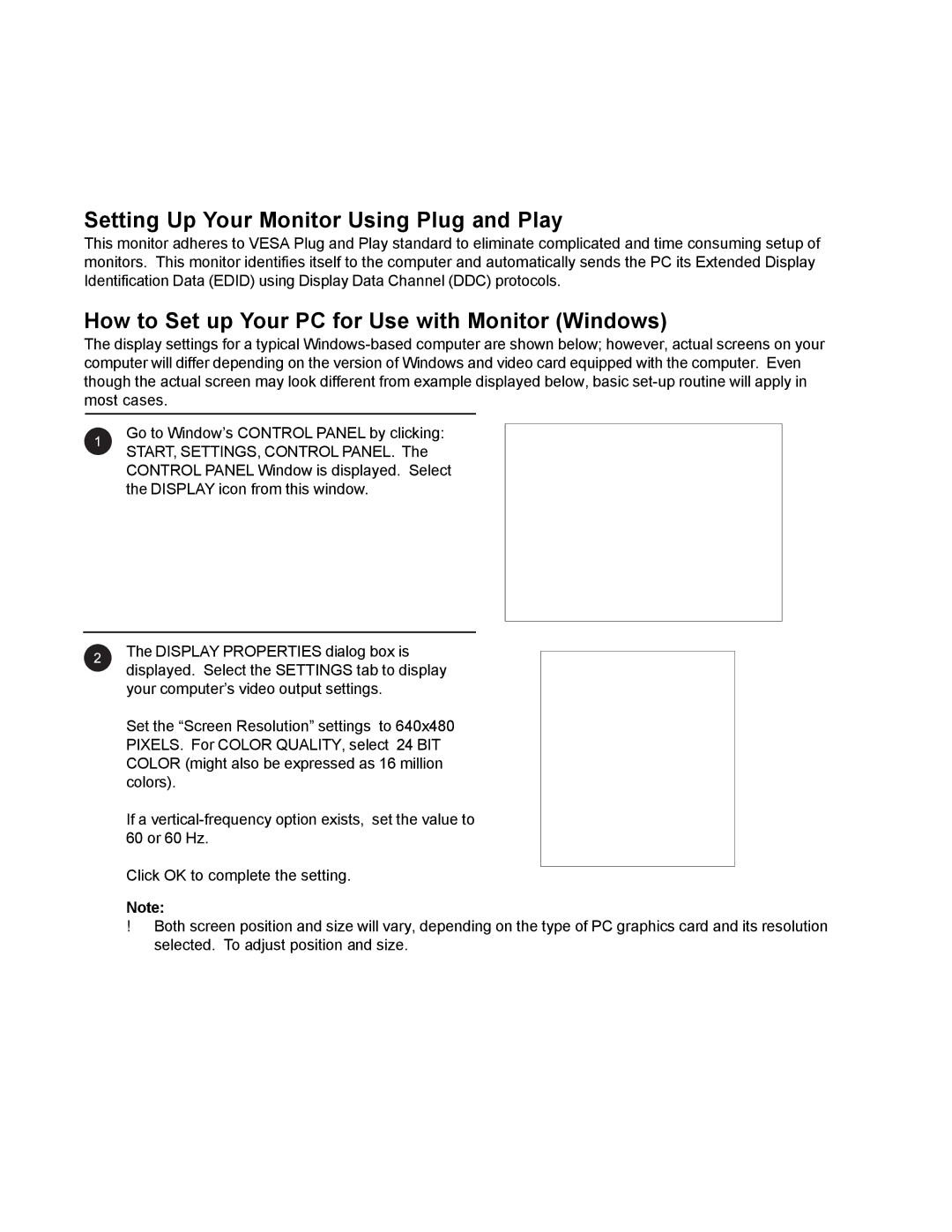Display Connections
Connecting a PC (con’t)
Setting Up Your Monitor Using Plug and Play
This monitor adheres to VESA Plug and Play standard to eliminate complicated and time consuming setup of monitors. This monitor identifies itself to the computer and automatically sends the PC its Extended Display Identification Data (EDID) using Display Data Channel (DDC) protocols.
How to Set up Your PC for Use with Monitor (Windows)
The display settings for a typical
Go to Window’s CONTROL PANEL by clicking: START, SETTINGS, CONTROL PANEL. The CONTROL PANEL Window is displayed. Select the DISPLAY icon from this window.
The DISPLAY PROPERTIES dialog box is displayed. Select the SETTINGS tab to display your computer’s video output settings.
Set the “Screen Resolution” settings to 640x480 PIXELS. For COLOR QUALITY, select 24 BIT COLOR (might also be expressed as 16 million colors).
If a
Click OK to complete the setting.
Note:
!Both screen position and size will vary, depending on the type of PC graphics card and its resolution selected. To adjust position and size.
18