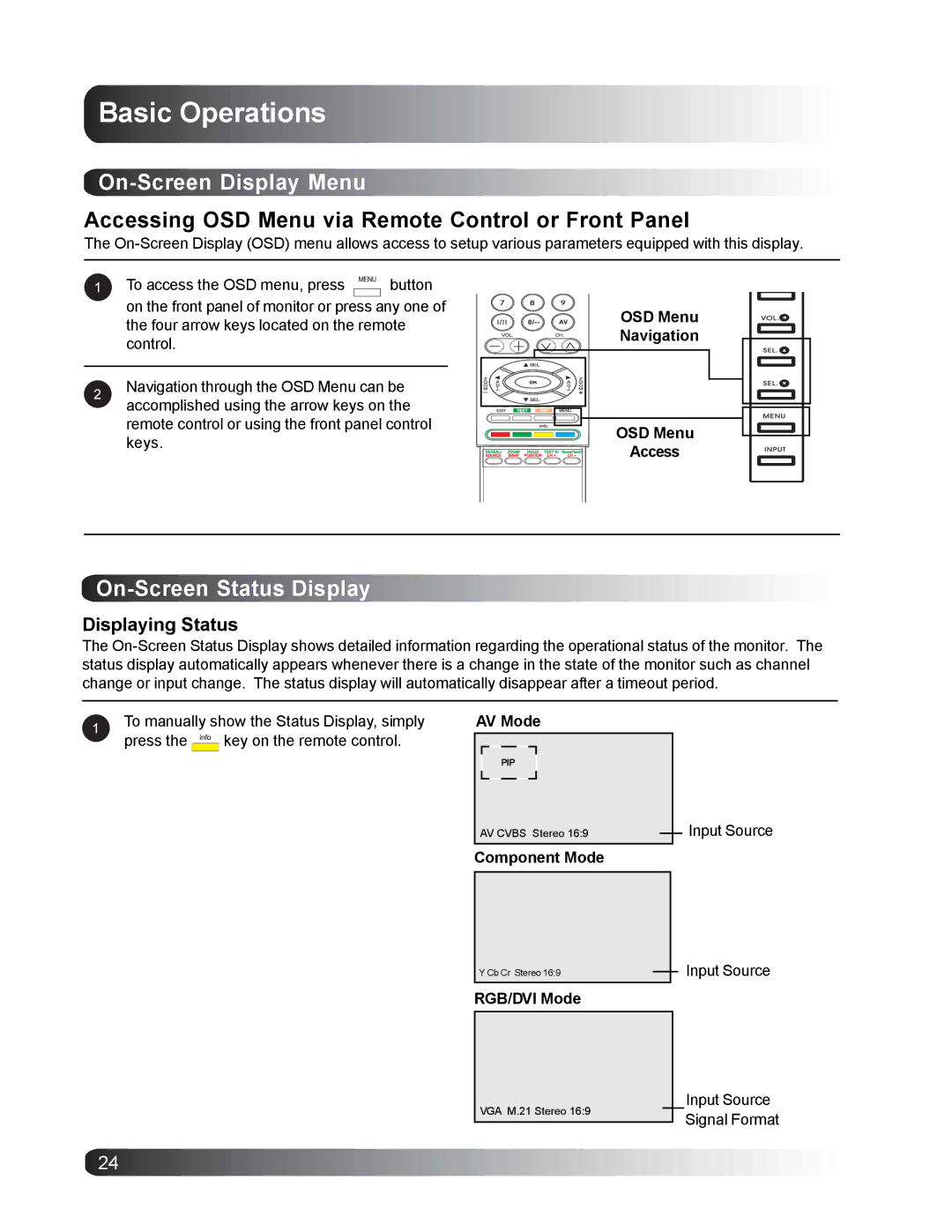Basic Operations
On-Screen Display Menu
Accessing OSD Menu via Remote Control or Front Panel
The
To access the OSD menu, press ![]() button
button
on the front panel of monitor or press any one of the four arrow keys located on the remote control.
Navigation through the OSD Menu can be accomplished using the arrow keys on the remote control or using the front panel control keys.
OSD Menu Navigation
OSD Menu
Access
On-Screen Status Display
Displaying Status
The
To manually show the Status Display, simply
press the ![]() key on the remote control.
key on the remote control.
AV Mode
PIP
AV CVBS Stereo 16:9
Component Mode
Input Source
Y Cb Cr Stereo 16:9
RGB/DVI Mode
Input Source
VGA M.21 Stereo 16:9
Input Source Signal Format
24