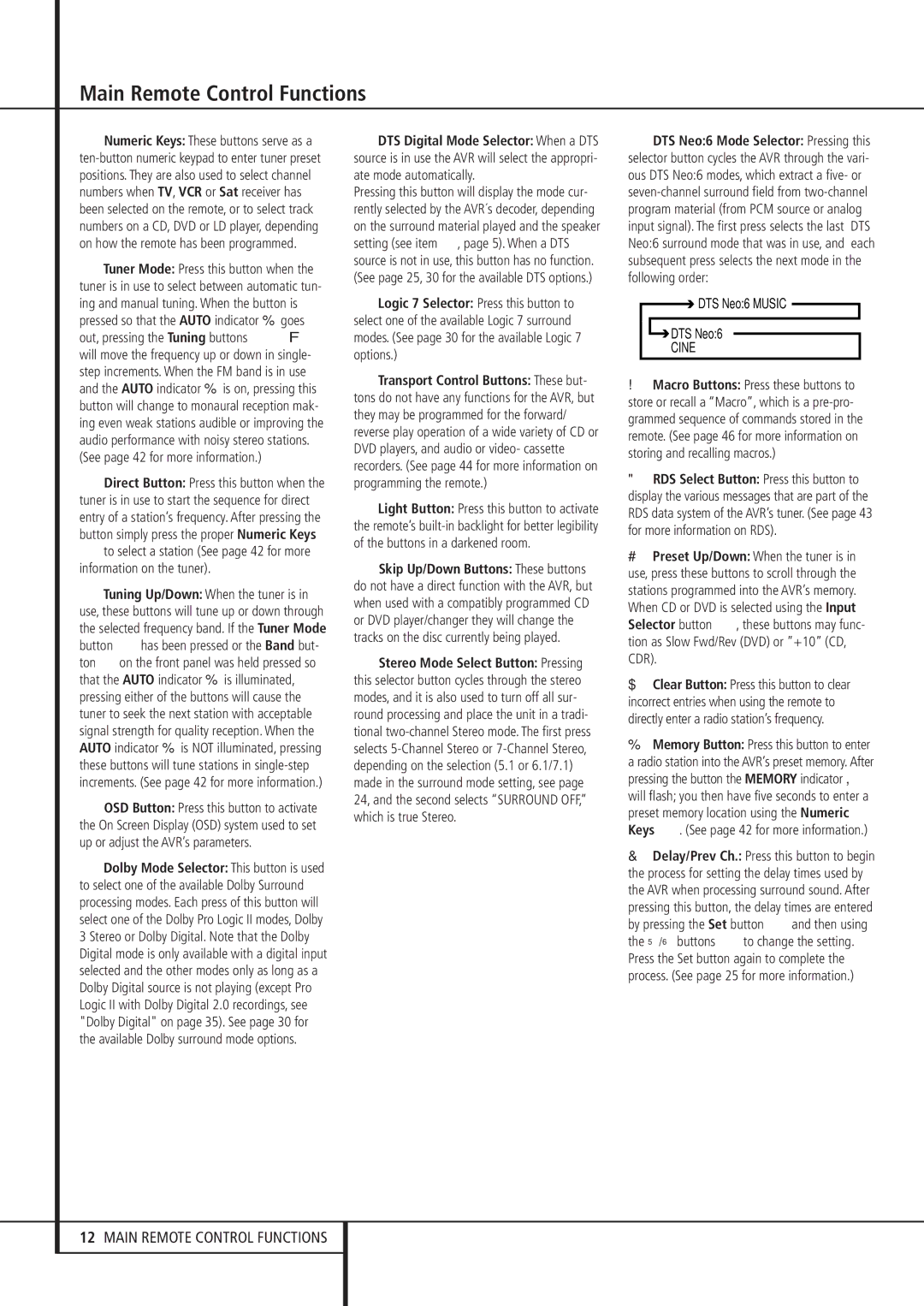HNumeric Keys: These buttons serve as a ten-button numeric keypad to enter tuner preset positions. They are also used to select channel numbers when TV, VCR or Sat receiver has been selected on the remote, or to select track numbers on a CD, DVD or LD player, depending on how the remote has been programmed.
ITuner Mode: Press this button when the tuner is in use to select between automatic tun- ing and manual tuning. When the button is pressed so that the AUTO indicator Jgoes out, pressing the Tuning buttons K)≠ will move the frequency up or down in single- step increments. When the FM band is in use and the AUTO indicator Jis on, pressing this button will change to monaural reception mak- ing even weak stations audible or improving the audio performance with noisy stereo stations. (See page 42 for more information.)
JDirect Button: Press this button when the tuner is in use to start the sequence for direct entry of a station’s frequency. After pressing the button simply press the proper Numeric Keys Hto select a station (See page 42 for more information on the tuner).
KTuning Up/Down: When the tuner is in use, these buttons will tune up or down through the selected frequency band. If the Tuner Mode button Ihas been pressed or the Band but- ton @on the front panel was held pressed so that the AUTO indicator Jis illuminated, pressing either of the buttons will cause the tuner to seek the next station with acceptable signal strength for quality reception. When the AUTO indicator Jis NOT illuminated, pressing these buttons will tune stations in single-step increments. (See page 42 for more information.)
LOSD Button: Press this button to activate the On Screen Display (OSD) system used to set up or adjust the AVR’s parameters.
MDolby Mode Selector: This button is used to select one of the available Dolby Surround processing modes. Each press of this button will select one of the Dolby Pro Logic II modes, Dolby 3 Stereo or Dolby Digital. Note that the Dolby Digital mode is only available with a digital input selected and the other modes only as long as a Dolby Digital source is not playing (except Pro Logic II with Dolby Digital 2.0 recordings, see "Dolby Digital" on page 35). See page 30 for the available Dolby surround mode options.
NDTS Digital Mode Selector: When a DTS source is in use the AVR will select the appropri- ate mode automatically.
Pressing this button will display the mode cur- rently selected by the AVR´s decoder, depending on the surround material played and the speaker setting (see item Ú, page 5). When a DTS source is not in use, this button has no function. (See page 25, 30 for the available DTS options.)
OLogic 7 Selector: Press this button to select one of the available Logic 7 surround modes. (See page 30 for the available Logic 7 options.)
PTransport Control Buttons: These but- tons do not have any functions for the AVR, but they may be programmed for the forward/ reverse play operation of a wide variety of CD or DVD players, and audio or video- cassette recorders. (See page 44 for more information on programming the remote.)
QLight Button: Press this button to activate the remote’s built-in backlight for better legibility of the buttons in a darkened room.
Skip Up/Down Buttons: These buttons do not have a direct function with the AVR, but when used with a compatibly programmed CD or DVD player/changer they will change the tracks on the disc currently being played.
Stereo Mode Select Button: Pressing this selector button cycles through the stereo modes, and it is also used to turn off all sur- round processing and place the unit in a tradi- tional two-channel Stereo mode. The first press selects 5-Channel Stereo or 7-Channel Stereo, depending on the selection (5.1 or 6.1/7.1) made in the surround mode setting, see page 24, and the second selects “SURROUND OFF,” which is true Stereo.
DTS Neo:6 Mode Selector: Pressing this selector button cycles the AVR through the vari- ous DTS Neo:6 modes, which extract a five- or seven-channel surround field from two-channel program material (from PCM source or analog input signal). The first press selects the last DTS Neo:6 surround mode that was in use, and each subsequent press selects the next mode in the following order:

 DTS Neo:6 MUSIC
DTS Neo:6 MUSIC 
 DTS Neo:6
DTS Neo:6
CINE
Macro Buttons: Press these buttons to store or recall a “Macro”, which is a pre-pro- grammed sequence of commands stored in the remote. (See page 46 for more information on storing and recalling macros.)
RDS Select Button: Press this button to display the various messages that are part of the RDS data system of the AVR’s tuner. (See page 43 for more information on RDS).
Preset Up/Down: When the tuner is in use, press these buttons to scroll through the stations programmed into the AVR’s memory. When CD or DVD is selected using the Input Selector button 4, these buttons may func- tion as Slow Fwd/Rev (DVD) or ”+10” (CD, CDR).
Clear Button: Press this button to clear incorrect entries when using the remote to directly enter a radio station’s frequency.
Memory Button: Press this button to enter a radio station into the AVR’s preset memory. After pressing the button the MEMORY indicator G will flash; you then have five seconds to enter a preset memory location using the Numeric Keys H. (See page 42 for more information.)
Delay/Prev Ch.: Press this button to begin the process for setting the delay times used by the AVR when processing surround sound. After pressing this button, the delay times are entered by pressing the Set button Fand then using the ⁄/¤ buttons Dto change the setting. Press the Set button again to complete the process. (See page 25 for more information.)