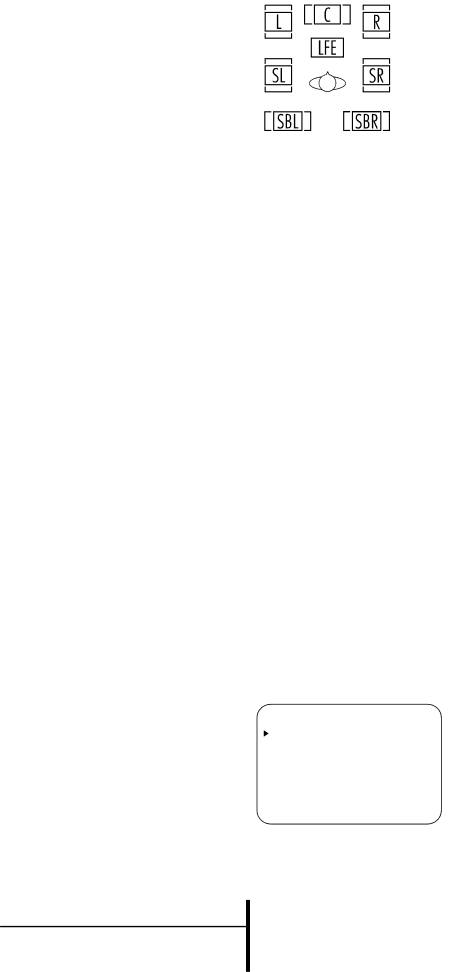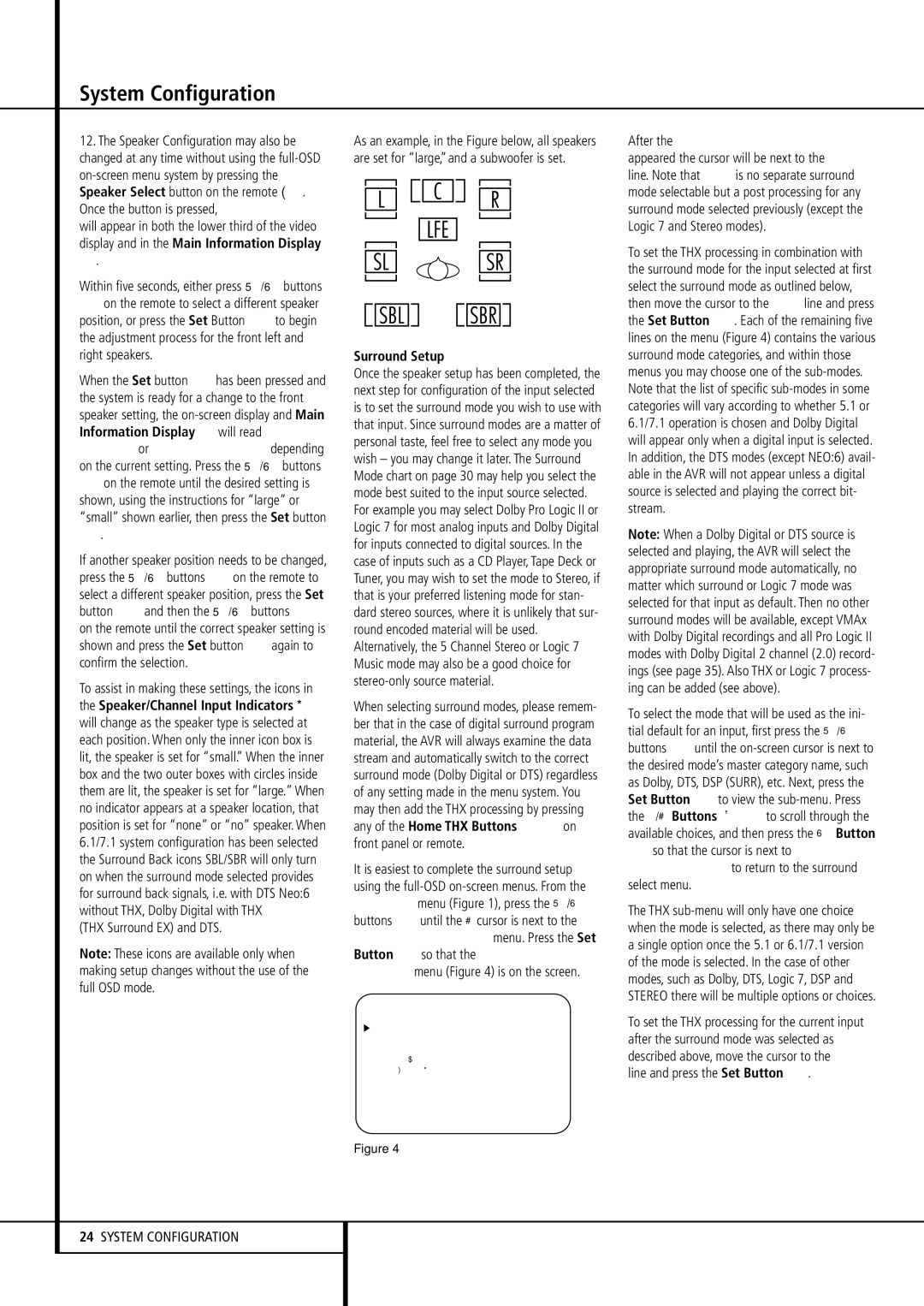System Configuration
12.The Speaker Configuration may also be changed at any time without using the full-OSD on-screen menu system by pressing the
Speaker Select button on the remote . Once the button is pressed, FNTSPEAKER will appear in both the lower third of the video display and in the Main Information Display ˆ.
Within five seconds, either press ⁄/¤ buttons
Don the remote to select a different speaker position, or press the Set Button F to begin the adjustment process for the front left and right speakers.
When the Set button Fhas been pressed and the system is ready for a change to the front speaker setting, the on-screen display and Main Information Display ˆwill read FRONT LARGE or FRONT SMALL depending on the current setting. Press the ⁄/¤ buttons
Don the remote until the desired setting is shown, using the instructions for “large” or “small” shown earlier, then press the Set button F.
If another speaker position needs to be changed, press the ⁄/¤ buttons Don the remote to select a different speaker position, press the Set button F and then the ⁄/¤ buttons D on the remote until the correct speaker setting is shown and press the Set button Fagain to confirm the selection.
To assist in making these settings, the icons in the Speaker/Channel Input Indicators E will change as the speaker type is selected at each position. When only the inner icon box is lit, the speaker is set for “small.” When the inner box and the two outer boxes with circles inside them are lit, the speaker is set for “large.” When no indicator appears at a speaker location, that position is set for “none” or “no” speaker. When 6.1/7.1 system configuration has been selected the Surround Back icons SBL/SBR will only turn on when the surround mode selected provides for surround back signals, i.e. with DTS Neo:6 without THX, Dolby Digital with THX
(THX Surround EX) and DTS.
Note: These icons are available only when making setup changes without the use of the full OSD mode.
As an example, in the Figure below, all speakers are set for “large,”and a subwoofer is set.
Surround Setup
Once the speaker setup has been completed, the next step for configuration of the input selected is to set the surround mode you wish to use with that input. Since surround modes are a matter of personal taste, feel free to select any mode you wish – you may change it later. The Surround Mode chart on page 30 may help you select the mode best suited to the input source selected. For example you may select Dolby Pro Logic II or Logic 7 for most analog inputs and Dolby Digital for inputs connected to digital sources. In the case of inputs such as a CD Player, Tape Deck or Tuner, you may wish to set the mode to Stereo, if that is your preferred listening mode for stan- dard stereo sources, where it is unlikely that sur- round encoded material will be used. Alternatively, the 5 Channel Stereo or Logic 7 Music mode may also be a good choice for stereo-only source material.
When selecting surround modes, please remem- ber that in the case of digital surround program material, the AVR will always examine the data stream and automatically switch to the correct surround mode (Dolby Digital or DTS) regardless of any setting made in the menu system. You may then add the THX processing by pressing any of the Home THX Buttons 6 on front panel or remote.
It is easiest to complete the surround setup using the full-OSD on-screen menus. From the MASTER menu (Figure 1), press the ⁄/¤ buttons Duntil the › cursor is next to the SURROUNDSELECTmenu. Press the Set Button Fso that the SURROUND SELECTmenu (Figure 4) is on the screen.
* * S U R R O U N D S E L E C T * *
T H X
D O L B Y
D T S
L O G I C 7
D S P ( S U R R )
S T E R E O
B A C K T O M A S T E R M E N U
Figure 4
After the SURROUND SELECT MENU appeared the cursor will be next to the THX line. Note that THXis no separate surround mode selectable but a post processing for any surround mode selected previously (except the Logic 7 and Stereo modes).
To set the THX processing in combination with the surround mode for the input selected at first select the surround mode as outlined below, then move the cursor to the THXline and press the Set Button F. Each of the remaining five lines on the menu (Figure 4) contains the various surround mode categories, and within those menus you may choose one of the sub-modes. Note that the list of specific sub-modes in some categories will vary according to whether 5.1 or 6.1/7.1 operation is chosen and Dolby Digital will appear only when a digital input is selected. In addition, the DTS modes (except NEO:6) avail- able in the AVR will not appear unless a digital source is selected and playing the correct bit- stream.
Note: When a Dolby Digital or DTS source is selected and playing, the AVR will select the appropriate surround mode automatically, no matter which surround or Logic 7 mode was selected for that input as default. Then no other surround modes will be available, except VMAx with Dolby Digital recordings and all Pro Logic II modes with Dolby Digital 2 channel (2.0) record- ings (see page 35). Also THX or Logic 7 process- ing can be added (see above).
To select the mode that will be used as the ini- tial default for an input, first press the ⁄/¤ buttons Duntil the on-screen cursor is next to the desired mode’s master category name, such as Dolby, DTS, DSP (SURR), etc. Next, press the Set Button Fto view the sub-menu. Press the ‹/› Buttons E to scroll through the available choices, and then press the ¤ Button
Dso that the cursor is next to BACKTO SURR SELECTto return to the surround select menu.
The THX sub-menu will only have one choice when the mode is selected, as there may only be a single option once the 5.1 or 6.1/7.1 version of the mode is selected. In the case of other modes, such as Dolby, DTS, Logic 7, DSP and STEREO there will be multiple options or choices.
To set the THX processing for the current input after the surround mode was selected as described above, move the cursor to the THX line and press the Set Button F.