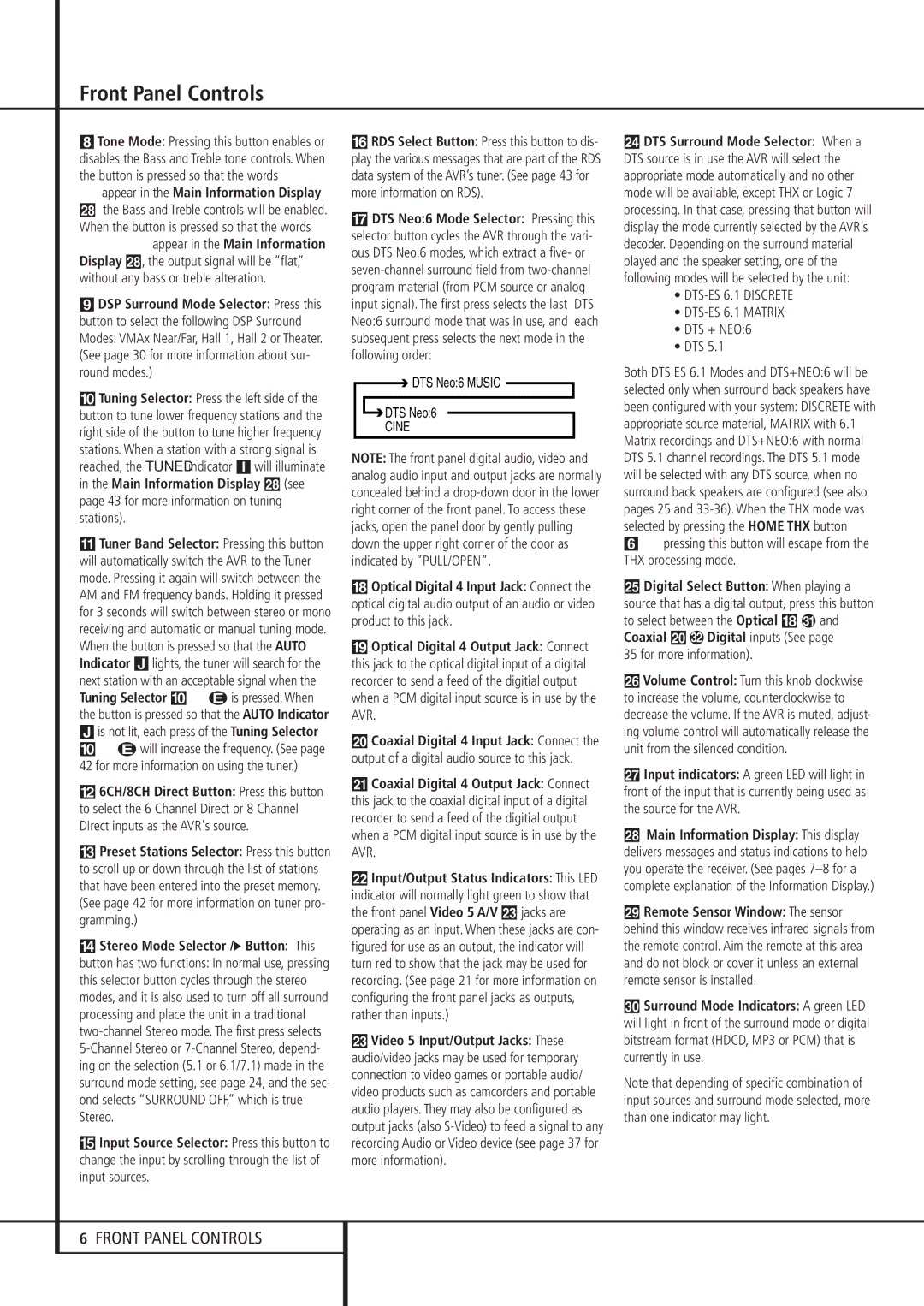Front Panel Controls
8Tone Mode: Pressing this button enables or disables the Bass and Treble tone controls. When the button is pressed so that the words TONE INappear in the Main Information Display
ˆ the Bass and Treble controls will be enabled. When the button is pressed so that the words TONEOUTappear in the Main Information Display ˆ, the output signal will be “flat,” without any bass or treble alteration.
9DSP Surround Mode Selector: Press this button to select the following DSP Surround Modes: VMAx Near/Far, Hall 1, Hall 2 or Theater. (See page 30 for more information about sur- round modes.)
)Tuning Selector: Press the left side of the button to tune lower frequency stations and the right side of the button to tune higher frequency stations. When a station with a strong signal is reached, the TUNED indicator Iwill illuminate in the Main Information Display ˆ (see page 43 for more information on tuning stations).
!Tuner Band Selector: Pressing this button will automatically switch the AVR to the Tuner mode. Pressing it again will switch between the AM and FM frequency bands. Holding it pressed for 3 seconds will switch between stereo or mono receiving and automatic or manual tuning mode. When the button is pressed so that the AUTO Indicator Jlights, the tuner will search for the next station with an acceptable signal when the Tuning Selector )Kéis pressed. When the button is pressed so that the AUTO Indicator Jis not lit, each press of the Tuning Selector )Kéwill increase the frequency. (See page 42 for more information on using the tuner.)
@6CH/8CH Direct Button: Press this button to select the 6 Channel Direct or 8 Channel DIrect inputs as the AVR's source.
#Preset Stations Selector: Press this button to scroll up or down through the list of stations that have been entered into the preset memory. (See page 42 for more information on tuner pro- gramming.)
$Stereo Mode Selector /› Button: This button has two functions: In normal use, pressing this selector button cycles through the stereo modes, and it is also used to turn off all surround processing and place the unit in a traditional two-channel Stereo mode. The first press selects 5-Channel Stereo or 7-Channel Stereo, depend- ing on the selection (5.1 or 6.1/7.1) made in the surround mode setting, see page 24, and the sec- ond selects “SURROUND OFF,” which is true Stereo.
%Input Source Selector: Press this button to change the input by scrolling through the list of input sources.
^RDS Select Button: Press this button to dis- play the various messages that are part of the RDS data system of the AVR’s tuner. (See page 43 for more information on RDS).
&DTS Neo:6 Mode Selector: Pressing this selector button cycles the AVR through the vari- ous DTS Neo:6 modes, which extract a five- or seven-channel surround field from two-channel program material (from PCM source or analog input signal). The first press selects the last DTS Neo:6 surround mode that was in use, and each subsequent press selects the next mode in the following order:

 DTS Neo:6 MUSIC
DTS Neo:6 MUSIC 
 DTS Neo:6
DTS Neo:6
CINE
NOTE: The front panel digital audio, video and analog audio input and output jacks are normally concealed behind a drop-down door in the lower right corner of the front panel. To access these jacks, open the panel door by gently pulling down the upper right corner of the door as indicated by ”PULL/OPEN”.
*Optical Digital 4 Input Jack: Connect the optical digital audio output of an audio or video product to this jack.
(Optical Digital 4 Output Jack: Connect this jack to the optical digital input of a digital recorder to send a feed of the digitial output when a PCM digital input source is in use by the AVR.
ÓCoaxial Digital 4 Input Jack: Connect the output of a digital audio source to this jack.
ÔCoaxial Digital 4 Output Jack: Connect this jack to the coaxial digital input of a digital recorder to send a feed of the digitial output when a PCM digital input source is in use by the AVR.
Input/Output Status Indicators: This LED indicator will normally light green to show that the front panel Video 5 A/V Òjacks are operating as an input. When these jacks are con- figured for use as an output, the indicator will turn red to show that the jack may be used for recording. (See page 21 for more information on configuring the front panel jacks as outputs, rather than inputs.)
ÒVideo 5 Input/Output Jacks: These audio/video jacks may be used for temporary connection to video games or portable audio/ video products such as camcorders and portable audio players. They may also be configured as output jacks (also S-Video) to feed a signal to any recording Audio or Video device (see page 37 for more information).
ÚDTS Surround Mode Selector: When a DTS source is in use the AVR will select the appropriate mode automatically and no other mode will be available, except THX or Logic 7 processing. In that case, pressing that button will display the mode currently selected by the AVR´s decoder. Depending on the surround material played and the speaker setting, one of the following modes will be selected by the unit:
•DTS-ES 6.1 DISCRETE
•DTS-ES 6.1 MATRIX
•DTS + NEO:6
•DTS 5.1
Both DTS ES 6.1 Modes and DTS+NEO:6 will be selected only when surround back speakers have been configured with your system: DISCRETE with appropriate source material, MATRIX with 6.1 Matrix recordings and DTS+NEO:6 with normal DTS 5.1 channel recordings. The DTS 5.1 mode will be selected with any DTS source, when no surround back speakers are configured (see also pages 25 and 33-36). When the THX mode was selected by pressing the HOME THX button
6pressing this button will escape from the THX processing mode.
ÛDigital Select Button: When playing a source that has a digital output, press this button
| | |
to select between the Optical * | and |
Coaxial Ó | Digital inputs (See page |
35 for more information). | |
ÙVolume Control: Turn this knob clockwise to increase the volume, counterclockwise to decrease the volume. If the AVR is muted, adjust- ing volume control will automatically release the unit from the silenced condition.
ıInput indicators: A green LED will light in front of the input that is currently being used as the source for the AVR.
ˆMain Information Display: This display delivers messages and status indications to help you operate the receiver. (See pages 7–8 for a complete explanation of the Information Display.)
˜Remote Sensor Window: The sensor behind this window receives infrared signals from the remote control. Aim the remote at this area and do not block or cover it unless an external remote sensor is installed.
¯Surround Mode Indicators: A green LED will light in front of the surround mode or digital bitstream format (HDCD, MP3 or PCM) that is currently in use.
Note that depending of specific combination of input sources and surround mode selected, more than one indicator may light.