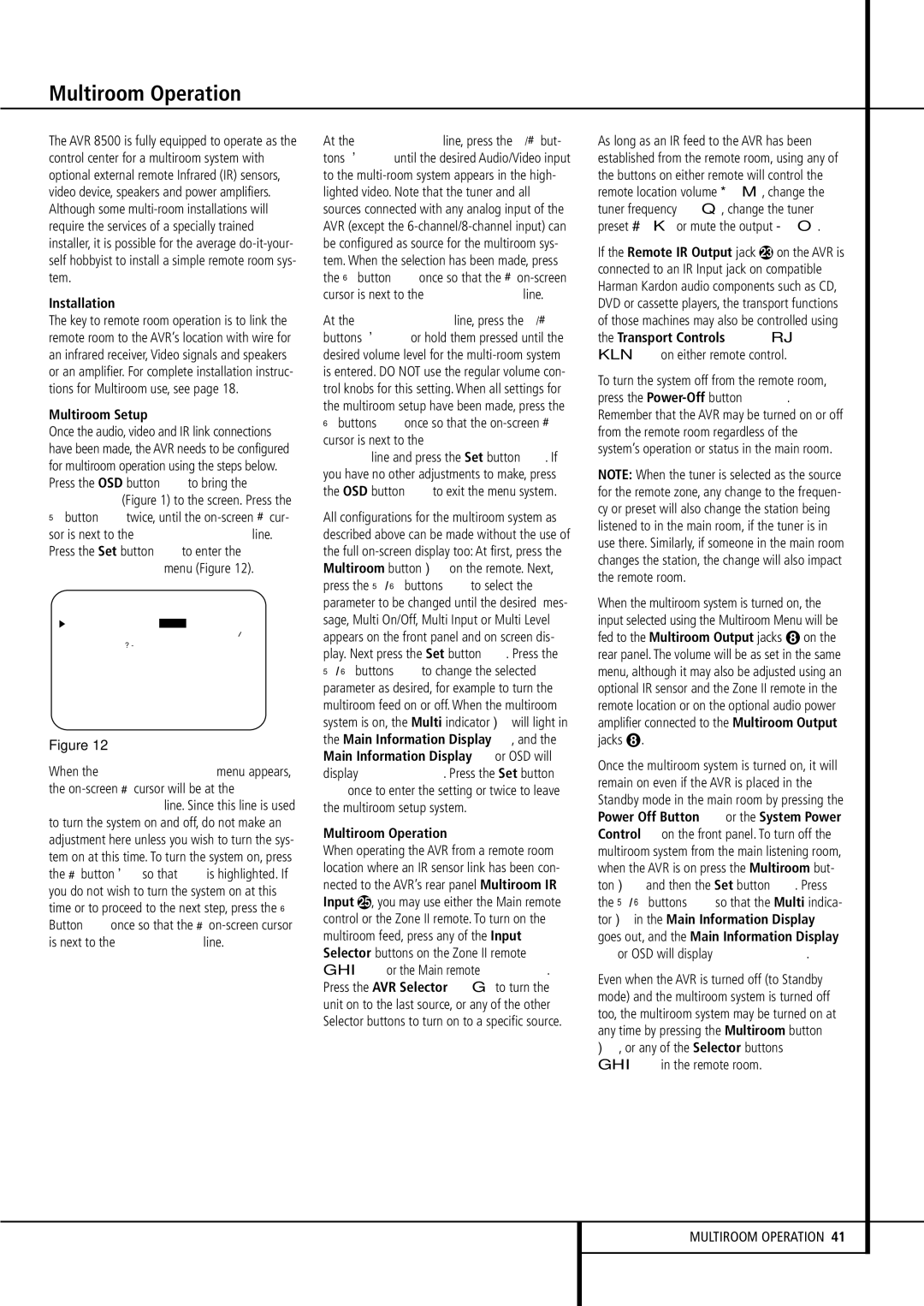The AVR 8500 is fully equipped to operate as the control center for a multiroom system with optional external remote Infrared (IR) sensors, video device, speakers and power amplifiers. Although some multi-room installations will require the services of a specially trained installer, it is possible for the average do-it-your- self hobbyist to install a simple remote room sys- tem.
Installation
The key to remote room operation is to link the remote room to the AVR’s location with wire for an infrared receiver, Video signals and speakers or an amplifier. For complete installation instruc- tions for Multiroom use, see page 18.
Multiroom Setup
Once the audio, video and IR link connections have been made, the AVR needs to be configured for multiroom operation using the steps below. Press the OSD button Lto bring the MAS- TERMENU(Figure 1) to the screen. Press the
⁄button Dtwice, until the on-screen › cur- sor is next to the MULTI-ROOM line. Press the Set button Fto enter the MULTI-ROOM menu (Figure 12).
* | M U L T I - R O O M * |
| |
M U L T I - R O O M : | O F F | O N |
M U L T I I N | : F M P R E S E T 0 1 |
M U L T I | V O L | : | | |
B A C K | T O M A S T E R | M E N U |
Figure 12
When the MULTI-ROOM menu appears, the on-screen › cursor will be at the MULTI-ROOM line. Since this line is used to turn the system on and off, do not make an adjustment here unless you wish to turn the sys- tem on at this time. To turn the system on, press
the › button so that O N is highlighted. If you do not wish to turn the system on at this time or to proceed to the next step, press the ¤ Button Donce so that the › on-screen cursor is next to the MULTI I N line.
At the MULTI I N line, press the ‹/› but- tons E until the desired Audio/Video input to the multi-room system appears in the high- lighted video. Note that the tuner and all sources connected with any analog input of the AVR (except the 6-channel/8-channel input) can be configured as source for the multiroom sys- tem. When the selection has been made, press the ¤ button Donce so that the › on-screen cursor is next to the MULTI VOL line.
At the MULTI VOL line, press the ‹/› buttons E or hold them pressed until the desired volume level for the multi-room system is entered. DO NOT use the regular volume con- trol knobs for this setting. When all settings for the multiroom setup have been made, press the
¤buttons Donce so that the on-screen › cursor is next to the BACK T O MASTER MENU line and press the Set button F. If you have no other adjustments to make, press the OSD button Lto exit the menu system.
All configurations for the multiroom system as described above can be made without the use of the full on-screen display too: At first, press the
Multiroom button on the remote. Next, press the ⁄/ ¤ buttons Dto select the parameter to be changed until the desired mes- sage, Multi On/Off, Multi Input or Multi Level appears on the front panel and on screen dis- play. Next press the Set button F. Press the
⁄/ ¤ buttons Dto change the selected parameter as desired, for example to turn the multiroom feed on or off. When the multiroom system is on, the Multi indicator Dwill light in the Main Information Display ˆ, and the Main Information Display ˆor OSD will display MULTI O N. Press the Set button Fonce to enter the setting or twice to leave the multiroom setup system.
Multiroom Operation
When operating the AVR from a remote room location where an IR sensor link has been con- nected to the AVR’s rear panel Multiroom IR Input , you may use either the Main remote control or the Zone II remote. To turn on the multiroom feed, press any of the Input Selector buttons on the Zone II remote ∫ç∂or the Main remote 456. Press the AVR Selector 5∫to turn the unit on to the last source, or any of the other Selector buttons to turn on to a specific source.
As long as an IR feed to the AVR has been established from the remote room, using any of the buttons on either remote will control the
| | | |
remote location volume | î, change the |
tuner frequency Kè, change the tuner |
preset | ©or mute the output | ˚. |
If the Remote IR Output jack | on the AVR is |
connected to an IR Input jack on compatible Harman Kardon audio components such as CD, DVD or cassette players, the transport functions of those machines may also be controlled using the Transport Controls P Ƀ ©˙∆on either remote control.
To turn the system off from the remote room, press the Power-Offbutton 0å. Remember that the AVR may be turned on or off from the remote room regardless of the system’s operation or status in the main room.
NOTE: When the tuner is selected as the source for the remote zone, any change to the frequen- cy or preset will also change the station being listened to in the main room, if the tuner is in use there. Similarly, if someone in the main room changes the station, the change will also impact the remote room.
When the multiroom system is turned on, the input selected using the Multiroom Menu will be fed to the Multiroom Output jacks on the rear panel. The volume will be as set in the same menu, although it may also be adjusted using an optional IR sensor and the Zone II remote in the remote location or on the optional audio power amplifier connected to the Multiroom Output jacks .
Once the multiroom system is turned on, it will remain on even if the AVR is placed in the Standby mode in the main room by pressing the Power Off Button 0or the System Power Control 2on the front panel. To turn off the multiroom system from the main listening room, when the AVR is on press the Multiroom but-
ton and then the Set button F. Press the ⁄/ ¤ buttons D so that the Multi indica- tor Din the Main Information Display ˆ goes out, and the Main Information Display
ˆor OSD will display MULTI OFF.
Even when the AVR is turned off (to Standby mode) and the multiroom system is turned off too, the multiroom system may be turned on at any time by pressing the Multiroom button
,or any of the Selector buttons ∫ç∂in the remote room.