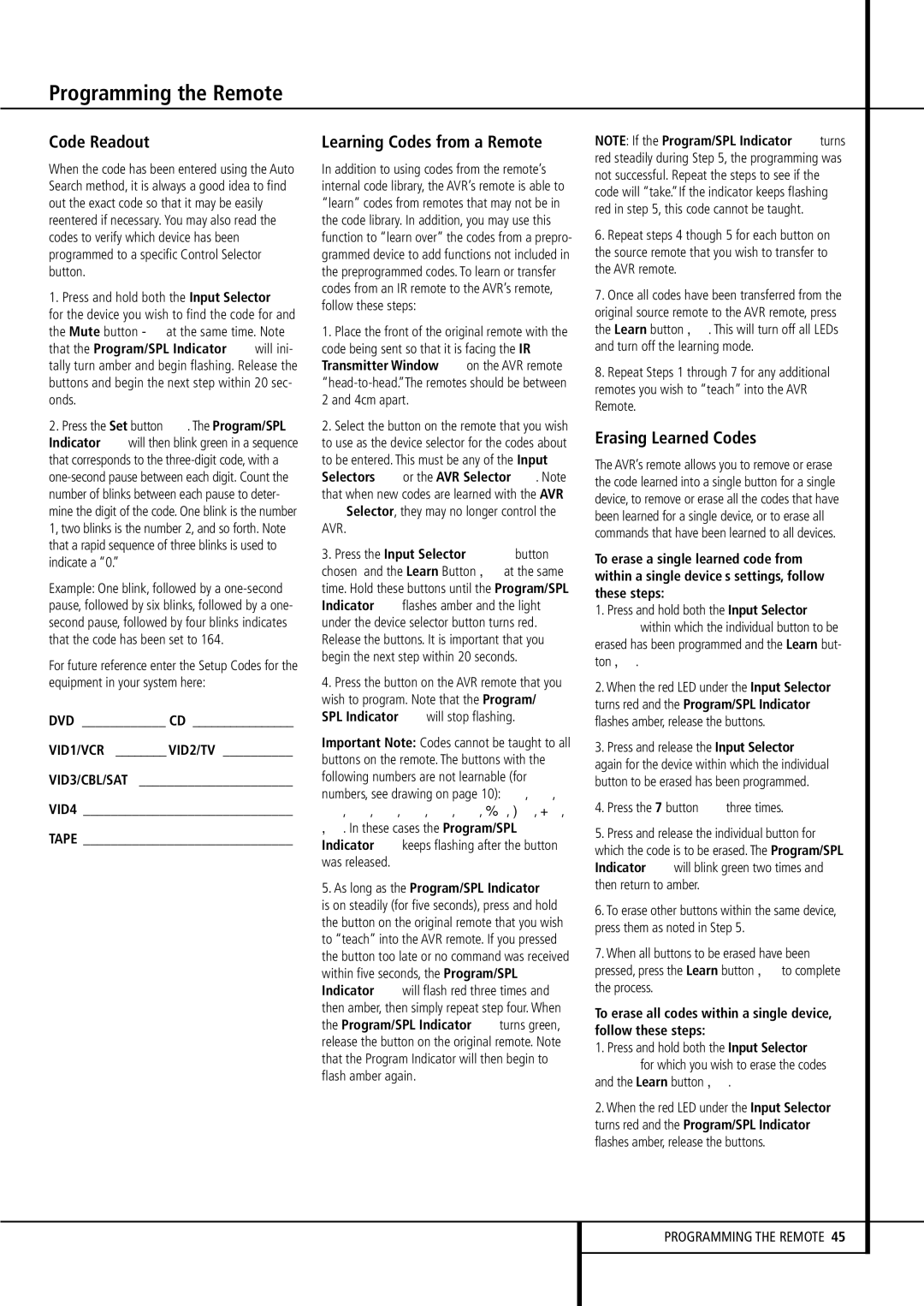Code Readout
When the code has been entered using the Auto Search method, it is always a good idea to find out the exact code so that it may be easily reentered if necessary. You may also read the codes to verify which device has been programmed to a specific Control Selector button.
1.Press and hold both the Input Selector 4 for the device you wish to find the code for and
the Mute button at the same time. Note that the Program/SPL Indicator 2will ini- tally turn amber and begin flashing. Release the buttons and begin the next step within 20 sec- onds.
2.Press the Set button F. The Program/SPL Indicator 2will then blink green in a sequence that corresponds to the three-digit code, with a one-second pause between each digit. Count the number of blinks between each pause to deter- mine the digit of the code. One blink is the number 1, two blinks is the number 2, and so forth. Note that a rapid sequence of three blinks is used to indicate a “0.”
Example: One blink, followed by a one-second pause, followed by six blinks, followed by a one- second pause, followed by four blinks indicates that the code has been set to 164.
For future reference enter the Setup Codes for the equipment in your system here:
DVD ____________ CD ________________
VID1/VCR ________ VID2/TV __________
VID3/CBL/SAT ______________________
VID4 ______________________________
TAPE ______________________________
Learning Codes from a Remote
In addition to using codes from the remote’s internal code library, the AVR’s remote is able to “learn” codes from remotes that may not be in the code library. In addition, you may use this function to “learn over” the codes from a prepro- grammed device to add functions not included in the preprogrammed codes. To learn or transfer codes from an IR remote to the AVR’s remote, follow these steps:
1.Place the front of the original remote with the code being sent so that it is facing the IR Transmitter Window 1on the AVR remote “head-to-head.”The remotes should be between
2and 4cm apart.
2.Select the button on the remote that you wish to use as the device selector for the codes about to be entered. This must be any of the Input Selectors 4or the AVR Selector 5. Note that when new codes are learned with the AVR 5Selector, they may no longer control the AVR.
3.Press the Input Selector 45button
chosen and the Learn Button at the same time. Hold these buttons until the Program/SPL Indicator 2flashes amber and the light under the device selector button turns red. Release the buttons. It is important that you begin the next step within 20 seconds.
4.Press the button on the AVR remote that you wish to program. Note that the Program/ SPL Indicator 2will stop flashing.
Important Note: Codes cannot be taught to all buttons on the remote. The buttons with the following numbers are not learnable (for numbers, see drawing on page 10): 4, 7,
8, B, I, O, Q, , , , ,
. In these cases the Program/SPL Indicator 2keeps flashing after the button was released.
5.As long as the Program/SPL Indicator 2 is on steadily (for five seconds), press and hold the button on the original remote that you wish to “teach” into the AVR remote. If you pressed the button too late or no command was received within five seconds, the Program/SPL Indicator 2will flash red three times and then amber, then simply repeat step four. When the Program/SPL Indicator 2turns green, release the button on the original remote. Note that the Program Indicator will then begin to flash amber again.
NOTE: If the Program/SPL Indicator 2turns red steadily during Step 5, the programming was not successful. Repeat the steps to see if the code will “take.”If the indicator keeps flashing red in step 5, this code cannot be taught.
6.Repeat steps 4 though 5 for each button on the source remote that you wish to transfer to the AVR remote.
7.Once all codes have been transferred from the original source remote to the AVR remote, press
the Learn button . This will turn off all LEDs and turn off the learning mode.
8.Repeat Steps 1 through 7 for any additional remotes you wish to “teach” into the AVR Remote.
Erasing Learned Codes
The AVR’s remote allows you to remove or erase the code learned into a single button for a single device, to remove or erase all the codes that have been learned for a single device, or to erase all commands that have been learned to all devices.
To erase a single learned code from within a single device’s settings, follow these steps:
1.Press and hold both the Input Selector
45within which the individual button to be erased has been programmed and the Learn but-
ton .
2.When the red LED under the Input Selector turns red and the Program/SPL Indicator 2 flashes amber, release the buttons.
3.Press and release the Input Selector 45 again for the device within which the individual button to be erased has been programmed.
4.Press the 7 button Hthree times.
5.Press and release the individual button for which the code is to be erased. The Program/SPL Indicator 2will blink green two times and then return to amber.
6.To erase other buttons within the same device, press them as noted in Step 5.
7.When all buttons to be erased have been
pressed, press the Learn button | to complete |
the process. | |
To erase all codes within a single device, follow these steps:
1.Press and hold both the Input Selector
45for which you wish to erase the codes
2.When the red LED under the Input Selector turns red and the Program/SPL Indicator 2 flashes amber, release the buttons.