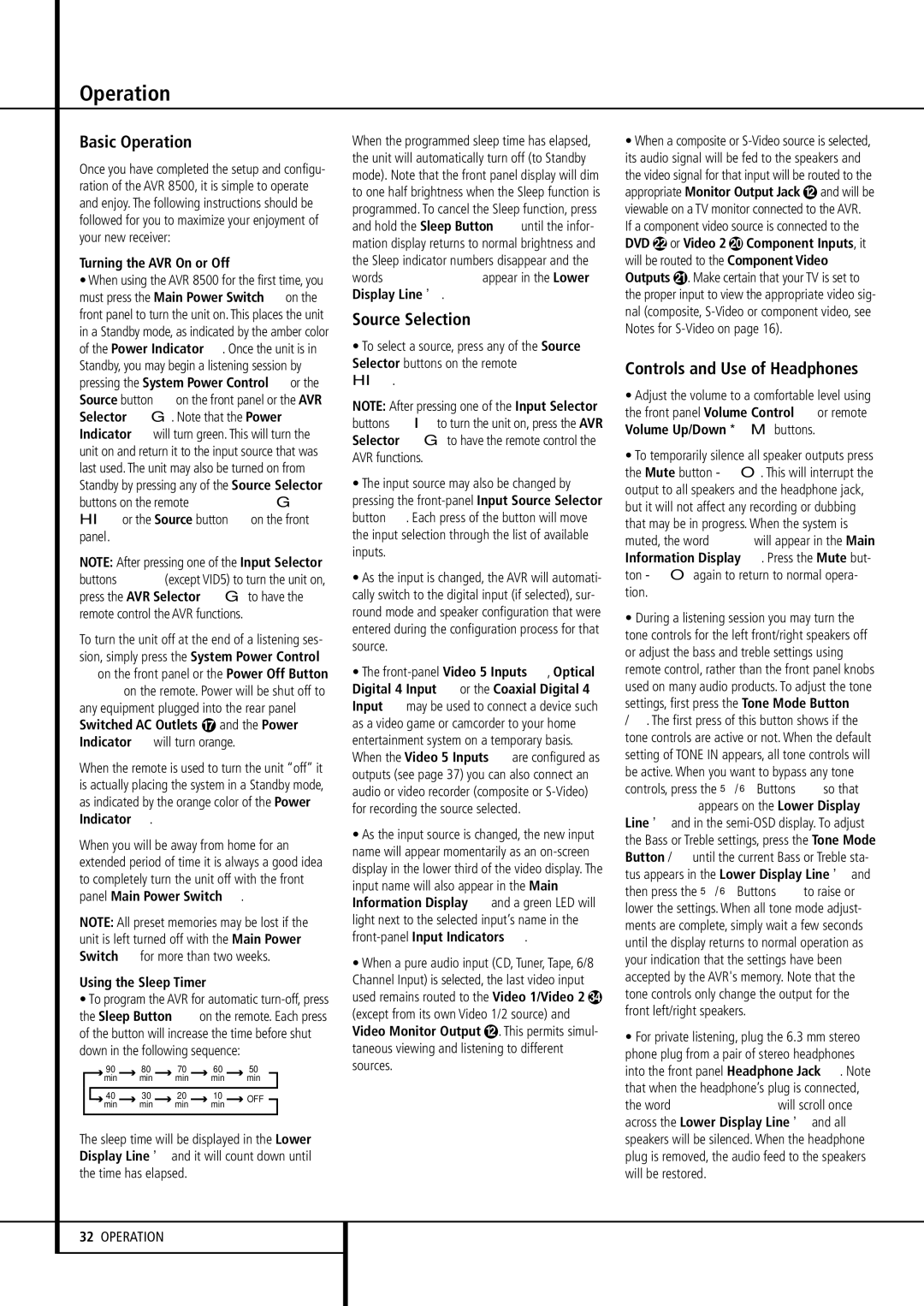Operation
Basic Operation
Once you have completed the setup and configu- ration of the AVR 8500, it is simple to operate and enjoy. The following instructions should be followed for you to maximize your enjoyment of your new receiver:
Turning the AVR On or Off
•When using the AVR 8500 for the first time, you must press the Main Power Switch 1on the front panel to turn the unit on. This places the unit in a Standby mode, as indicated by the amber color of the Power Indicator 3. Once the unit is in Standby, you may begin a listening session by pressing the System Power Control 2or the Source button %on the front panel or the AVR Selector 5∫. Note that the Power Indicator 3will turn green. This will turn the unit on and return it to the input source that was last used. The unit may also be turned on from Standby by pressing any of the Source Selector buttons on the remote 4567∫ ç∂or the Source button %on the front panel.
NOTE: After pressing one of the Input Selector buttons 67(except VID5) to turn the unit on, press the AVR Selector 5∫to have the remote control the AVR functions.
To turn the unit off at the end of a listening ses- sion, simply press the System Power Control
2on the front panel or the Power Off Button
0åon the remote. Power will be shut off to any equipment plugged into the rear panel
Switched AC Outlets and the Power
Indicator 3will turn orange.
When the remote is used to turn the unit “off” it is actually placing the system in a Standby mode, as indicated by the orange color of the Power Indicator 3.
When you will be away from home for an extended period of time it is always a good idea to completely turn the unit off with the front panel Main Power Switch 1.
NOTE: All preset memories may be lost if the unit is left turned off with the Main Power Switch 1for more than two weeks.
Using the Sleep Timer
•To program the AVR for automatic turn-off, press the Sleep Button 9on the remote. Each press of the button will increase the time before shut down in the following sequence:
| | | 90 | | 80 | | | 70 | | | 60 | | | 50 | |
| | | min | | min | | min | | min | | | | min | |
| | | | | | | | | | | | | | | | |
| | 40 | | 30 | | | 20 | | | 10 | | | | OFF |
| | | min | | min | | min | | min | | | |
| | | | | | | | | | |
The sleep time will be displayed in the Lower Display Line Band it will count down until the time has elapsed.
When the programmed sleep time has elapsed, the unit will automatically turn off (to Standby mode). Note that the front panel display will dim to one half brightness when the Sleep function is programmed. To cancel the Sleep function, press and hold the Sleep Button 9until the infor- mation display returns to normal brightness and the Sleep indicator numbers disappear and the words SLEEP OFF appear in the Lower
Display Line B.
Source Selection
•To select a source, press any of the Source Selector buttons on the remote 467
ç∂.
NOTE: After pressing one of the Input Selector buttons 4∂to turn the unit on, press the AVR Selector 5∫to have the remote control the AVR functions.
•The input source may also be changed by pressing the front-panel Input Source Selector button %. Each press of the button will move the input selection through the list of available inputs.
•As the input is changed, the AVR will automati- cally switch to the digital input (if selected), sur- round mode and speaker configuration that were entered during the configuration process for that source.
•The front-panelVideo 5 Inputs Ò, Optical Digital 4 Input *or the Coaxial Digital 4 Input Ómay be used to connect a device such as a video game or camcorder to your home entertainment system on a temporary basis. When the Video 5 Inputs Òare configured as outputs (see page 37) you can also connect an audio or video recorder (composite or S-Video) for recording the source selected.
•As the input source is changed, the new input name will appear momentarily as an on-screen display in the lower third of the video display. The input name will also appear in the Main Information Display ˆand a green LED will light next to the selected input’s name in the front-panelInput Indicators ı.
•When a pure audio input (CD, Tuner, Tape, 6/8 Channel Input) is selected, the last video input used remains routed to the Video 1/Video 2 (except from its own Video 1/2 source) and
Video Monitor Output . This permits simul- taneous viewing and listening to different sources.
•When a composite or S-Video source is selected, its audio signal will be fed to the speakers and the video signal for that input will be routed to the
| | | |
appropriate Monitor Output Jack | and will be |
viewable on a TV monitor connected to the AVR. |
If a component video source is connected to the |
DVD | or Video 2 | Component Inputs, it |
will be routed to the Component Video Outputs . Make certain that your TV is set to the proper input to view the appropriate video sig- nal (composite, S-Video or component video, see Notes for S-Video on page 16).
Controls and Use of Headphones
•Adjust the volume to a comfortable level using the front panel Volume Control Ùor remote
•To temporarily silence all speaker outputs press the Mute button ˚. This will interrupt the output to all speakers and the headphone jack, but it will not affect any recording or dubbing that may be in progress. When the system is muted, the word MUTEwill appear in the Main Information Display ˆ. Press the Mute but- ton ˚again to return to normal opera- tion.
•During a listening session you may turn the tone controls for the left front/right speakers off or adjust the bass and treble settings using remote control, rather than the front panel knobs used on many audio products. To adjust the tone settings, first press the Tone Mode Button
. The first press of this button shows if the tone controls are active or not. When the default setting of TONE IN appears, all tone controls will be active. When you want to bypass any tone controls, press the ⁄/ ¤ Buttons Dso that TONEOUTappears on the Lower Display Line Band in the semi-OSD display. To adjust the Bass or Treble settings, press the Tone Mode
Button until the current Bass or Treble sta- tus appears in the Lower Display Line Band then press the ⁄/ ¤ Buttons Dto raise or lower the settings. When all tone mode adjust- ments are complete, simply wait a few seconds until the display returns to normal operation as your indication that the settings have been accepted by the AVR's memory. Note that the tone controls only change the output for the front left/right speakers.
•For private listening, plug the 6.3 mm stereo phone plug from a pair of stereo headphones into the front panel Headphone Jack 4. Note that when the headphone’s plug is connected, the word HEADPHONE will scroll once across the Lower Display Line Band all speakers will be silenced. When the headphone plug is removed, the audio feed to the speakers will be restored.