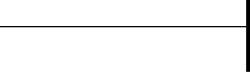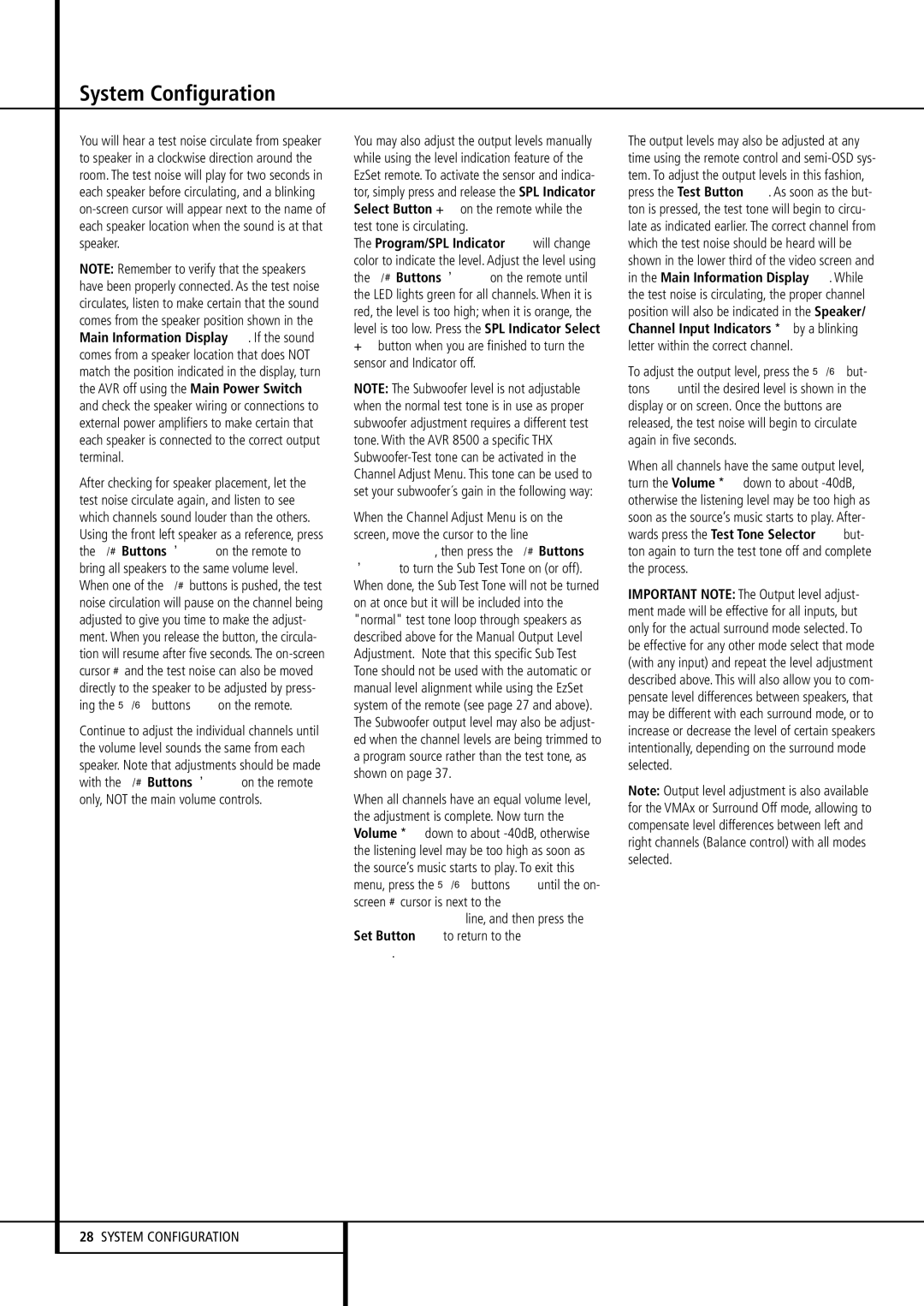System Configuration
You will hear a test noise circulate from speaker to speaker in a clockwise direction around the room. The test noise will play for two seconds in each speaker before circulating, and a blinking on-screen cursor will appear next to the name of each speaker location when the sound is at that speaker.
NOTE: Remember to verify that the speakers have been properly connected. As the test noise circulates, listen to make certain that the sound comes from the speaker position shown in the Main Information Display ˆ. If the sound comes from a speaker location that does NOT match the position indicated in the display, turn the AVR off using the Main Power Switch 1 and check the speaker wiring or connections to external power amplifiers to make certain that each speaker is connected to the correct output terminal.
After checking for speaker placement, let the test noise circulate again, and listen to see which channels sound louder than the others. Using the front left speaker as a reference, press the ‹/› Buttons E on the remote to bring all speakers to the same volume level. When one of the ‹/› buttons is pushed, the test noise circulation will pause on the channel being adjusted to give you time to make the adjust- ment. When you release the button, the circula- tion will resume after five seconds. The on-screen cursor › and the test noise can also be moved directly to the speaker to be adjusted by press- ing the ⁄/¤ buttons Don the remote.
Continue to adjust the individual channels until the volume level sounds the same from each speaker. Note that adjustments should be made with the ‹/› Buttons E on the remote only, NOT the main volume controls.
You may also adjust the output levels manually while using the level indication feature of the EzSet remote. To activate the sensor and indica- tor, simply press and release the SPL Indicator
Select Button on the remote while the test tone is circulating.
The Program/SPL Indicator 2will change color to indicate the level. Adjust the level using the ‹/› Buttons E on the remote until the LED lights green for all channels. When it is red, the level is too high; when it is orange, the level is too low. Press the SPL Indicator Select button when you are finished to turn the
sensor and Indicator off.
NOTE: The Subwoofer level is not adjustable when the normal test tone is in use as proper subwoofer adjustment requires a different test tone. With the AVR 8500 a specific THX Subwoofer-Test tone can be activated in the Channel Adjust Menu. This tone can be used to set your subwoofer´s gain in the following way:
When the Channel Adjust Menu is on the screen, move the cursor to the line SUB TEST TONE, then press the ‹/› Buttons
Eto turn the Sub Test Tone on (or off). When done, the Sub Test Tone will not be turned on at once but it will be included into the "normal" test tone loop through speakers as described above for the Manual Output Level Adjustment. Note that this specific Sub Test Tone should not be used with the automatic or manual level alignment while using the EzSet system of the remote (see page 27 and above). The Subwoofer output level may also be adjust- ed when the channel levels are being trimmed to a program source rather than the test tone, as shown on page 37.
When all channels have an equal volume level, the adjustment is complete. Now turn the
Volume down to about -40dB, otherwise the listening level may be too high as soon as the source’s music starts to play. To exit this menu, press the ⁄/¤ buttons Duntil the on- screen › cursor is next to the BACK T O MASTER MENU line, and then press the Set Button Fto return to the MASTER
MENU.
The output levels may also be adjusted at any time using the remote control and semi-OSD sys- tem. To adjust the output levels in this fashion, press the Test Button 8. As soon as the but- ton is pressed, the test tone will begin to circu- late as indicated earlier. The correct channel from which the test noise should be heard will be shown in the lower third of the video screen and in the Main Information Display ˆ. While the test noise is circulating, the proper channel position will also be indicated in the Speaker/ Channel Input Indicators Eby a blinking letter within the correct channel.
To adjust the output level, press the ⁄/¤ but- tons Duntil the desired level is shown in the display or on screen. Once the buttons are released, the test noise will begin to circulate again in five seconds.
When all channels have the same output level,
turn the Volume down to about -40dB, otherwise the listening level may be too high as soon as the source’s music starts to play. After- wards press the Test Tone Selector 8but- ton again to turn the test tone off and complete the process.
IMPORTANT NOTE: The Output level adjust- ment made will be effective for all inputs, but only for the actual surround mode selected. To be effective for any other mode select that mode (with any input) and repeat the level adjustment described above. This will also allow you to com- pensate level differences between speakers, that may be different with each surround mode, or to increase or decrease the level of certain speakers intentionally, depending on the surround mode selected.
Note: Output level adjustment is also available for the VMAx or Surround Off mode, allowing to compensate level differences between left and right channels (Balance control) with all modes selected.