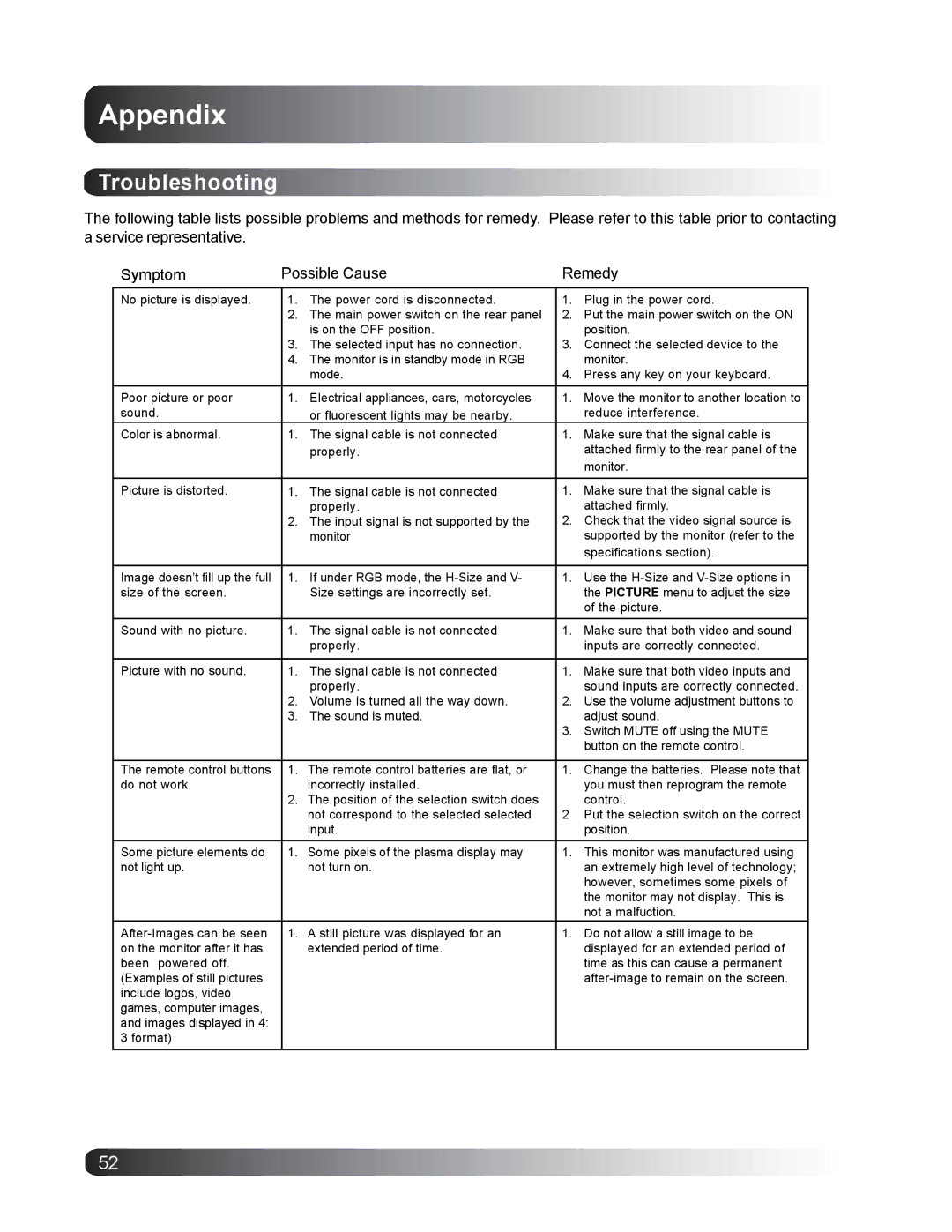Appendix
Troubleshooting
The following table lists possible problems and methods for remedy. Please refer to this table prior to contacting a service representative.
Symptom | Possible Cause | Remedy | ||
|
|
|
|
|
No picture is displayed. | 1. | The power cord is disconnected. | 1. | Plug in the power cord. |
| 2. | The main power switch on the rear panel | 2. | Put the main power switch on the ON |
|
| is on the OFF position. |
| position. |
| 3. | The selected input has no connection. | 3. | Connect the selected device to the |
| 4. | The monitor is in standby mode in RGB |
| monitor. |
|
| mode. | 4. | Press any key on your keyboard. |
Poor picture or poor | 1. | Electrical appliances, cars, motorcycles | 1. | Move the monitor to another location to |
sound. |
| or fluorescent lights may be nearby. |
| reduce interference. |
Color is abnormal. | 1. | The signal cable is not connected | 1. | Make sure that the signal cable is |
|
| properly. |
| attached firmly to the rear panel of the |
|
|
|
| monitor. |
Picture is distorted. | 1. | The signal cable is not connected | 1. | Make sure that the signal cable is |
|
| properly. |
| attached firmly. |
| 2. | The input signal is not supported by the | 2. | Check that the video signal source is |
|
| monitor |
| supported by the monitor (refer to the |
|
|
|
| specifications section). |
|
|
|
|
|
Image doesn’t fill up the full | 1. | If under RGB mode, the | 1. | Use the |
size of the screen. |
| Size settings are incorrectly set. |
| the PICTURE menu to adjust the size |
|
|
|
| of the picture. |
Sound with no picture. | 1. | The signal cable is not connected | 1. | Make sure that both video and sound |
|
| properly. |
| inputs are correctly connected. |
|
|
|
|
|
Picture with no sound. | 1. | The signal cable is not connected | 1. | Make sure that both video inputs and |
|
| properly. |
| sound inputs are correctly connected. |
| 2. | Volume is turned all the way down. | 2. | Use the volume adjustment buttons to |
| 3. | The sound is muted. |
| adjust sound. |
|
|
| 3. | Switch MUTE off using the MUTE |
|
|
|
| button on the remote control. |
|
|
|
|
|
The remote control buttons | 1. | The remote control batteries are flat, or | 1. | Change the batteries. Please note that |
do not work. |
| incorrectly installed. |
| you must then reprogram the remote |
| 2. | The position of the selection switch does |
| control. |
|
| not correspond to the selected selected | 2 | Put the selection switch on the correct |
|
| input. |
| position. |
Some picture elements do | 1. | Some pixels of the plasma display may | 1. | This monitor was manufactured using |
not light up. |
| not turn on. |
| an extremely high level of technology; |
|
|
|
| however, sometimes some pixels of |
|
|
|
| the monitor may not display. This is |
|
|
|
| not a malfuction. |
1. | A still picture was displayed for an | 1. | Do not allow a still image to be | |
on the monitor after it has |
| extended period of time. |
| displayed for an extended period of |
been powered off. |
|
|
| time as this can cause a permanent |
(Examples of still pictures |
|
|
| |
include logos, video |
|
|
|
|
games, computer images, |
|
|
|
|
and images displayed in 4: |
|
|
|
|
3 format) |
|
|
|
|
|
|
|
|
|
52