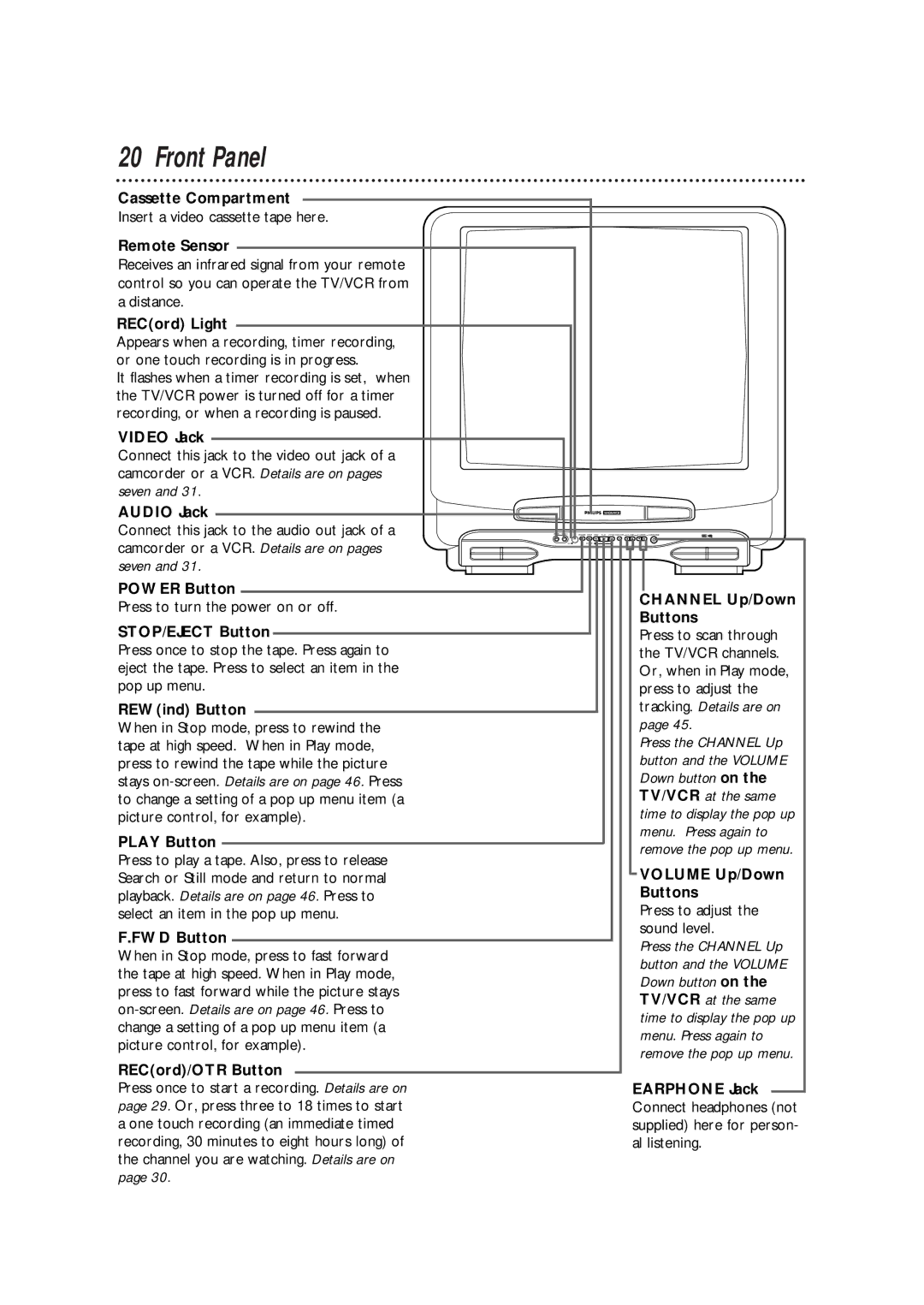20 Front Panel
Cassette Compartment
Insert a video cassette tape here.
Remote Sensor
Receives an infrared signal from your remote control so you can operate the TV/VCR from a distance.
REC(ord) Light
Appears when a recording, timer recording, or one touch recording is in progress.
It flashes when a timer recording is set, when the TV/VCR power is turned off for a timer recording, or when a recording is paused.
VIDEO Jack
Connect this jack to the video out jack of a camcorder or a VCR. Details are on pages seven and 31.
AUDIO Jack
Connect this jack to the audio out jack of a camcorder or a VCR. Details are on pages seven and 31.
POWER Button
Press to turn the power on or off.
STOP/EJECT Button
Press once to stop the tape. Press again to eject the tape. Press to select an item in the pop up menu.
REW(ind) Button
When in Stop mode, press to rewind the tape at high speed. When in Play mode, press to rewind the tape while the picture stays
PLAY Button
Press to play a tape. Also, press to release Search or Still mode and return to normal playback. Details are on page 46. Press to select an item in the pop up menu.
F.FWD Button
When in Stop mode, press to fast forward the tape at high speed. When in Play mode, press to fast forward while the picture stays
REC(ord)/OTR Button
Press once to start a recording. Details are on page 29. Or, press three to 18 times to start a one touch recording (an immediate timed recording, 30 minutes to eight hours long) of the channel you are watching. Details are on page 30.
AUDIO VIDEO
REC ![]()
POWER STOP REW PLAY F.FWD REC/OTR VOLUME CHANNEL EARPHONE
EJECT
CHANNEL Up/Down
Buttons
Press to scan through the TV/VCR channels. Or, when in Play mode, press to adjust the tracking. Details are on page 45.
Press the CHANNEL Up button and the VOLUME Down button on the TV/VCR at the same time to display the pop up menu. Press again to remove the pop up menu.
VOLUME Up/Down
Buttons
Press to adjust the sound level.
Press the CHANNEL Up button and the VOLUME Down button on the TV/VCR at the same time to display the pop up menu. Press again to remove the pop up menu.
EARPHONE Jack Connect headphones (not supplied) here for person- al listening.