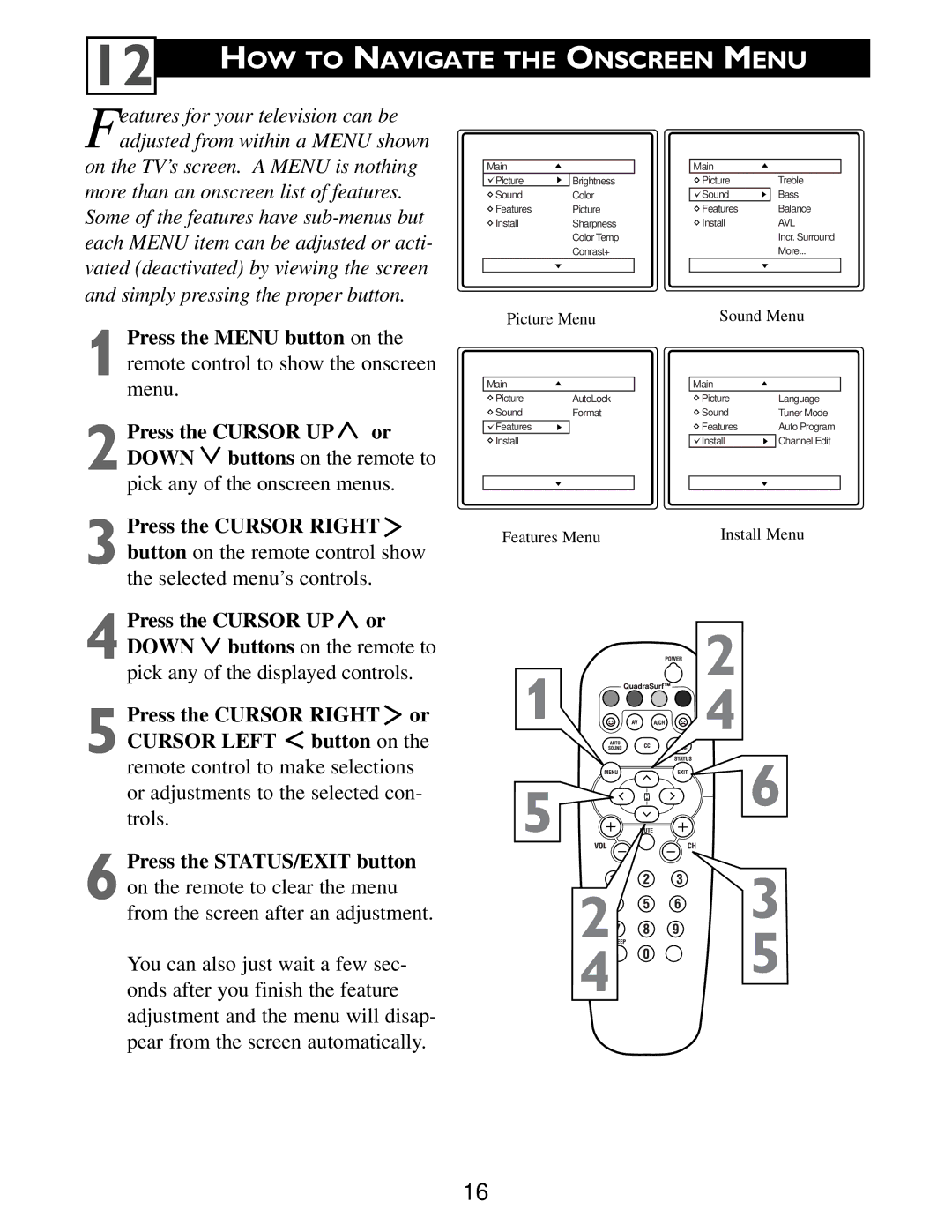12 | HOW TO NAVIGATE THE ONSCREEN MENU |
|
Features for your television can be adjusted from within a MENU shown
on the TV’s screen. A MENU is nothing more than an onscreen list of features. Some of the features have
Main
Picture | Brightness |
Sound | Color |
Features | Picture |
Install | Sharpness |
| Color Temp |
| Conrast+ |
|
|
Main
Picture | Treble |
Sound | Bass |
Features | Balance |
Install | AVL |
| Incr. Surround |
| More... |
|
|
Picture Menu | Sound Menu |
1 Press the MENU button on the remote control to show the onscreen menu.
2 Press the CURSOR UP ![]() or DOWN
or DOWN ![]() buttons on the remote to pick any of the onscreen menus.
buttons on the remote to pick any of the onscreen menus.
3 Press the CURSOR RIGHT ![]() button on the remote control show the selected menu’s controls.
button on the remote control show the selected menu’s controls.
4 Press the CURSOR UP ![]() or DOWN
or DOWN ![]() buttons on the remote to pick any of the displayed controls.
buttons on the remote to pick any of the displayed controls.
5 Press the CURSOR RIGHT ![]() or
or
CURSOR LEFT button on the
remote control to make selections or adjustments to the selected con- trols.
6 Press the STATUS/EXIT button on the remote to clear the menu from the screen after an adjustment.
You can also just wait a few sec- onds after you finish the feature adjustment and the menu will disap- pear from the screen automatically.
Main |
| Main |
|
Picture | AutoLock | Picture | Language |
Sound | Format | Sound | Tuner Mode |
Features |
| Features | Auto Program |
Install |
| Install | Channel Edit |
Features Menu | Install Menu |
2
1 ![]() 4
4
5 ![]()
![]()
![]()
![]()
![]() 6
6
VOL
2 | 3 | |
5 | ||
4 | ||
|
16