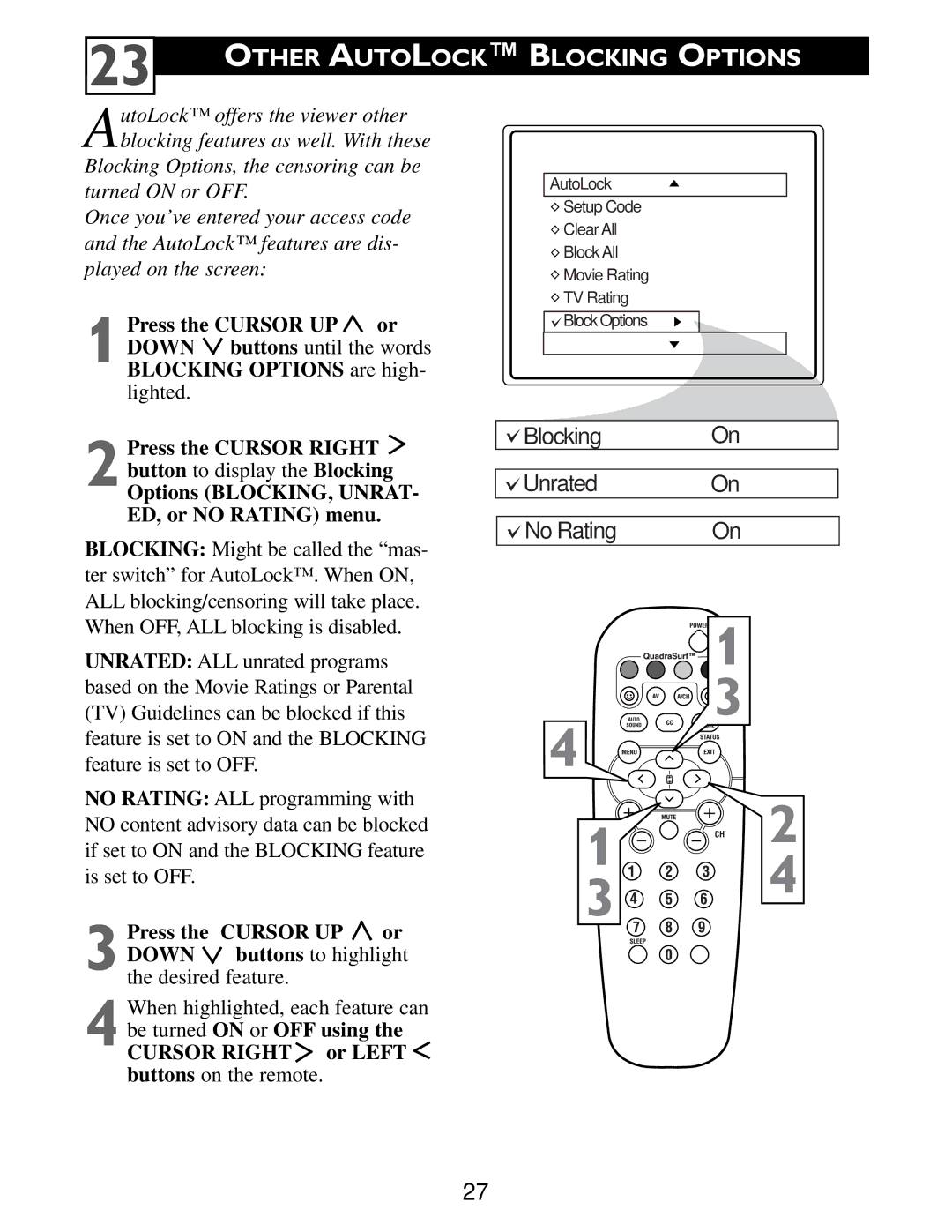23
OTHER AUTOLOCK™ BLOCKING OPTIONS
AutoLock™ offers the viewer other blocking features as well. With these
Blocking Options, the censoring can be turned ON or OFF.
Once you’ve entered your access code and the AutoLock™ features are dis- played on the screen:
1 Press the CURSOR UP  or
or
DOWN buttons until the words BLOCKING OPTIONS are high- lighted.
AutoLock
![]() Setup Code
Setup Code
![]() Clear All
Clear All
![]() Block All
Block All
![]() Movie Rating
Movie Rating
![]() TV Rating
TV Rating
![]()
![]() Block Options
Block Options
2 Press the CURSOR RIGHT button to display the Blocking
Options (BLOCKING, UNRAT- ED, or NO RATING) menu.
BLOCKING: Might be called the “mas- ter switch” for AutoLock™. When ON, ALL blocking/censoring will take place. When OFF, ALL blocking is disabled.
UNRATED: ALL unrated programs based on the Movie Ratings or Parental (TV) Guidelines can be blocked if this feature is set to ON and the BLOCKING feature is set to OFF.
NO RATING: ALL programming with NO content advisory data can be blocked if set to ON and the BLOCKING feature is set to OFF.
3 Press the CURSOR UP or
DOWN buttons to highlight the desired feature.
When highlighted, each feature can
4 be turned ON or OFF using the
CURSOR RIGHT or LEFT buttons on the remote.
Blocking | On |
|
|
Unrated | On |
|
|
No Rating | On |
![]()
![]()
![]()
![]()
![]()
![]() 1
1
![]()
![]()
![]()
![]()
![]() 3 4
3 4 ![]()
![]()
![]()
![]()
![]()
![]()
1 | 2 | |
4 | ||
3 | ||
|
27