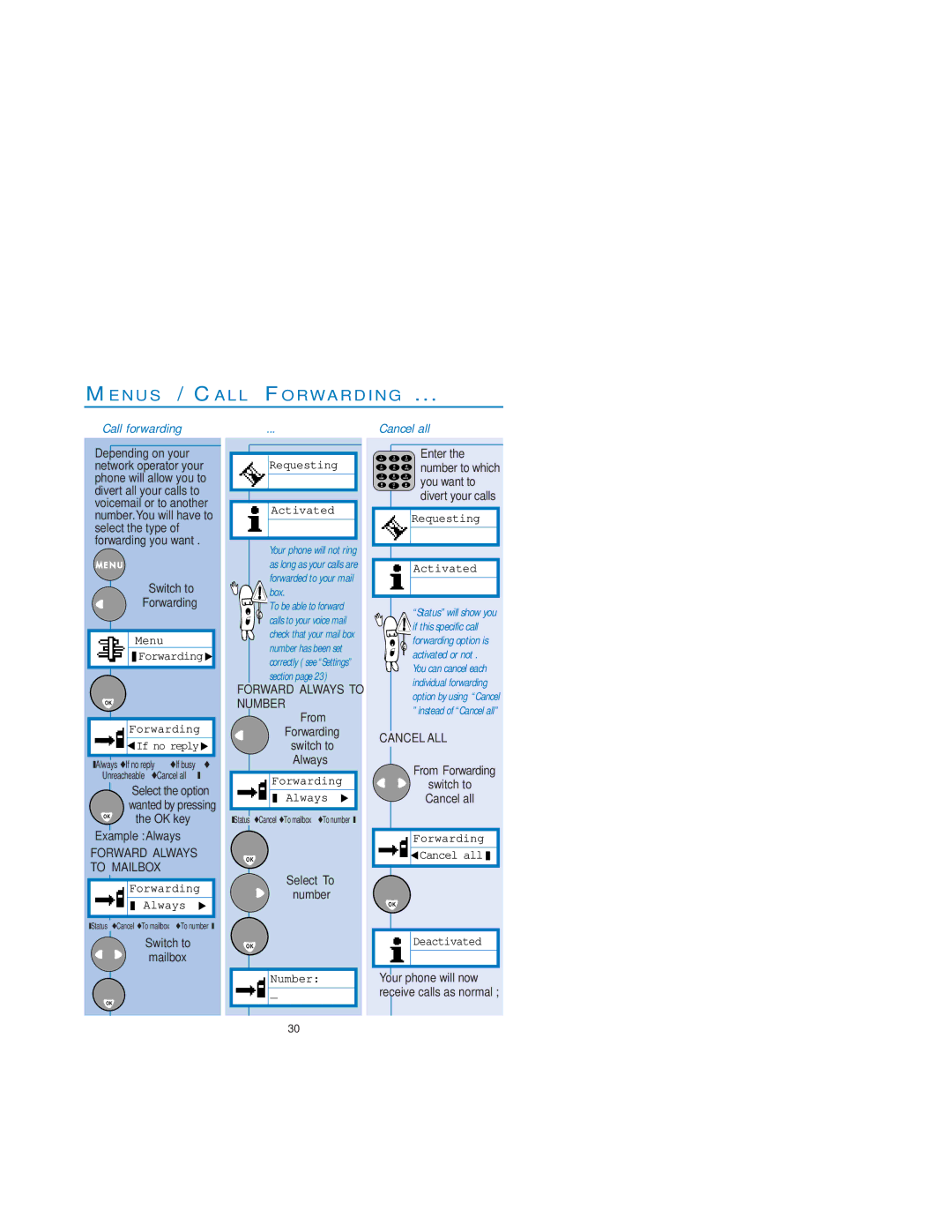ME N U S / CA L L FO R WA R D I N G ...
Call forwarding
Depending on your network operator your phone will allow you to divert all your calls to voicemail or to another number.You will have to select the type of forwarding you want .
Switch to “Forwarding”
Menu
![]() Forwarding
Forwarding![]()
OK
Forwarding
![]() If no reply
If no reply![]()
❚Always◆If no reply◆If busy◆
Unreacheable◆Cancel all❚
| Select the option |
| wanted by pressing |
OK | the OK key |
Example :Always
FORWARD ALWAYS TO MAILBOX
Forwarding
Always
❚Status◆Cancel◆To mailbox◆To number❚
Switch to mailbox
OK
...
![]() Requesting
Requesting
![]() Activated
Activated
Your phone will not ring as long as your calls are forwarded to your mail
 box.
box.
To be able to forward
calls to your voice mail check that your mail box number has been set correctly ( see “Settings” section page 23)
FORWARD ALWAYS TO NUMBER
From “Forwarding” switch to “Always”
Forwarding
Always
❚Status◆Cancel◆To mailbox◆To number❚
OK
Select “To number”
OK
Number:
_
Cancel all
Enter the |
number to which |
you want to |
divert your calls |
![]() Requesting
Requesting
![]() Activated
Activated
“Status”will show you

 if this specific call
if this specific call
forwarding option is
activated or not . You can cancel each individual forwarding option by using “Cancel ”instead of “Cancel all”
CANCEL ALL
From “Forwarding” switch to “Cancel all”
Forwarding
![]() Cancel all
Cancel all ![]()
OK
![]() Deactivated
Deactivated
Your phone will now receive calls as normal ;
30