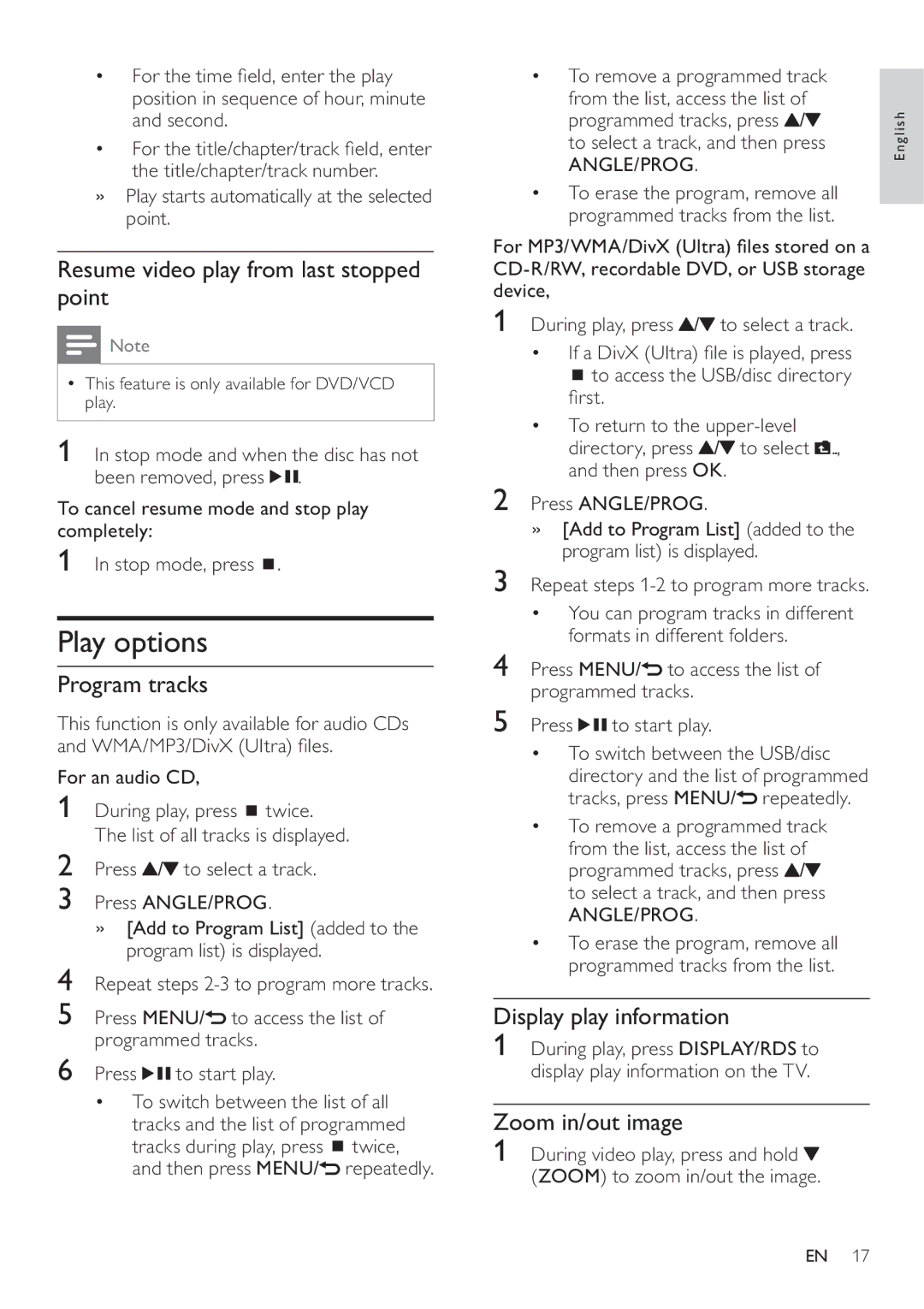•For the time field, enter the play position in sequence of hour, minute and second.
•For the title/chapter/track field, enter the title/chapter/track number.
»Play starts automatically at the selected point.
Resume video play from last stopped point
![]() Note
Note
•This feature is only available for DVD/VCD play.
1 In stop mode and when the disc has not been removed, press ![]()
![]() .
.
To cancel resume mode and stop play completely:
1In stop mode, press ![]() .
.
Play options
Program tracks
This function is only available for audio CDs and WMA/MP3/DivX (Ultra) files.
For an audio CD,
1During play, press ![]() twice. The list of all tracks is displayed.
twice. The list of all tracks is displayed.
2Press ![]() /
/![]() to select a track.
to select a track.
3Press ANGLE/PROG.
»[Add to Program List] (added to the program list) is displayed.
4Repeat steps
5Press MENU/![]() to access the list of programmed tracks.
to access the list of programmed tracks.
6Press ![]()
![]() to start play.
to start play.
•To switch between the list of all tracks and the list of programmed tracks during play, press ![]() twice, and then press MENU/
twice, and then press MENU/![]() repeatedly.
repeatedly.
•To remove a programmed track from the list, access the list of programmed tracks, press ![]() /
/![]() to select a track, and then press
to select a track, and then press
ANGLE/PROG.
•To erase the program, remove all programmed tracks from the list.
For MP3/WMA/DivX (Ultra) files stored on a
1During play, press ![]() /
/![]() to select a track.
to select a track.
•If a DivX (Ultra) file is played, press
![]() to access the USB/disc directory first.
to access the USB/disc directory first.
•To return to the ![]() /
/![]() to select
to select ![]() , and then press OK.
, and then press OK.
2Press ANGLE/PROG.
»[Add to Program List] (added to the program list) is displayed.
3Repeat steps
•You can program tracks in different formats in different folders.
4Press MENU/![]() to access the list of programmed tracks.
to access the list of programmed tracks.
5Press ![]()
![]() to start play.
to start play.
•To switch between the USB/disc directory and the list of programmed tracks, press MENU/![]() repeatedly.
repeatedly.
•To remove a programmed track from the list, access the list of programmed tracks, press ![]() /
/![]() to select a track, and then press
to select a track, and then press
ANGLE/PROG.
•To erase the program, remove all programmed tracks from the list.
Display play information
1During play, press DISPLAY/RDS to display play information on the TV.
Zoom in/out image
1During video play, press and hold ![]() (ZOOM) to zoom in/out the image.
(ZOOM) to zoom in/out the image.
English
EN 17