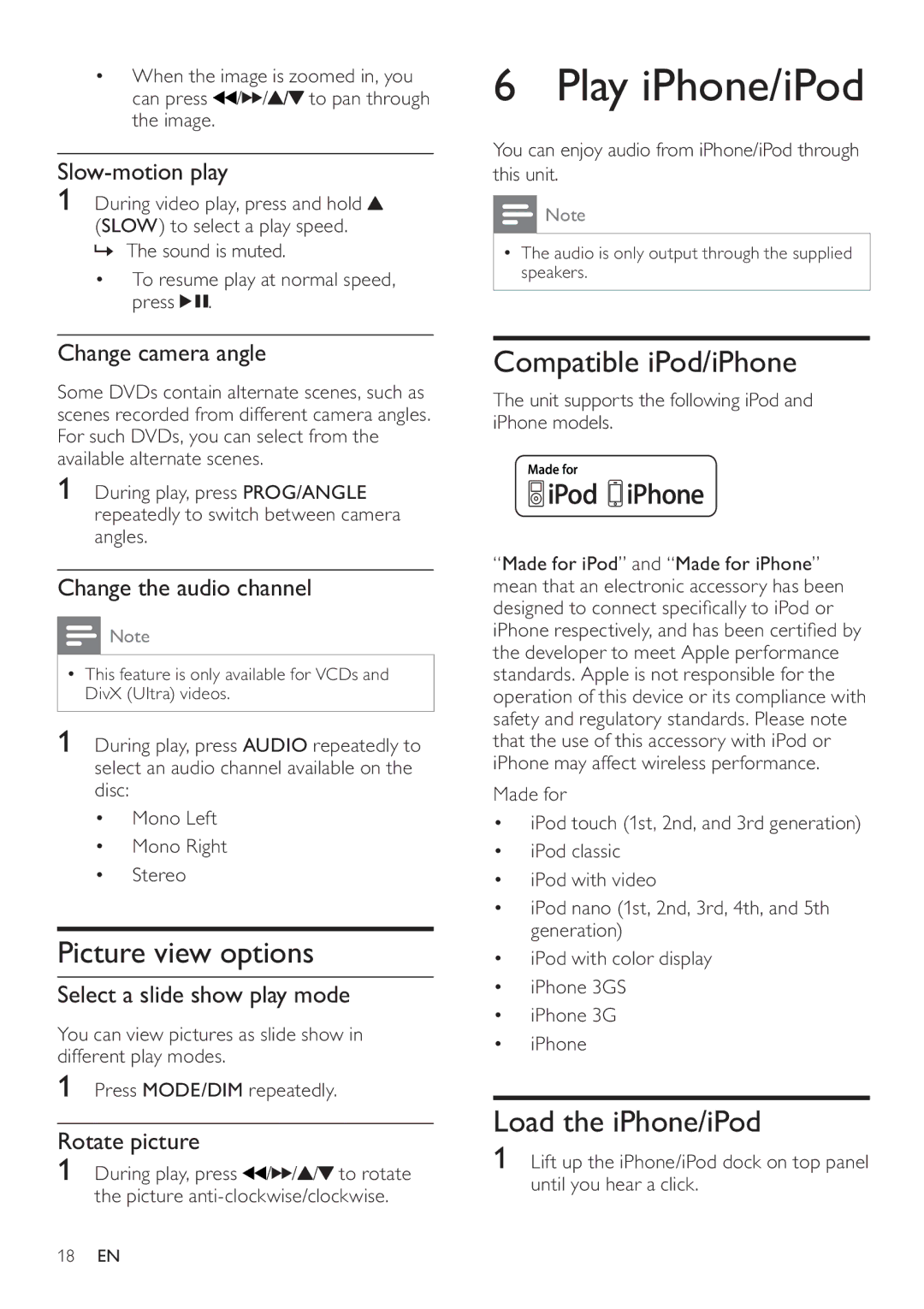•When the image is zoomed in, you can press ![]() /
/![]()
![]() /
/![]() /
/![]() to pan through the image.
to pan through the image.
Slow-motion play
1During video play, press and hold ![]() (SLOW) to select a play speed.
(SLOW) to select a play speed.
» The sound is muted.
•To resume play at normal speed, press 
 .
.
Change camera angle
Some DVDs contain alternate scenes, such as scenes recorded from different camera angles. For such DVDs, you can select from the available alternate scenes.
1During play, press PROG/ANGLE repeatedly to switch between camera angles.
Change the audio channel
![]() Note
Note
•This feature is only available for VCDs and DivX (Ultra) videos.
1 During play, press AUDIO repeatedly to select an audio channel available on the disc:
•Mono Left
•Mono Right
•Stereo
Picture view options
Select a slide show play mode
You can view pictures as slide show in different play modes.
1Press MODE/DIM repeatedly.
Rotate picture
1During play, press ![]() /
/![]()
![]() /
/![]() /
/![]() to rotate the picture
to rotate the picture
6 Play iPhone/iPod
You can enjoy audio from iPhone/iPod through this unit.
![]() Note
Note
•The audio is only output through the supplied speakers.
Compatible iPod/iPhone
The unit supports the following iPod and iPhone models.
“Made for iPod” and “Made for iPhone” mean that an electronic accessory has been designed to connect specifically to iPod or iPhone respectively, and has been certified by the developer to meet Apple performance standards. Apple is not responsible for the operation of this device or its compliance with safety and regulatory standards. Please note that the use of this accessory with iPod or iPhone may affect wireless performance.
Made for
•iPod touch (1st, 2nd, and 3rd generation)
•iPod classic
•iPod with video
•iPod nano (1st, 2nd, 3rd, 4th, and 5th generation)
•iPod with color display
•iPhone 3GS
•iPhone 3G
•iPhone
Load the iPhone/iPod
1Lift up the iPhone/iPod dock on top panel until you hear a click.
18EN