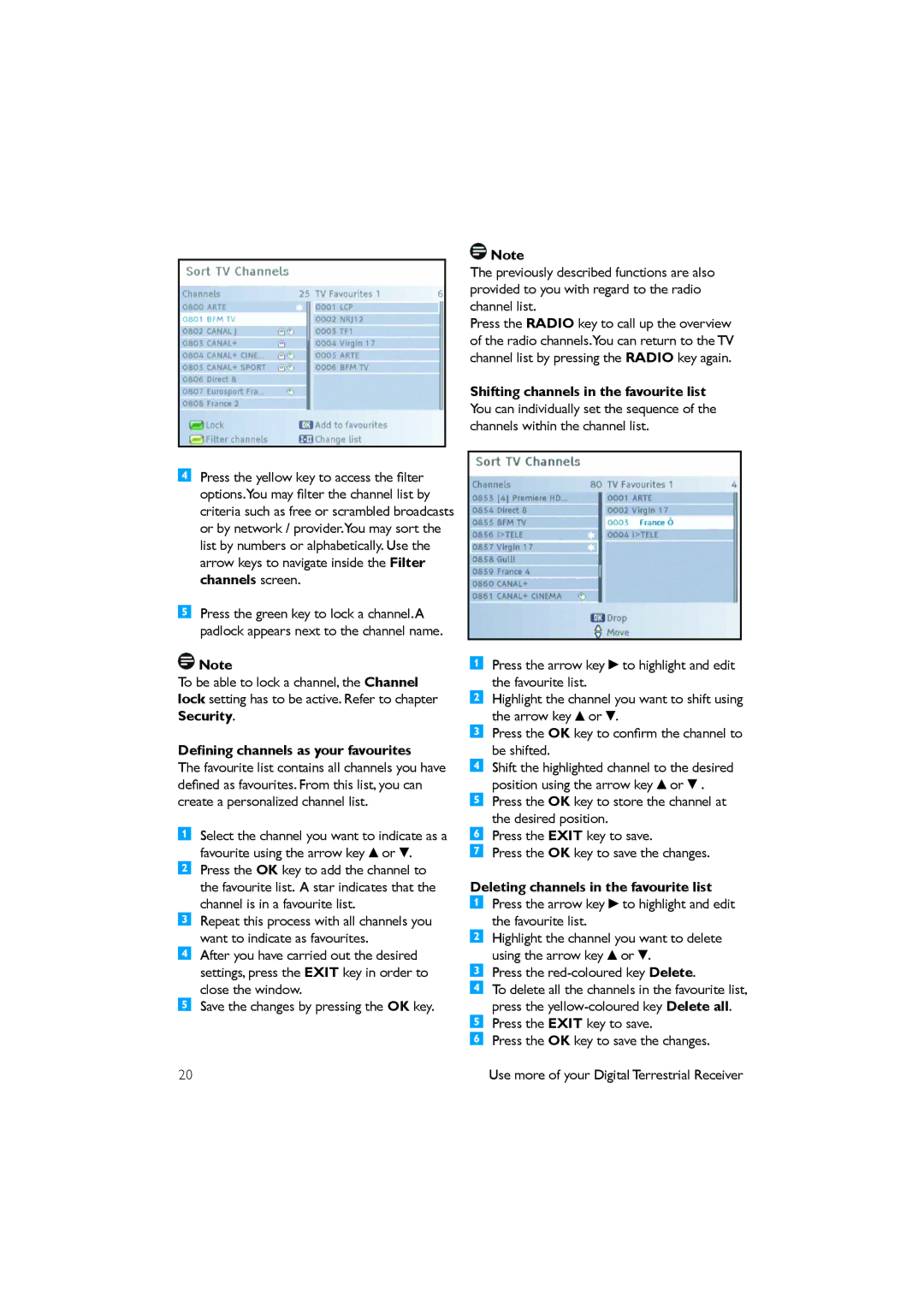Press the yellow key to access the filter options.You may filter the channel list by criteria such as free or scrambled broadcasts or by network / provider.You may sort the list by numbers or alphabetically. Use the arrow keys to navigate inside the Filter channels screen.
Press the green key to lock a channel.A padlock appears next to the channel name.
![]() Note
Note
To be able to lock a channel, the Channel lock setting has to be active. Refer to chapter Security.
Defining channels as your favourites
The favourite list contains all channels you have defined as favourites. From this list, you can create a personalized channel list.
Select the channel you want to indicate as a favourite using the arrow key ![]() or
or ![]() . Press the OK key to add the channel to the favourite list. A star indicates that the channel is in a favourite list.
. Press the OK key to add the channel to the favourite list. A star indicates that the channel is in a favourite list.
Repeat this process with all channels you want to indicate as favourites.
After you have carried out the desired settings, press the EXIT key in order to close the window.
Save the changes by pressing the OK key.
![]() Note
Note
The previously described functions are also provided to you with regard to the radio channel list.
Press the RADIO key to call up the overview of the radio channels.You can return to the TV channel list by pressing the RADIO key again.
Shifting channels in the favourite list You can individually set the sequence of the channels within the channel list.
Press the arrow key ![]() to highlight and edit the favourite list.
to highlight and edit the favourite list.
Highlight the channel you want to shift using the arrow key ![]() or
or ![]() .
.
Press the OK key to confirm the channel to be shifted.
Shift the highlighted channel to the desired position using the arrow key ![]() or
or ![]() . Press the OK key to store the channel at the desired position.
. Press the OK key to store the channel at the desired position.
Press the EXIT key to save.
Press the OK key to save the changes.
Deleting channels in the favourite list
Press the arrow key | to highlight and edit |
the favourite list. |
|
Highlight the channel you want to delete | |
using the arrow key | or . |
Press the
To delete all the channels in the favourite list, press the
Press the OK key to save the changes.
20 | Use more of your Digital Terrestrial Receiver |