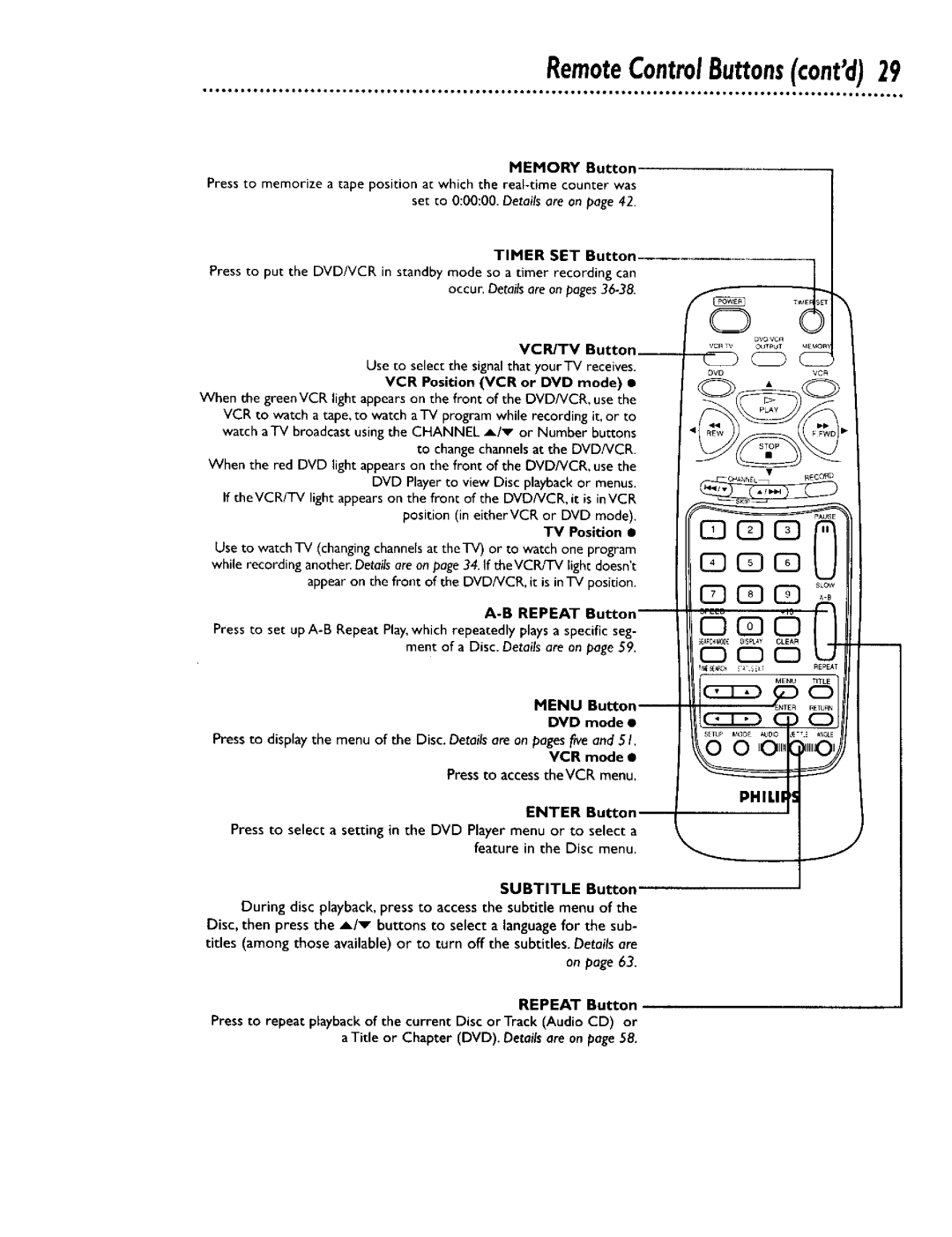RemoteControlButtons(cant'd)29
MEMORY Button
Press to memorize a tape position at which the
TIMER SET Button
Press to put the DVD/VCR in standby mode so a timer recording can occur, Detailsare on
VCR/TV Button__
Use to select the signal that yourTV receives.
VCR Position (VCR or DVD mode) •
When the greenVCR light appears on the front of the DVD/VCR, use the VCR to watch a tape, to watch aTV program while recording it, or to watch aTV broadcast using the CHANNEL A/v or Number buttons to change channels at the DVD/VCR.
When the red DVD light appears on the front of the DVD/VCR, use the DVD Player to view Disc playback or menus.
If the VCR/TV light appears on the front of the DVD/VCR, it is inVCR position (in eitherVCR or DVD mode).
TV Position •
Use to watchTV (changingchannels at theTV) or to watch one program while recording another. Details are on page 34. If theVCR/TV light doesn't
appear on the front of the DVD/VCR, it is in TV position.
A-B REPEAT Button
Press to set up
MENU Button
DVD mode •
Press to display the menu of the Disc. Details are on pages five and 5 I.
VCR mode •
Press to access theVCR menu.
ENTER Button
Press to select a setting in the DVD Player menu or to select a feature in the Disc menu.
SUBTITLE Button
During disc playback,press to accessthe subtitle menu of the Disc, then press the _/_ buttons to select a languagefor the sub- titles (among those available) or to turn off the subtitles. Detailsare on page 63.
REPEAT Button
Press to repeat playback of the current Disc or Track (Audio CD) or a Title or Chapter (DVD). Details are on page 58.