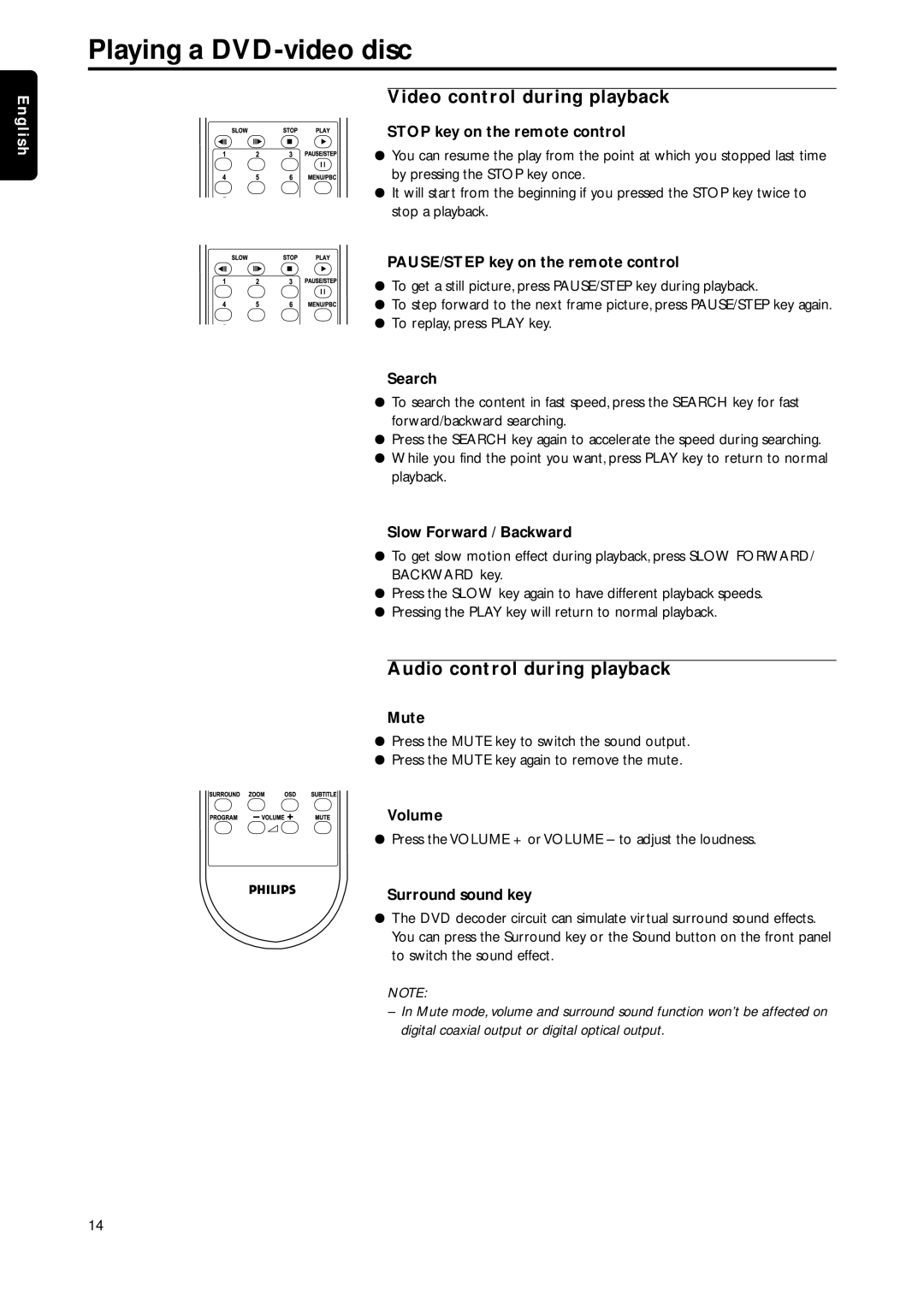English
Playing a DVD-video disc
Video control during playback
STOP key on the remote control
¦ You can resume the play from the point at which you stopped last time by pressing the STOP key once.
¦It will start from the beginning if you pressed the STOP key twice to stop a playback.
PAUSE/STEP key on the remote control
¦ To get a still picture, press PAUSE/STEP key during playback.
¦ To step forward to the next frame picture, press PAUSE/STEP key again.
¦To replay, press PLAY key.
Search
¦To search the content in fast speed, press the SEARCH key for fast forward/backward searching.
¦Press the SEARCH key again to accelerate the speed during searching.
¦While you find the point you want, press PLAY key to return to normal playback.
Slow Forward / Backward
¦To get slow motion effect during playback, press SLOW FORWARD/ BACKWARD key.
¦Press the SLOW key again to have different playback speeds.
¦Pressing the PLAY key will return to normal playback.
Audio control during playback
Mute
¦Press the MUTE key to switch the sound output.
¦Press the MUTE key again to remove the mute.
Volume
¦Press the VOLUME + or VOLUME – to adjust the loudness.
Surround sound key
¦The DVD decoder circuit can simulate virtual surround sound effects. You can press the Surround key or the Sound button on the front panel to switch the sound effect.
NOTE:
–In Mute mode, volume and surround sound function won’t be affected on digital coaxial output or digital optical output.
14