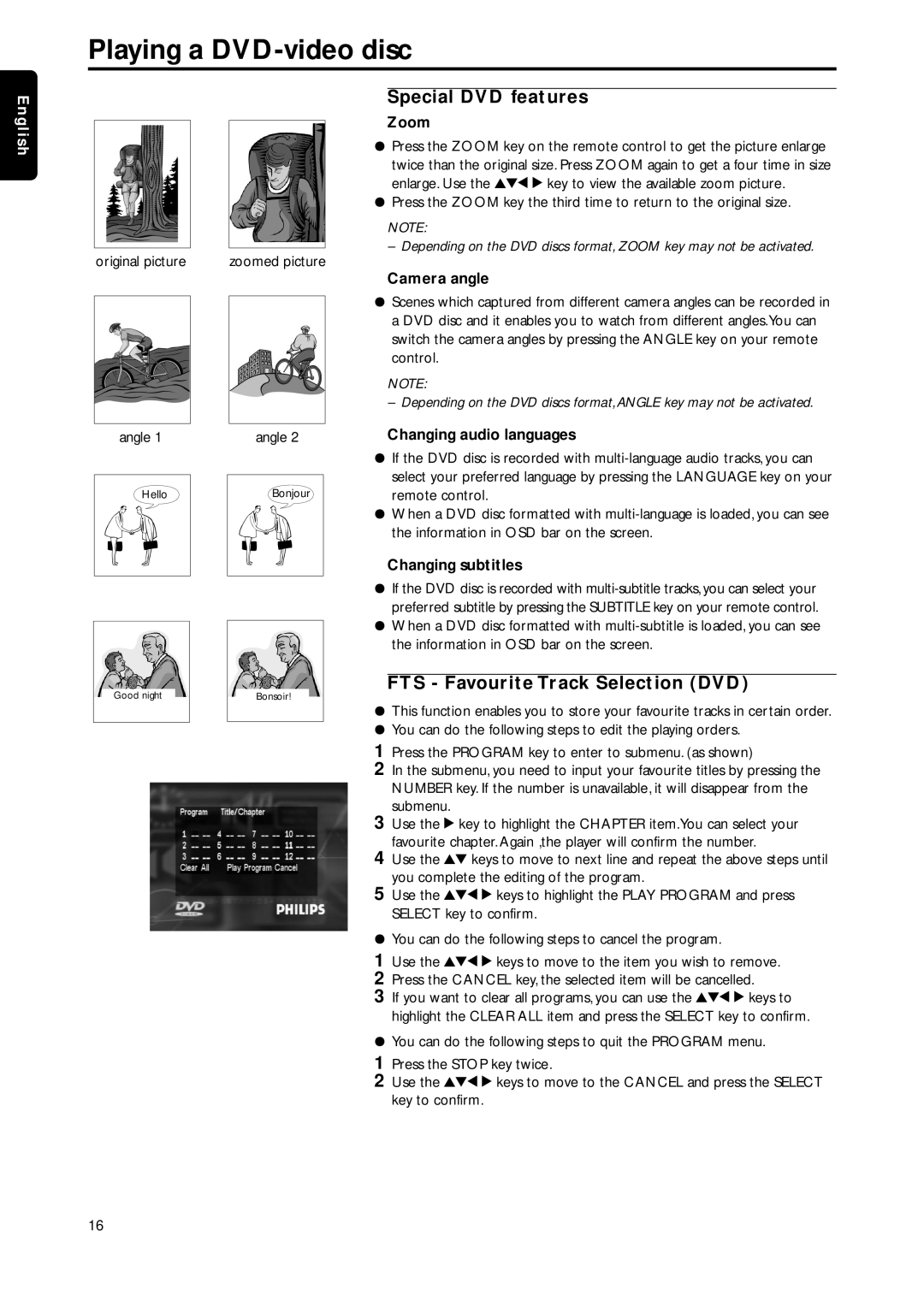English
Playing a DVD-video disc
Special DVD features
Zoom
¦Press the ZOOM key on the remote control to get the picture enlarge twice than the original size. Press ZOOM again to get a four time in size enlarge. Use the 341 2 key to view the available zoom picture.
¦Press the ZOOM key the third time to return to the original size.
NOTE:
– Depending on the DVD discs format, ZOOM key may not be activated.
original picture | zoomed picture |
Camera angle
angle 1
Hello
angle 2
Bonjour
¦Scenes which captured from different camera angles can be recorded in a DVD disc and it enables you to watch from different angles.You can switch the camera angles by pressing the ANGLE key on your remote control.
NOTE:
– Depending on the DVD discs format, ANGLE key may not be activated.
Changing audio languages
¦If the DVD disc is recorded with
¦When a DVD disc formatted with
Changing subtitles
Good night
Bonsoir!
¦If the DVD disc is recorded with
¦When a DVD disc formatted with
FTS - Favourite Track Selection (DVD)
¦This function enables you to store your favourite tracks in certain order.
¦You can do the following steps to edit the playing orders.
1Press the PROGRAM key to enter to submenu. (as shown)
2In the submenu, you need to input your favourite titles by pressing the NUMBER key. If the number is unavailable, it will disappear from the submenu.
3Use the 2 key to highlight the CHAPTER item.You can select your favourite chapter. Again ,the player will confirm the number.
4Use the 34 keys to move to next line and repeat the above steps until you complete the editing of the program.
5Use the 341 2 keys to highlight the PLAY PROGRAM and press SELECT key to confirm.
¦You can do the following steps to cancel the program.
1Use the 341 2 keys to move to the item you wish to remove.
2Press the CANCEL key, the selected item will be cancelled.
3If you want to clear all programs, you can use the 341 2 keys to highlight the CLEAR ALL item and press the SELECT key to confirm.
¦You can do the following steps to quit the PROGRAM menu.
1Press the STOP key twice.
2Use the 341 2 keys to move to the CANCEL and press the SELECT key to confirm.
16