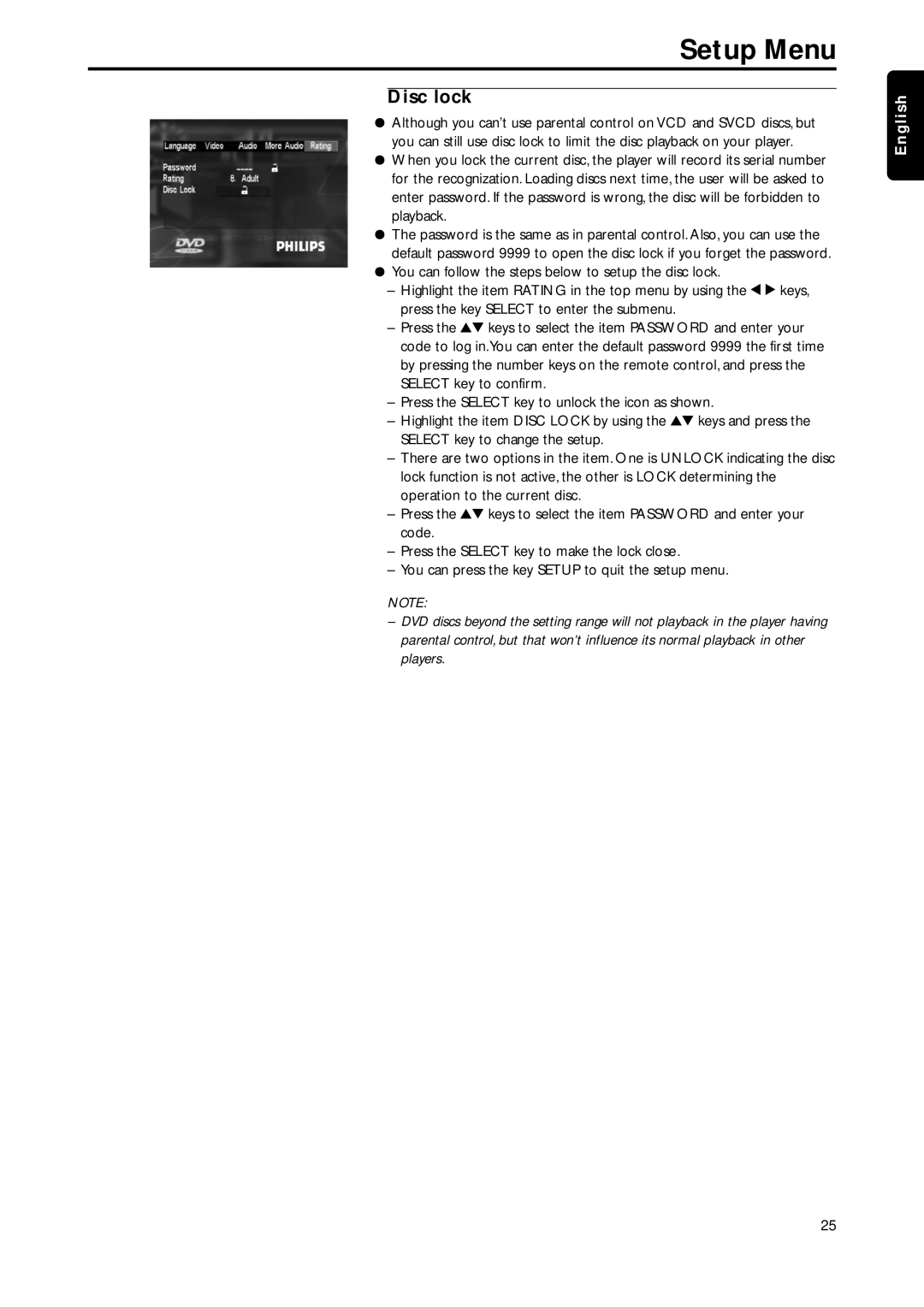Setup Menu
Disc lock
¦Although you can’t use parental control on VCD and SVCD discs, but you can still use disc lock to limit the disc playback on your player.
¦When you lock the current disc, the player will record its serial number for the recognization. Loading discs next time, the user will be asked to enter password. If the password is wrong, the disc will be forbidden to playback.
¦The password is the same as in parental control. Also, you can use the default password 9999 to open the disc lock if you forget the password.
¦You can follow the steps below to setup the disc lock.
–Highlight the item RATING in the top menu by using the 1 2 keys, press the key SELECT to enter the submenu.
–Press the 34 keys to select the item PASSWORD and enter your code to log in.You can enter the default password 9999 the first time by pressing the number keys on the remote control, and press the SELECT key to confirm.
–Press the SELECT key to unlock the icon as shown.
–Highlight the item DISC LOCK by using the 34 keys and press the SELECT key to change the setup.
–There are two options in the item. One is UNLOCK indicating the disc lock function is not active, the other is LOCK determining the operation to the current disc.
–Press the 34 keys to select the item PASSWORD and enter your code.
–Press the SELECT key to make the lock close.
–You can press the key SETUP to quit the setup menu.
NOTE:
–DVD discs beyond the setting range will not playback in the player having parental control, but that won’t influence its normal playback in other players.
English
25