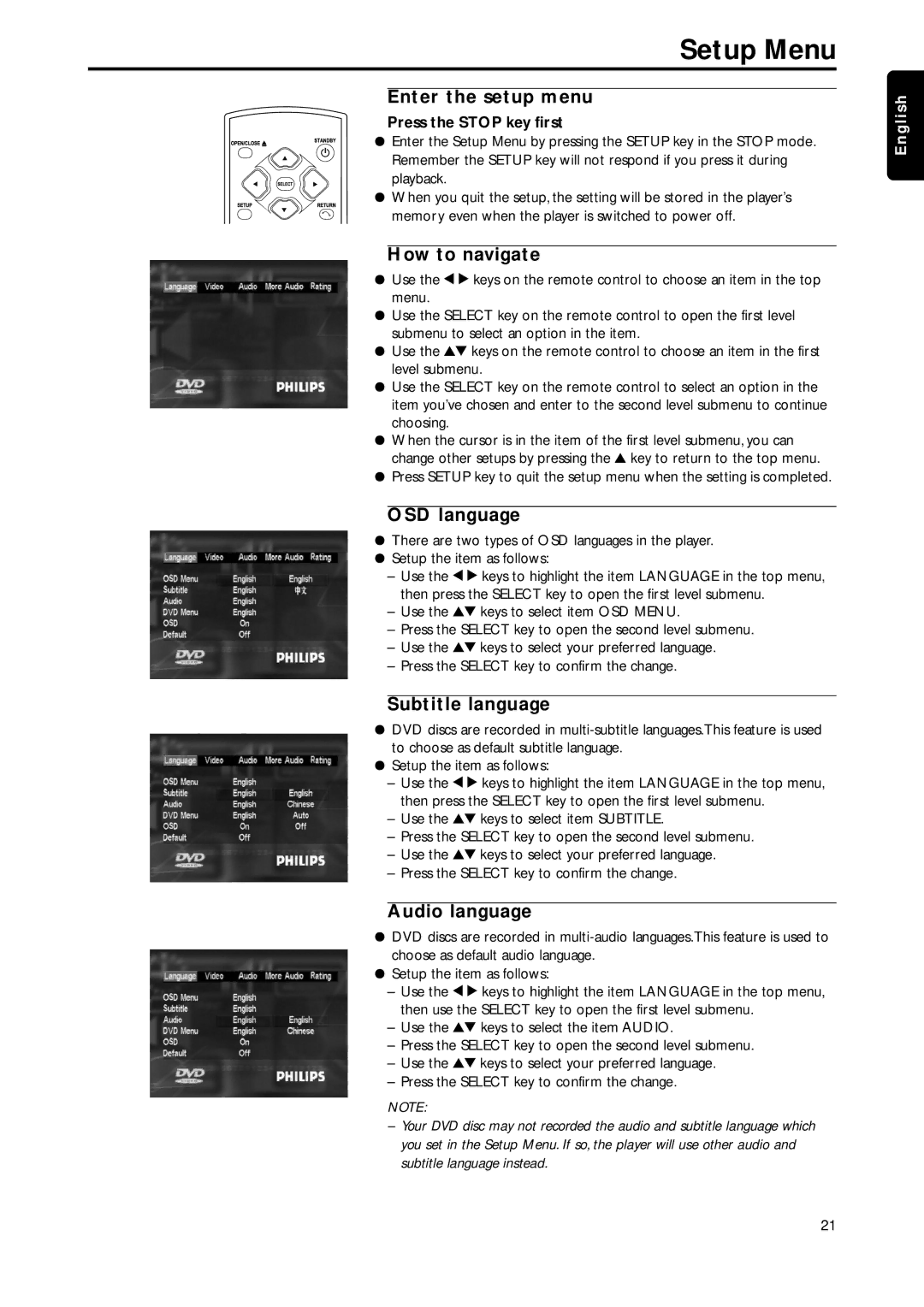Setup Menu
Enter the setup menu
Press the STOP key first
¦Enter the Setup Menu by pressing the SETUP key in the STOP mode. Remember the SETUP key will not respond if you press it during playback.
¦When you quit the setup, the setting will be stored in the player’s memory even when the player is switched to power off.
How to navigate
¦Use the 1 2 keys on the remote control to choose an item in the top menu.
¦Use the SELECT key on the remote control to open the first level submenu to select an option in the item.
¦Use the 34 keys on the remote control to choose an item in the first level submenu.
¦Use the SELECT key on the remote control to select an option in the item you’ve chosen and enter to the second level submenu to continue choosing.
¦When the cursor is in the item of the first level submenu, you can change other setups by pressing the 3 key to return to the top menu.
¦Press SETUP key to quit the setup menu when the setting is completed.
OSD language
¦There are two types of OSD languages in the player.
¦Setup the item as follows:
–Use the 1 2 keys to highlight the item LANGUAGE in the top menu, then press the SELECT key to open the first level submenu.
–Use the 34 keys to select item OSD MENU.
–Press the SELECT key to open the second level submenu.
–Use the 34 keys to select your preferred language.
–Press the SELECT key to confirm the change.
Subtitle language
¦DVD discs are recorded in
¦Setup the item as follows:
–Use the 1 2 keys to highlight the item LANGUAGE in the top menu, then press the SELECT key to open the first level submenu.
–Use the 34 keys to select item SUBTITLE.
–Press the SELECT key to open the second level submenu.
–Use the 34 keys to select your preferred language.
–Press the SELECT key to confirm the change.
Audio language
¦DVD discs are recorded in
¦Setup the item as follows:
–Use the 1 2 keys to highlight the item LANGUAGE in the top menu, then use the SELECT key to open the first level submenu.
–Use the 34 keys to select the item AUDIO.
–Press the SELECT key to open the second level submenu.
–Use the 34 keys to select your preferred language.
–Press the SELECT key to confirm the change.
NOTE:
–Your DVD disc may not recorded the audio and subtitle language which you set in the Setup Menu. If so, the player will use other audio and subtitle language instead.
English
21