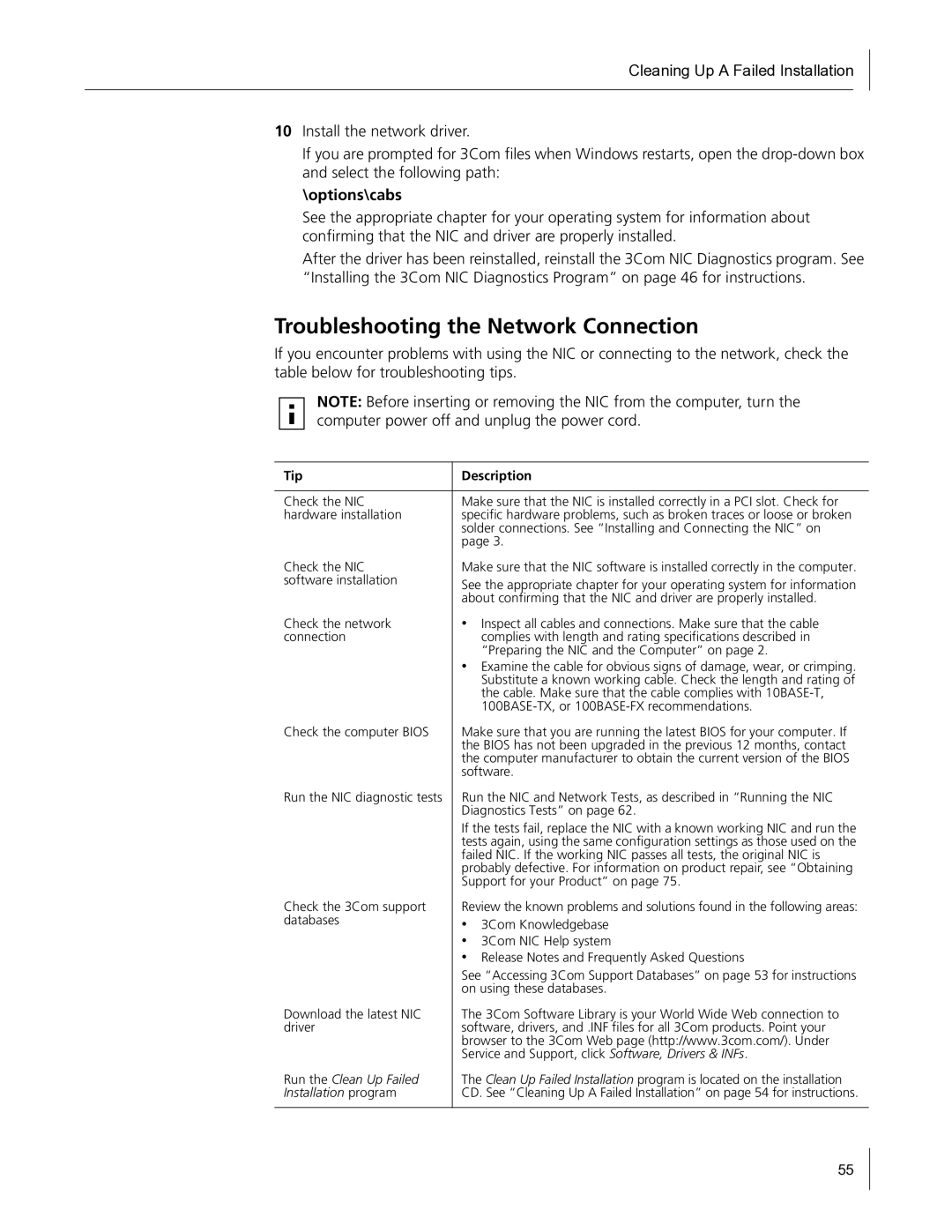Cleaning Up A Failed Installation
10Install the network driver.
If you are prompted for 3Com files when Windows restarts, open the
\options\cabs
See the appropriate chapter for your operating system for information about confirming that the NIC and driver are properly installed.
After the driver has been reinstalled, reinstall the 3Com NIC Diagnostics program. See “Installing the 3Com NIC Diagnostics Program” on page 46 for instructions.
Troubleshooting the Network Connection
If you encounter problems with using the NIC or connecting to the network, check the table below for troubleshooting tips.
NOTE: Before inserting or removing the NIC from the computer, turn the computer power off and unplug the power cord.
Tip | Description |
|
|
Check the NIC | Make sure that the NIC is installed correctly in a PCI slot. Check for |
hardware installation | specific hardware problems, such as broken traces or loose or broken |
| solder connections. See “Installing and Connecting the NIC” on |
| page 3. |
Check the NIC | Make sure that the NIC software is installed correctly in the computer. |
software installation | See the appropriate chapter for your operating system for information |
| |
| about confirming that the NIC and driver are properly installed. |
Check the network | • Inspect all cables and connections. Make sure that the cable |
connection | complies with length and rating specifications described in |
| “Preparing the NIC and the Computer” on page 2. |
| • Examine the cable for obvious signs of damage, wear, or crimping. |
| Substitute a known working cable. Check the length and rating of |
| the cable. Make sure that the cable complies with |
| |
Check the computer BIOS | Make sure that you are running the latest BIOS for your computer. If |
| the BIOS has not been upgraded in the previous 12 months, contact |
| the computer manufacturer to obtain the current version of the BIOS |
| software. |
Run the NIC diagnostic tests | Run the NIC and Network Tests, as described in “Running the NIC |
| Diagnostics Tests” on page 62. |
| If the tests fail, replace the NIC with a known working NIC and run the |
| tests again, using the same configuration settings as those used on the |
| failed NIC. If the working NIC passes all tests, the original NIC is |
| probably defective. For information on product repair, see “Obtaining |
| Support for your Product” on page 75. |
Check the 3Com support | Review the known problems and solutions found in the following areas: |
databases | • 3Com Knowledgebase |
| • 3Com NIC Help system |
| • Release Notes and Frequently Asked Questions |
| See “Accessing 3Com Support Databases” on page 53 for instructions |
| on using these databases. |
Download the latest NIC | The 3Com Software Library is your World Wide Web connection to |
driver | software, drivers, and .INF files for all 3Com products. Point your |
| browser to the 3Com Web page (http://www.3com.com/). Under |
| Service and Support, click Software, Drivers & INFs. |
Run the Clean Up Failed | The Clean Up Failed Installation program is located on the installation |
Installation program | CD. See “Cleaning Up A Failed Installation” on page 54 for instructions. |
|
|
55