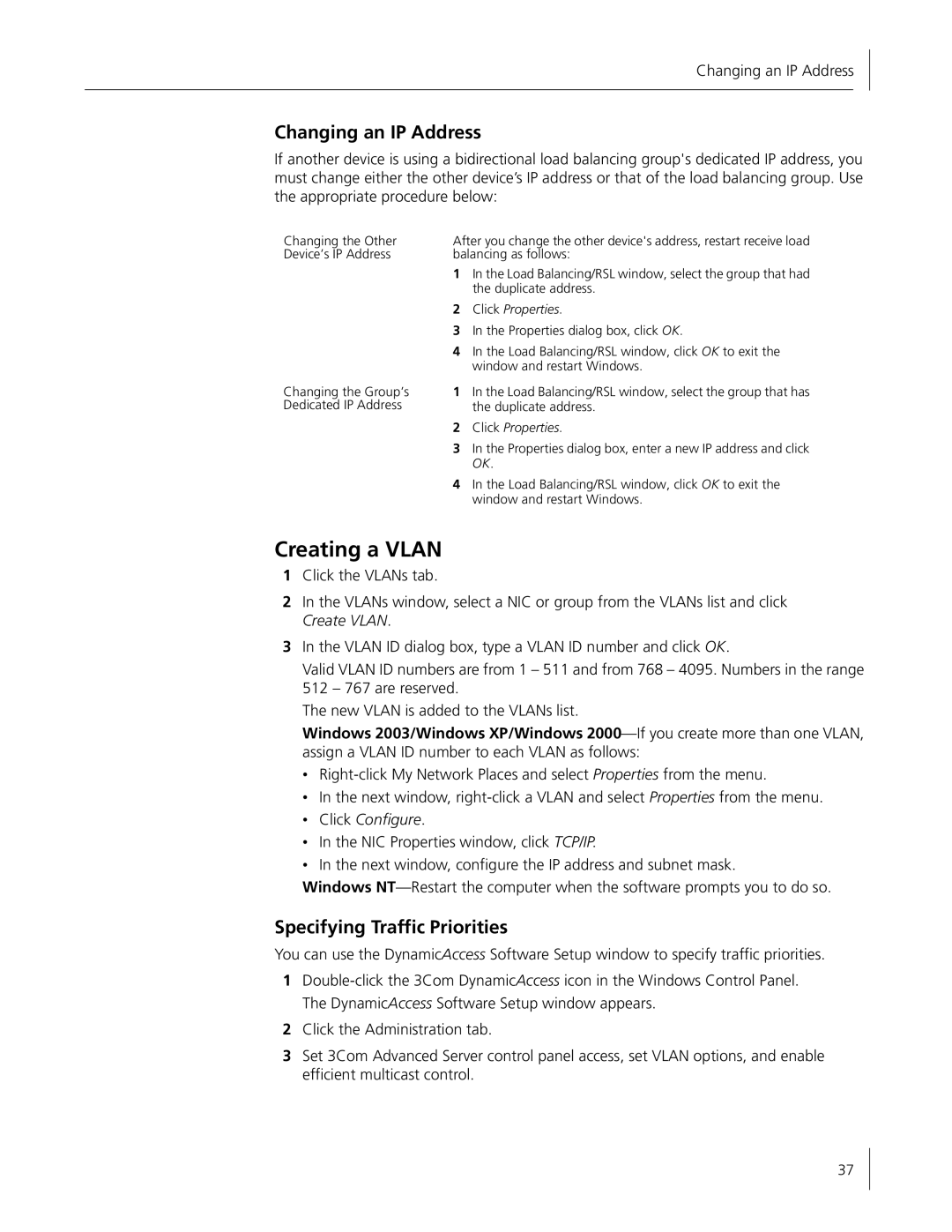Changing an IP Address
Changing an IP Address
If another device is using a bidirectional load balancing group's dedicated IP address, you must change either the other device’s IP address or that of the load balancing group. Use the appropriate procedure below:
Changing the Other | After you change the other device's address, restart receive load | |
Device’s IP Address | balancing as follows: | |
| 1 | In the Load Balancing/RSL window, select the group that had |
|
| the duplicate address. |
| 2 | Click Properties. |
| 3 | In the Properties dialog box, click OK. |
| 4 | In the Load Balancing/RSL window, click OK to exit the |
|
| window and restart Windows. |
Changing the Group’s | 1 | In the Load Balancing/RSL window, select the group that has |
Dedicated IP Address |
| the duplicate address. |
| 2 | Click Properties. |
| 3 | In the Properties dialog box, enter a new IP address and click |
|
| OK. |
| 4 | In the Load Balancing/RSL window, click OK to exit the |
|
| window and restart Windows. |
Creating a VLAN
1Click the VLANs tab.
2In the VLANs window, select a NIC or group from the VLANs list and click Create VLAN.
3In the VLAN ID dialog box, type a VLAN ID number and click OK.
Valid VLAN ID numbers are from 1 – 511 and from 768 – 4095. Numbers in the range 512 – 767 are reserved.
The new VLAN is added to the VLANs list.
Windows 2003/Windows XP/Windows
•
•In the next window,
•Click Configure.
•In the NIC Properties window, click TCP/IP.
•In the next window, configure the IP address and subnet mask.
Windows
Specifying Traffic Priorities
You can use the DynamicAccess Software Setup window to specify traffic priorities.
1
2Click the Administration tab.
3Set 3Com Advanced Server control panel access, set VLAN options, and enable efficient multicast control.
37