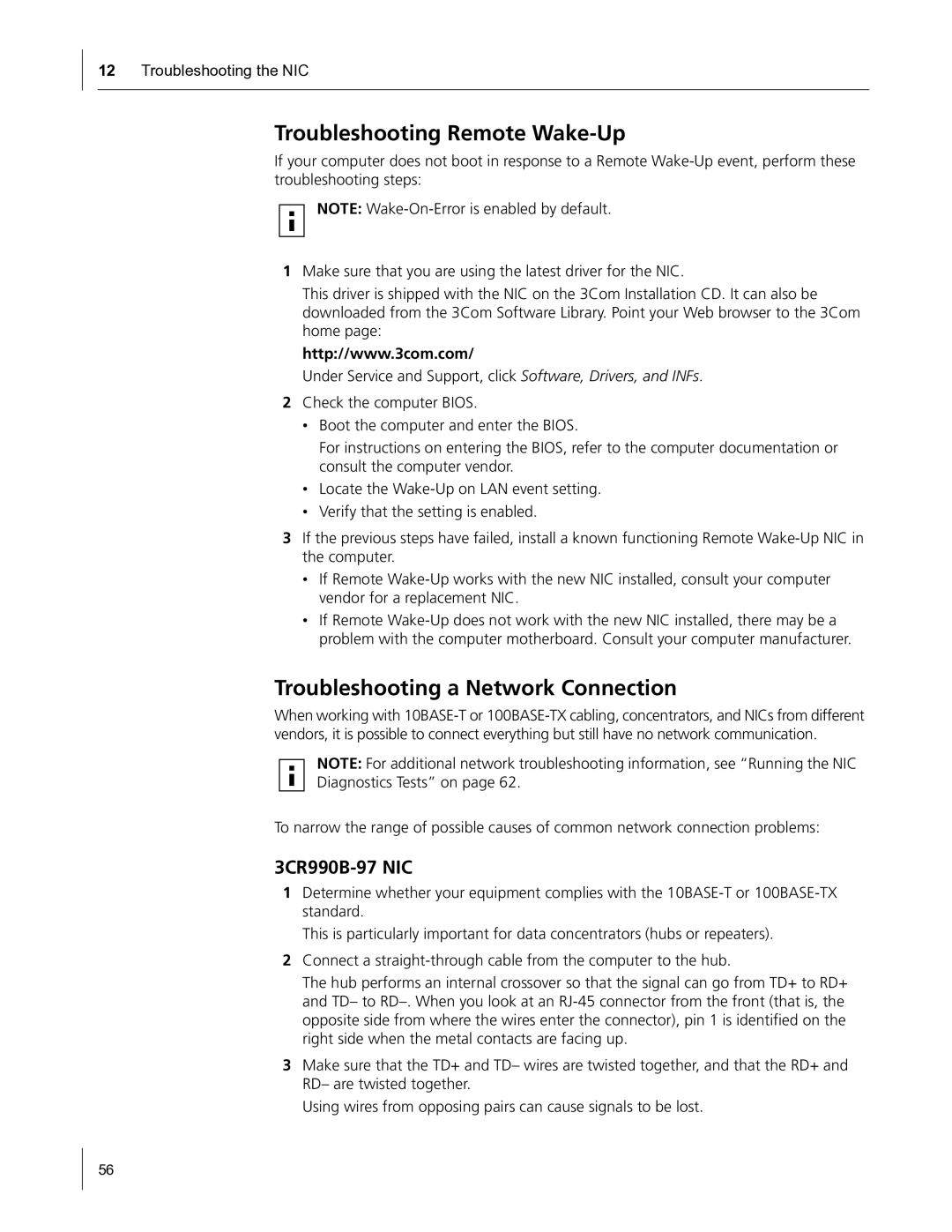12Troubleshooting the NIC
Troubleshooting Remote Wake-Up
If your computer does not boot in response to a Remote
NOTE:
1Make sure that you are using the latest driver for the NIC.
This driver is shipped with the NIC on the 3Com Installation CD. It can also be downloaded from the 3Com Software Library. Point your Web browser to the 3Com home page:
http://www.3com.com/
Under Service and Support, click Software, Drivers, and INFs.
2Check the computer BIOS.
•Boot the computer and enter the BIOS.
For instructions on entering the BIOS, refer to the computer documentation or consult the computer vendor.
•Locate the
•Verify that the setting is enabled.
3If the previous steps have failed, install a known functioning Remote
•If Remote
•If Remote
Troubleshooting a Network Connection
When working with
NOTE: For additional network troubleshooting information, see “Running the NIC Diagnostics Tests” on page 62.
To narrow the range of possible causes of common network connection problems:
3CR990B-97 NIC
1Determine whether your equipment complies with the
This is particularly important for data concentrators (hubs or repeaters).
2Connect a
The hub performs an internal crossover so that the signal can go from TD+ to RD+ and TD– to
3Make sure that the TD+ and TD– wires are twisted together, and that the RD+ and RD– are twisted together.
Using wires from opposing pairs can cause signals to be lost.
56