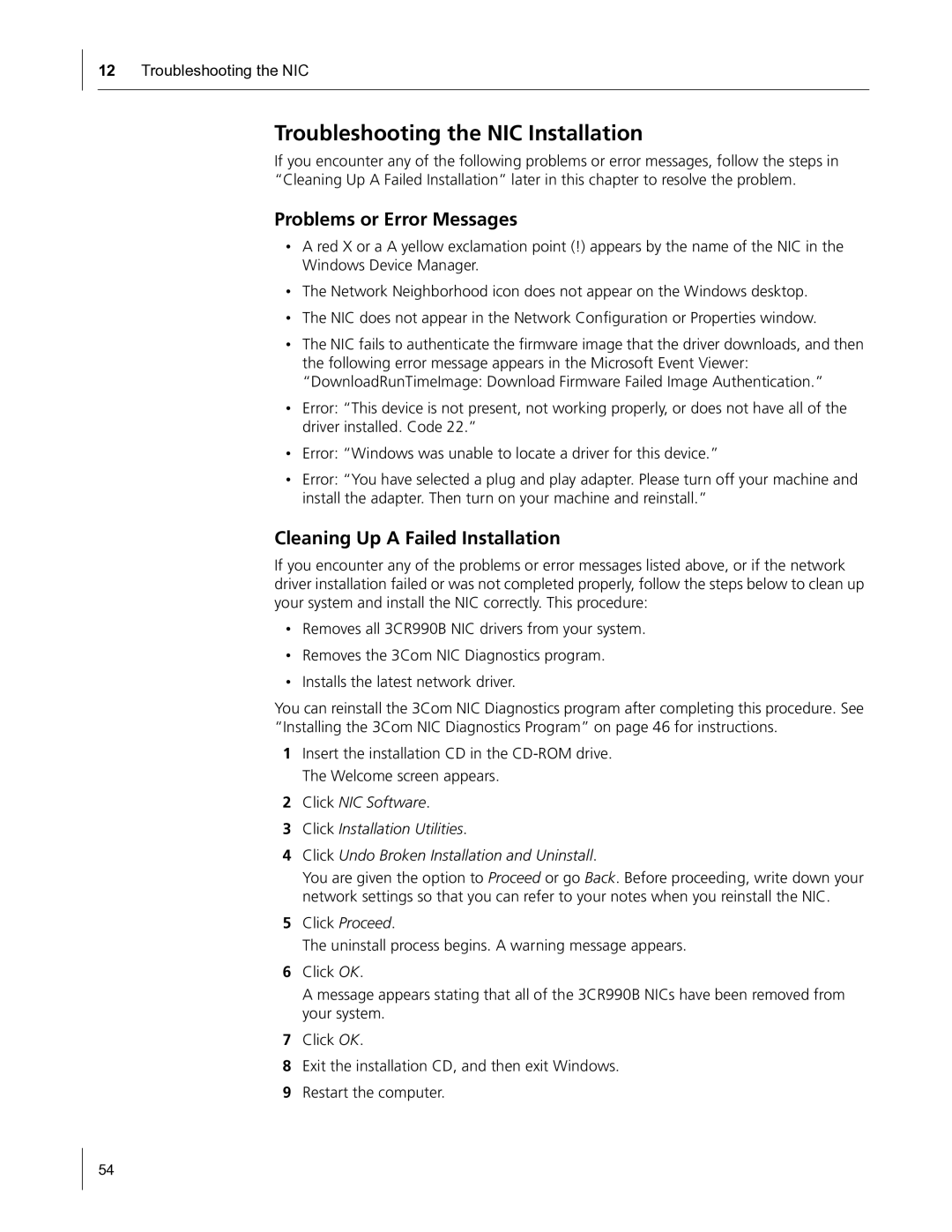12Troubleshooting the NIC
Troubleshooting the NIC Installation
If you encounter any of the following problems or error messages, follow the steps in “Cleaning Up A Failed Installation” later in this chapter to resolve the problem.
Problems or Error Messages
•A red X or a A yellow exclamation point (!) appears by the name of the NIC in the Windows Device Manager.
•The Network Neighborhood icon does not appear on the Windows desktop.
•The NIC does not appear in the Network Configuration or Properties window.
•The NIC fails to authenticate the firmware image that the driver downloads, and then the following error message appears in the Microsoft Event Viewer: “DownloadRunTimeImage: Download Firmware Failed Image Authentication.”
•Error: “This device is not present, not working properly, or does not have all of the driver installed. Code 22.”
•Error: “Windows was unable to locate a driver for this device.”
•Error: “You have selected a plug and play adapter. Please turn off your machine and install the adapter. Then turn on your machine and reinstall.”
Cleaning Up A Failed Installation
If you encounter any of the problems or error messages listed above, or if the network driver installation failed or was not completed properly, follow the steps below to clean up your system and install the NIC correctly. This procedure:
•Removes all 3CR990B NIC drivers from your system.
•Removes the 3Com NIC Diagnostics program.
•Installs the latest network driver.
You can reinstall the 3Com NIC Diagnostics program after completing this procedure. See “Installing the 3Com NIC Diagnostics Program” on page 46 for instructions.
1Insert the installation CD in the
2Click NIC Software.
3Click Installation Utilities.
4Click Undo Broken Installation and Uninstall.
You are given the option to Proceed or go Back. Before proceeding, write down your network settings so that you can refer to your notes when you reinstall the NIC.
5Click Proceed.
The uninstall process begins. A warning message appears.
6Click OK.
A message appears stating that all of the 3CR990B NICs have been removed from your system.
7Click OK.
8Exit the installation CD, and then exit Windows.
9Restart the computer.
54