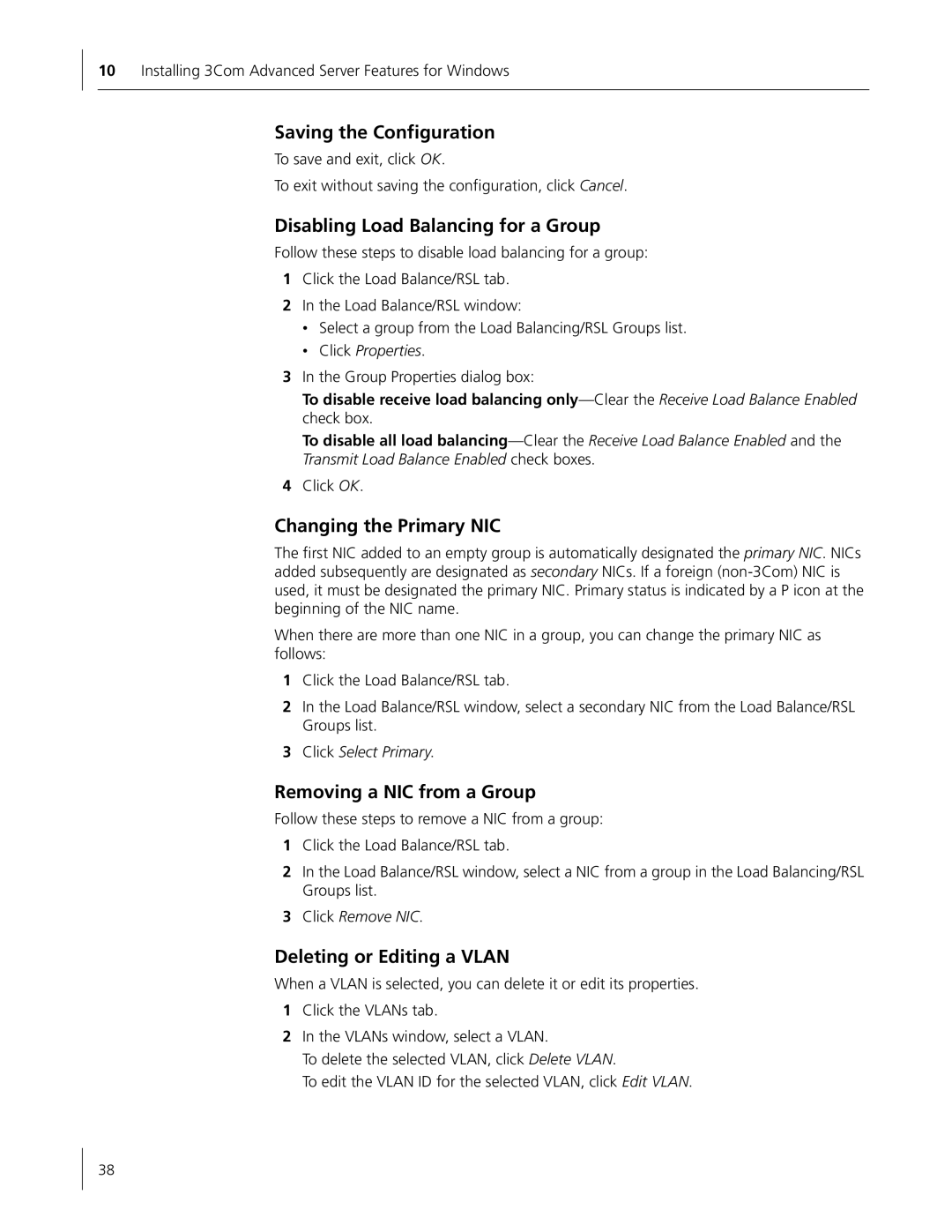10Installing 3Com Advanced Server Features for Windows
Saving the Configuration
To save and exit, click OK.
To exit without saving the configuration, click Cancel.
Disabling Load Balancing for a Group
Follow these steps to disable load balancing for a group:
1Click the Load Balance/RSL tab.
2In the Load Balance/RSL window:
•Select a group from the Load Balancing/RSL Groups list.
•Click Properties.
3In the Group Properties dialog box:
To disable receive load balancing
To disable all load
4Click OK.
Changing the Primary NIC
The first NIC added to an empty group is automatically designated the primary NIC. NICs added subsequently are designated as secondary NICs. If a foreign
When there are more than one NIC in a group, you can change the primary NIC as follows:
1Click the Load Balance/RSL tab.
2In the Load Balance/RSL window, select a secondary NIC from the Load Balance/RSL Groups list.
3Click Select Primary.
Removing a NIC from a Group
Follow these steps to remove a NIC from a group:
1Click the Load Balance/RSL tab.
2In the Load Balance/RSL window, select a NIC from a group in the Load Balancing/RSL Groups list.
3Click Remove NIC.
Deleting or Editing a VLAN
When a VLAN is selected, you can delete it or edit its properties.
1Click the VLANs tab.
2In the VLANs window, select a VLAN.
To delete the selected VLAN, click Delete VLAN.
To edit the VLAN ID for the selected VLAN, click Edit VLAN.
38