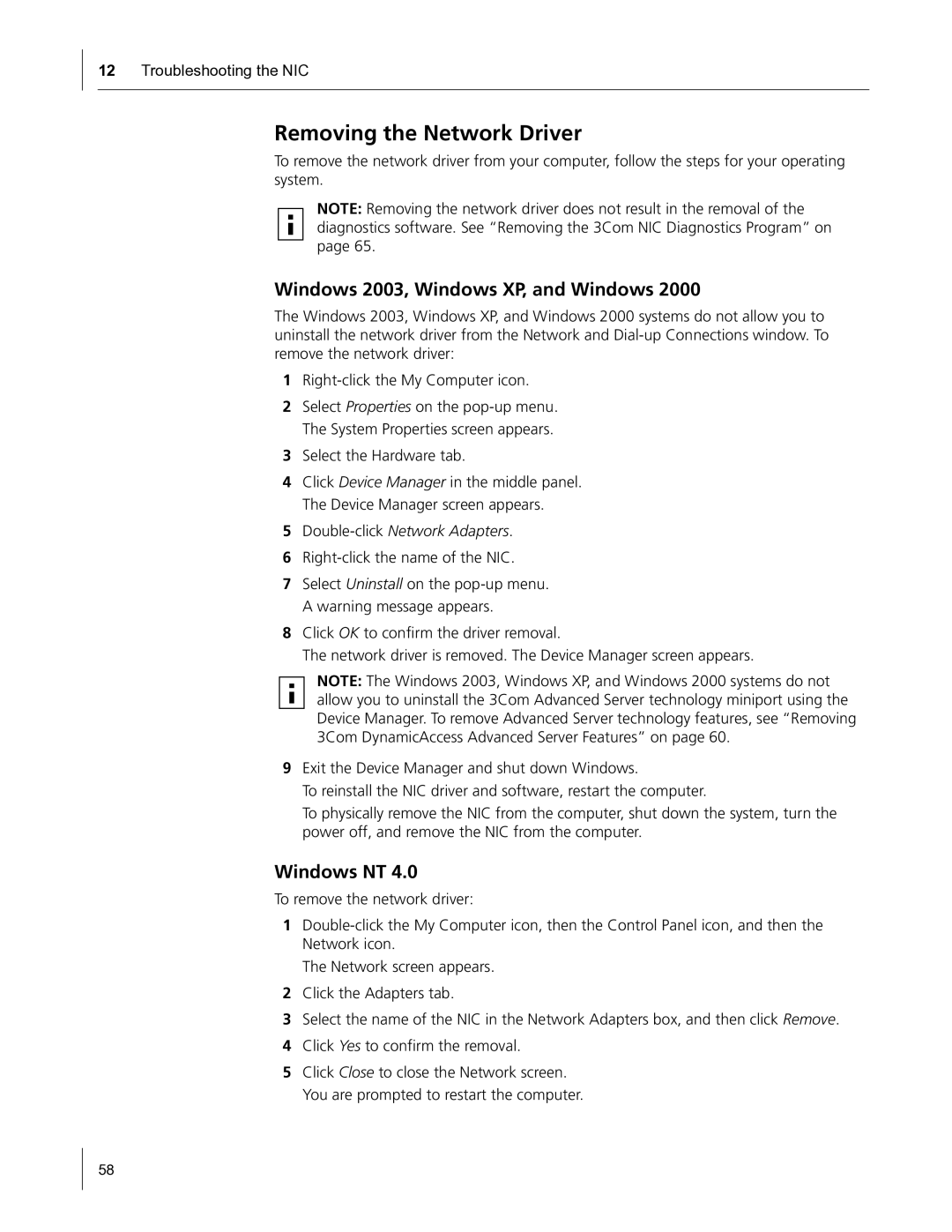12Troubleshooting the NIC
Removing the Network Driver
To remove the network driver from your computer, follow the steps for your operating system.
NOTE: Removing the network driver does not result in the removal of the diagnostics software. See “Removing the 3Com NIC Diagnostics Program” on page 65.
Windows 2003, Windows XP, and Windows 2000
The Windows 2003, Windows XP, and Windows 2000 systems do not allow you to uninstall the network driver from the Network and
1
2Select Properties on the
3Select the Hardware tab.
4Click Device Manager in the middle panel. The Device Manager screen appears.
5Double-click Network Adapters.
6
7Select Uninstall on the
8Click OK to confirm the driver removal.
The network driver is removed. The Device Manager screen appears.
NOTE: The Windows 2003, Windows XP, and Windows 2000 systems do not allow you to uninstall the 3Com Advanced Server technology miniport using the Device Manager. To remove Advanced Server technology features, see “Removing 3Com DynamicAccess Advanced Server Features” on page 60.
9Exit the Device Manager and shut down Windows.
To reinstall the NIC driver and software, restart the computer.
To physically remove the NIC from the computer, shut down the system, turn the power off, and remove the NIC from the computer.
Windows NT 4.0
To remove the network driver:
1
The Network screen appears.
2Click the Adapters tab.
3Select the name of the NIC in the Network Adapters box, and then click Remove.
4Click Yes to confirm the removal.
5Click Close to close the Network screen. You are prompted to restart the computer.
58