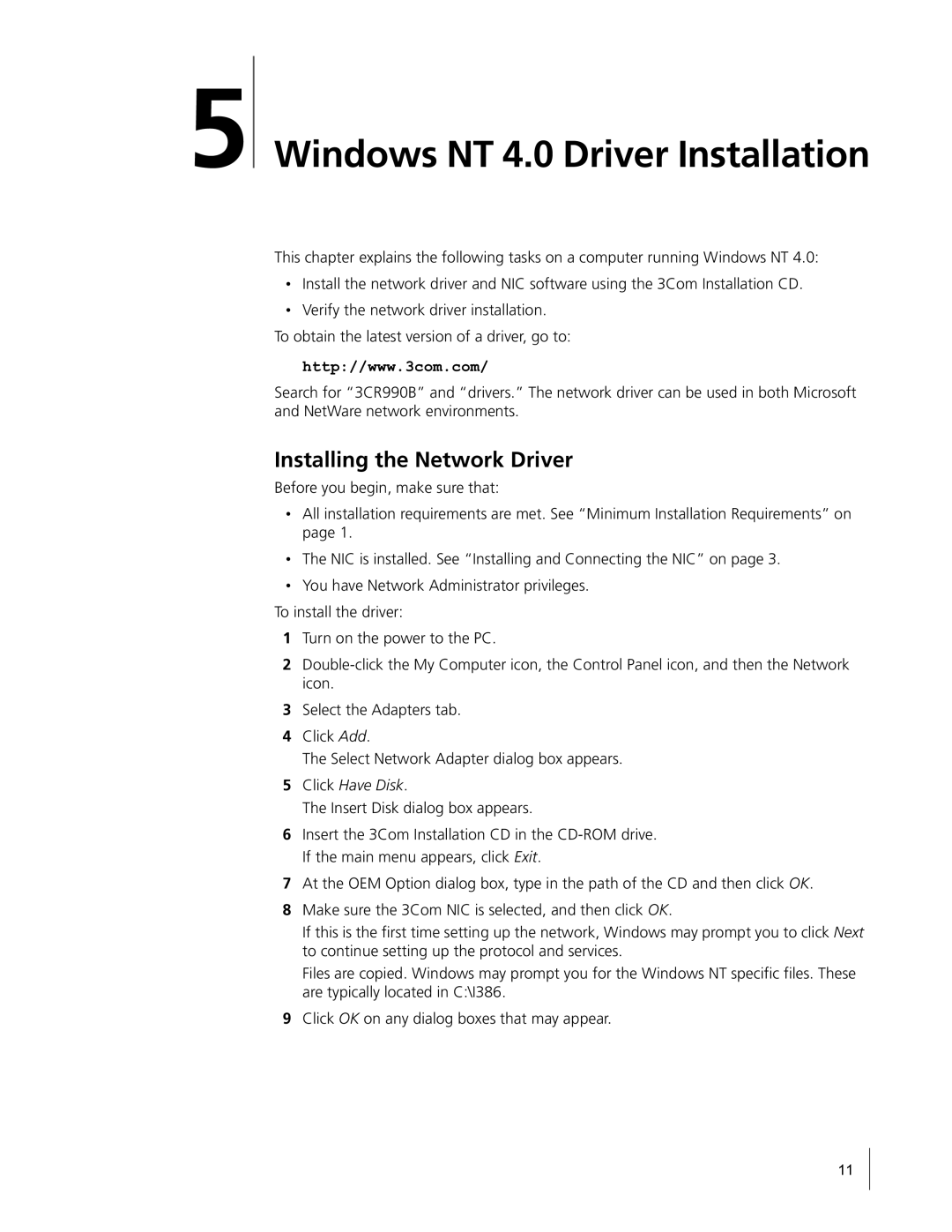5
Windows NT 4.0 Driver Installation
This chapter explains the following tasks on a computer running Windows NT 4.0:
•Install the network driver and NIC software using the 3Com Installation CD.
•Verify the network driver installation.
To obtain the latest version of a driver, go to:
http://www.3com.com/
Search for “3CR990B” and “drivers.” The network driver can be used in both Microsoft and NetWare network environments.
Installing the Network Driver
Before you begin, make sure that:
•All installation requirements are met. See “Minimum Installation Requirements” on page 1.
•The NIC is installed. See “Installing and Connecting the NIC” on page 3.
•You have Network Administrator privileges.
To install the driver:
1Turn on the power to the PC.
2
3Select the Adapters tab.
4Click Add.
The Select Network Adapter dialog box appears.
5Click Have Disk.
The Insert Disk dialog box appears.
6Insert the 3Com Installation CD in the
7At the OEM Option dialog box, type in the path of the CD and then click OK.
8Make sure the 3Com NIC is selected, and then click OK.
If this is the first time setting up the network, Windows may prompt you to click Next to continue setting up the protocol and services.
Files are copied. Windows may prompt you for the Windows NT specific files. These are typically located in C:\I386.
9Click OK on any dialog boxes that may appear.
11