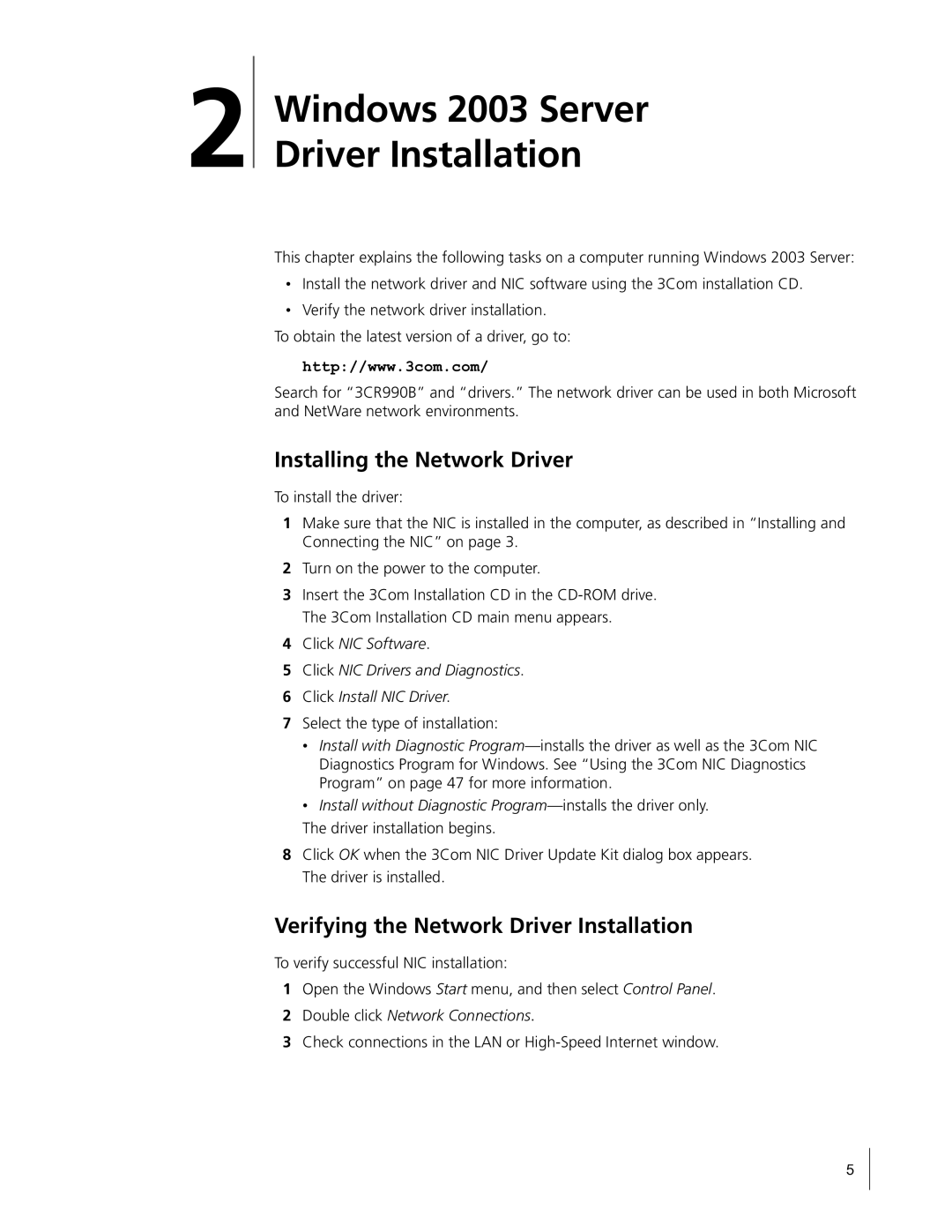10/100 Secure Network Interface Card
User Guide
United States Government Legend
Contents
Installing and Configuring Data Encryption Offloads
Configuring the NIC
Running NIC Diagnostics
Installation Overview
Installing and Connecting the NIC
Minimum Installation Requirements
Network Environment Cable Required Maximum Cable Length
Safety Precautions
Preparing the NIC and the Computer
Installing and Connecting the NIC
3CR990B-97 NIC
Double click Network Connections
Installing the Network Driver
Verifying the Network Driver Installation
Install without Diagnostic Program-installs the driver only
Windows 2003 Server Driver Installation
Windows XP Driver Installation
Windows XP Driver Installation
Windows 2000 Driver Installation
Windows 2000 Driver Installation
Click Have Disk
Windows NT 4.0 Driver Installation
Verifying the Network Driver Installation
Windows 98 SE Driver Installation
Windows 98 SE Driver Installation
Installation During Novell OS Installation
Novell NetWare Driver Installation
Installing the Driver in Novell NetWare Server 5.1
Select Save parameters and load driver
Installation with Novell Already Installed
Identifying the Slot Number
Choose Select a driver
Load ODINEB.NLM
Verifying or Modifying NIC Parameters
Removing Drivers from Autoexec.ncf
Installing the Driver in Novell NetWare Server
Page
Cd /tmp/3c990/3c990 make
Linux 2.4 Driver Installation
Linux 2.4 Driver Installation
Selecting Basic or Strong Encryption Processing
Overview
Offloading Encryption Processing
Encryption Type Level Description
Configuring IPSec in Windows 2003, Windows XP, and Windows
Creating a Security Policy
Select IP Security Policy Management, and then click Add
Clear the Activate the default response rule check box
Defining the Console
Creating the Policy
Creating the Filter Action
Creating a Filter
Binding the Filter
Select Un-assign
Binding the Filter Action
Enabling Encryption
Disabling Encryption
Installing and Configuring Data Encryption Offloads
3Com DynamicAccess Advanced Server Features
Installing 3Com Advanced Server Features for Windows
About the Advanced Server Features
Failover
Load Balancing
VLANs
Server Features Using Other NICs
Verifying the Installation
Installing 3Com Advanced Server Software
Planning the Configuration
Configuring Groups and VLANs
Number of VLANs
Working With Server Features
Windows NT
Creating a Group
Windows 2003, Windows XP, and Windows
Specifying a Dedicated IP Address
Adding NICs to a Group
Specifying Traffic Priorities
Click Configure
Creating a Vlan
Changing an IP Address
Removing a NIC from a Group
Saving the Configuration
Disabling Load Balancing for a Group
Changing the Primary NIC
Displaying Group Properties
Troubleshooting a Load Balancing Configuration
SymptomTip
Displaying NIC Properties
Double-clickNetwork Adapters
Enabling Offloads
Value Offload Function Enables
Configuring Offloads for a Group of Different NICs
Disabled
Configuring the NIC
Default NIC Settings
Option Description Settings
All
Configuring the NIC
Method Description Requirements
Configuration Methods
Installing the 3Com NIC Diagnostics Program
Changing General NIC Configuration Settings
Using the 3Com NIC Diagnostics Program
Starting the 3Com NIC Diagnostics Program
Using the 3Com DOS Configuration Program
BBS BIOS-Compatible PCs
Configuring the Managed PC Boot Agent MBA
Enabling or Disabling the Boot ROM Setting
Booting From the Network
Disabling the 3Com Logo
Non-BBS BIOS-Compatible PCs
State Meaning
Troubleshooting the NIC
Interpreting the NIC LEDs
3CR990B-97 NIC
3CR990B-FX-97 NIC
Viewing the NIC LEDs in the Diagnostics Program
Troubleshooting Problems with the LEDs
Accessing Release Notes and Frequently Asked Questions
Accessing 3Com Support Databases
Accessing the 3Com Knowledgebase
Accessing the 3Com NIC Help System
Cleaning Up a Failed Installation
Troubleshooting the NIC Installation
Problems or Error Messages
Tip Description
Troubleshooting the Network Connection
Troubleshooting a Network Connection
Troubleshooting Remote Wake-Up
RJ-45 Cabling Pinouts Copper NIC Only
Troubleshooting Hubs
Windows NT
Removing the Network Driver
Windows 2003, Windows XP, and Windows
Windows 98 SE
NetWare
Removing 3Com DynamicAccess Advanced Server Features
From the Start menu, select Settings/Control Panel
Running the 3Com DOS Diagnostics Program
Running NIC Diagnostics
Tab Description
Running the NIC Diagnostics Tests
Click Perform NIC Test
Running the Network Test
Running the NIC Test
Viewing Network Statistics
Viewing the NIC LEDs in the 3Com Diagnostics Program
Using the 3Com Icon in the Windows System Tray
Displaying Network Statistics
Removing the 3Com NIC Diagnostics Program
Enabling the Icon
Running NIC Diagnostics
Standards Conformance
3CR990B-97 NIC Specifications
Hardware
Network Interface
3CR990B-FX-97 NIC Specifications
Cabling Requirements
RJ-45 Connector Pin Assignments
About the 3Com DMI Agent
Installing the 3Com DMI Agent
Network Management Requirements
Installing the 3Com DMI Agent
Click NIC Software Click Install 3Com DMI Agent Now
System Requirements
Page
Installing the 3Com DMI Agent
Obtaining Support for your Product
Country Telephone Number Asia, Pacific Rim
Contact Us
Telephone Technical Support and Repair
Latin America
Country Telephone Number
Europe, Middle East, and Africa
North America Telephone Support and Repair 1
Country
Interference Handbook
FCC Class B Statement
FCC Declaration of Conformity
MIC Class B Compliance Korea Safety Compliance Statement