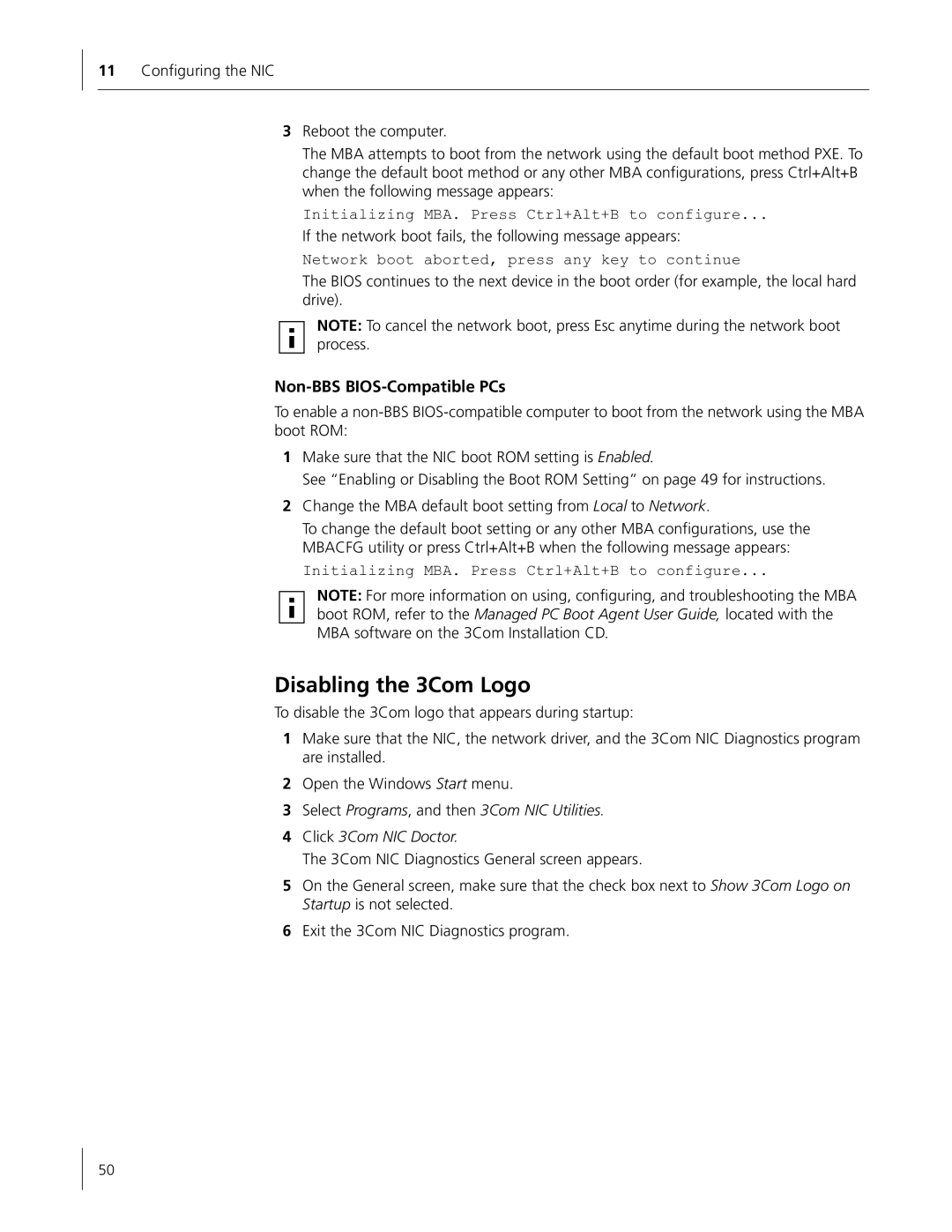11Configuring the NIC
3Reboot the computer.
The MBA attempts to boot from the network using the default boot method PXE. To change the default boot method or any other MBA configurations, press Ctrl+Alt+B when the following message appears:
Initializing MBA. Press Ctrl+Alt+B to configure...
If the network boot fails, the following message appears:
Network boot aborted, press any key to continue
The BIOS continues to the next device in the boot order (for example, the local hard drive).
NOTE: To cancel the network boot, press Esc anytime during the network boot process.
Non-BBS BIOS-Compatible PCs
To enable a
1Make sure that the NIC boot ROM setting is Enabled.
See “Enabling or Disabling the Boot ROM Setting” on page 49 for instructions.
2Change the MBA default boot setting from Local to Network.
To change the default boot setting or any other MBA configurations, use the MBACFG utility or press Ctrl+Alt+B when the following message appears:
Initializing MBA. Press Ctrl+Alt+B to configure...
NOTE: For more information on using, configuring, and troubleshooting the MBA boot ROM, refer to the Managed PC Boot Agent User Guide, located with the MBA software on the 3Com Installation CD.
Disabling the 3Com Logo
To disable the 3Com logo that appears during startup:
1Make sure that the NIC, the network driver, and the 3Com NIC Diagnostics program are installed.
2Open the Windows Start menu.
3Select Programs, and then 3Com NIC Utilities.
4Click 3Com NIC Doctor.
The 3Com NIC Diagnostics General screen appears.
5On the General screen, make sure that the check box next to Show 3Com Logo on Startup is not selected.
6Exit the 3Com NIC Diagnostics program.
50