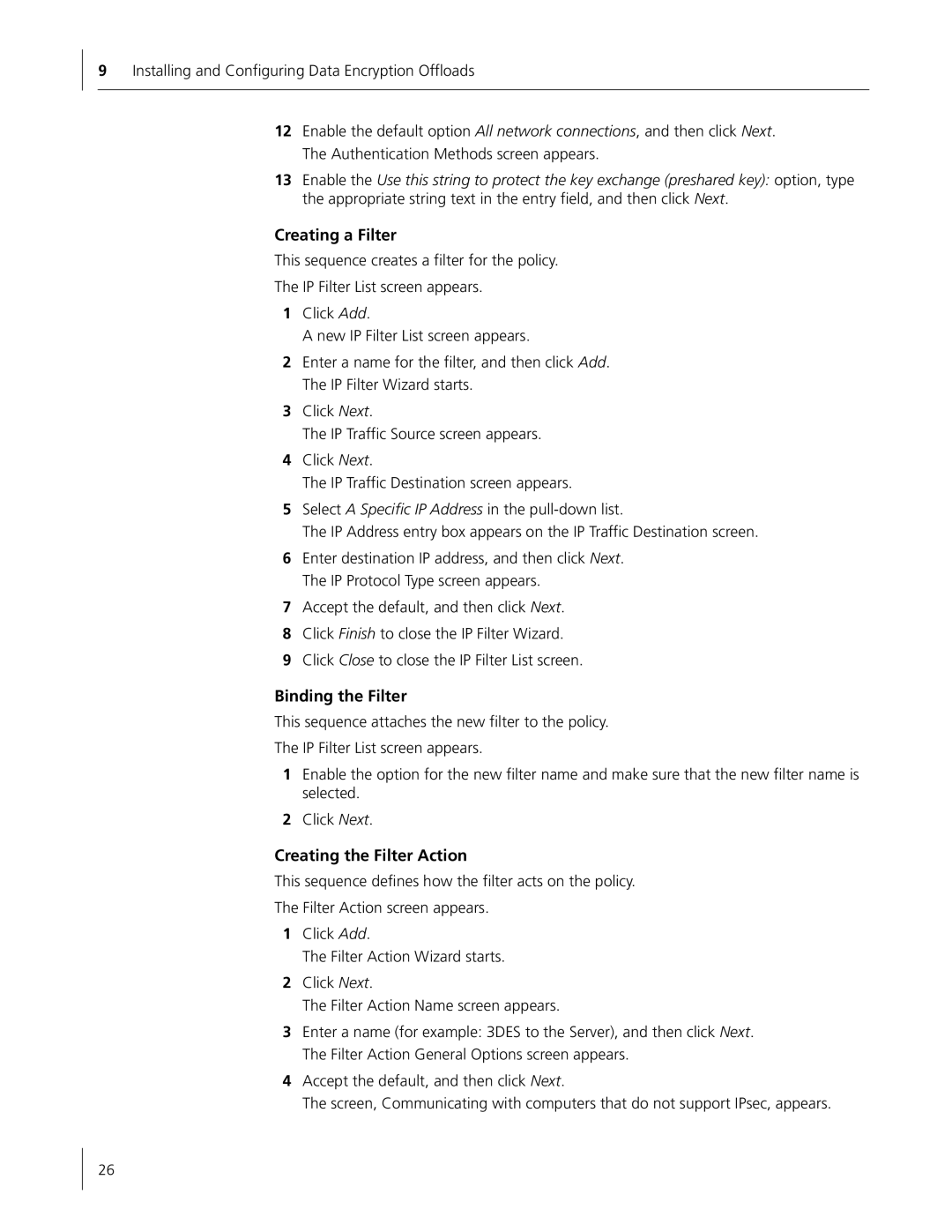9Installing and Configuring Data Encryption Offloads
12Enable the default option All network connections, and then click Next. The Authentication Methods screen appears.
13Enable the Use this string to protect the key exchange (preshared key): option, type the appropriate string text in the entry field, and then click Next.
Creating a Filter
This sequence creates a filter for the policy.
The IP Filter List screen appears.
1Click Add.
A new IP Filter List screen appears.
2Enter a name for the filter, and then click Add. The IP Filter Wizard starts.
3Click Next.
The IP Traffic Source screen appears.
4Click Next.
The IP Traffic Destination screen appears.
5Select A Specific IP Address in the
The IP Address entry box appears on the IP Traffic Destination screen.
6Enter destination IP address, and then click Next. The IP Protocol Type screen appears.
7Accept the default, and then click Next.
8Click Finish to close the IP Filter Wizard.
9Click Close to close the IP Filter List screen.
Binding the Filter
This sequence attaches the new filter to the policy.
The IP Filter List screen appears.
1Enable the option for the new filter name and make sure that the new filter name is selected.
2Click Next.
Creating the Filter Action
This sequence defines how the filter acts on the policy.
The Filter Action screen appears.
1Click Add.
The Filter Action Wizard starts.
2Click Next.
The Filter Action Name screen appears.
3Enter a name (for example: 3DES to the Server), and then click Next. The Filter Action General Options screen appears.
4Accept the default, and then click Next.
The screen, Communicating with computers that do not support IPsec, appears.
26