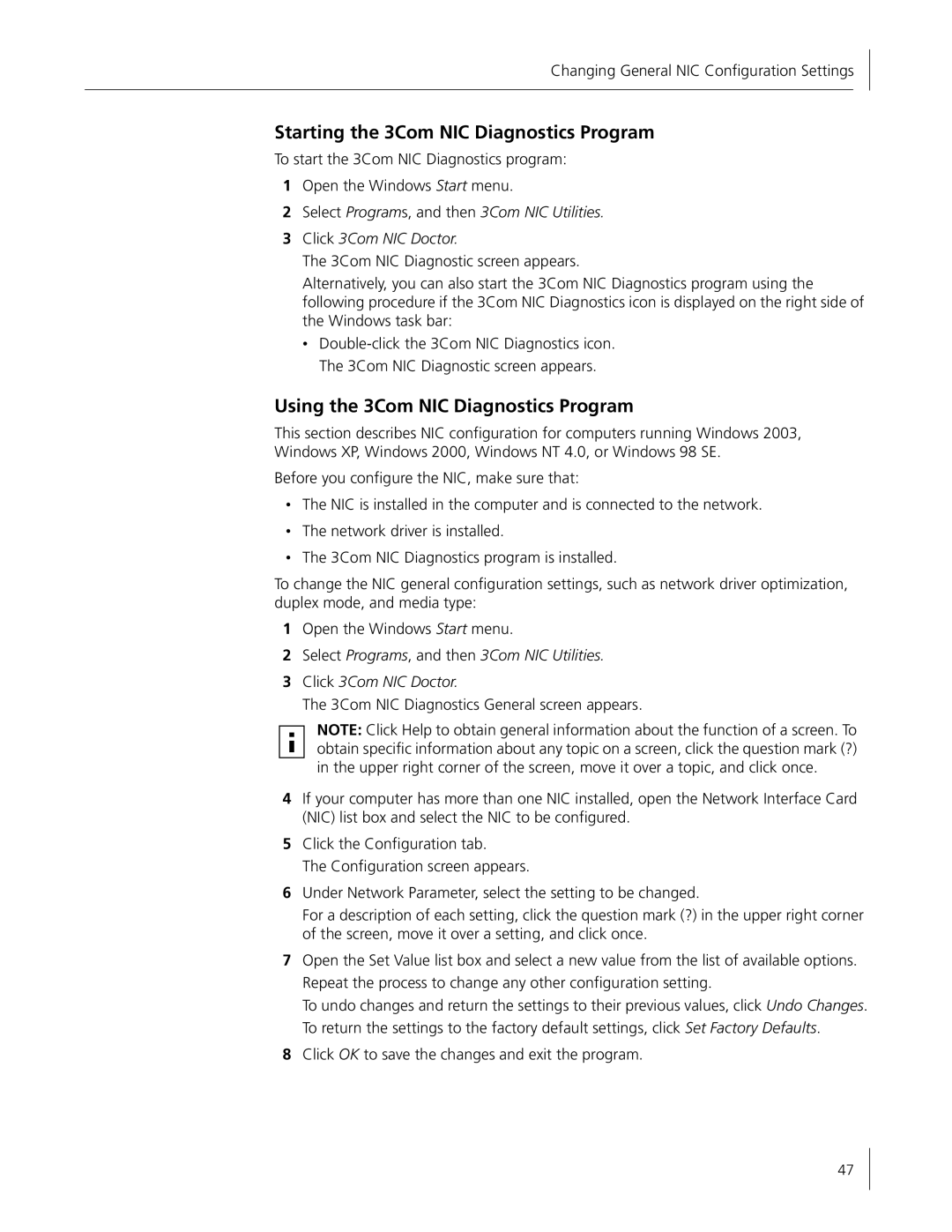Changing General NIC Configuration Settings
Starting the 3Com NIC Diagnostics Program
To start the 3Com NIC Diagnostics program:
1Open the Windows Start menu.
2Select Programs, and then 3Com NIC Utilities.
3Click 3Com NIC Doctor.
The 3Com NIC Diagnostic screen appears.
Alternatively, you can also start the 3Com NIC Diagnostics program using the following procedure if the 3Com NIC Diagnostics icon is displayed on the right side of the Windows task bar:
•
Using the 3Com NIC Diagnostics Program
This section describes NIC configuration for computers running Windows 2003, Windows XP, Windows 2000, Windows NT 4.0, or Windows 98 SE.
Before you configure the NIC, make sure that:
•The NIC is installed in the computer and is connected to the network.
•The network driver is installed.
•The 3Com NIC Diagnostics program is installed.
To change the NIC general configuration settings, such as network driver optimization, duplex mode, and media type:
1Open the Windows Start menu.
2Select Programs, and then 3Com NIC Utilities.
3Click 3Com NIC Doctor.
The 3Com NIC Diagnostics General screen appears.
NOTE: Click Help to obtain general information about the function of a screen. To obtain specific information about any topic on a screen, click the question mark (?) in the upper right corner of the screen, move it over a topic, and click once.
4If your computer has more than one NIC installed, open the Network Interface Card (NIC) list box and select the NIC to be configured.
5Click the Configuration tab.
The Configuration screen appears.
6Under Network Parameter, select the setting to be changed.
For a description of each setting, click the question mark (?) in the upper right corner of the screen, move it over a setting, and click once.
7Open the Set Value list box and select a new value from the list of available options. Repeat the process to change any other configuration setting.
To undo changes and return the settings to their previous values, click Undo Changes. To return the settings to the factory default settings, click Set Factory Defaults.
8Click OK to save the changes and exit the program.
47