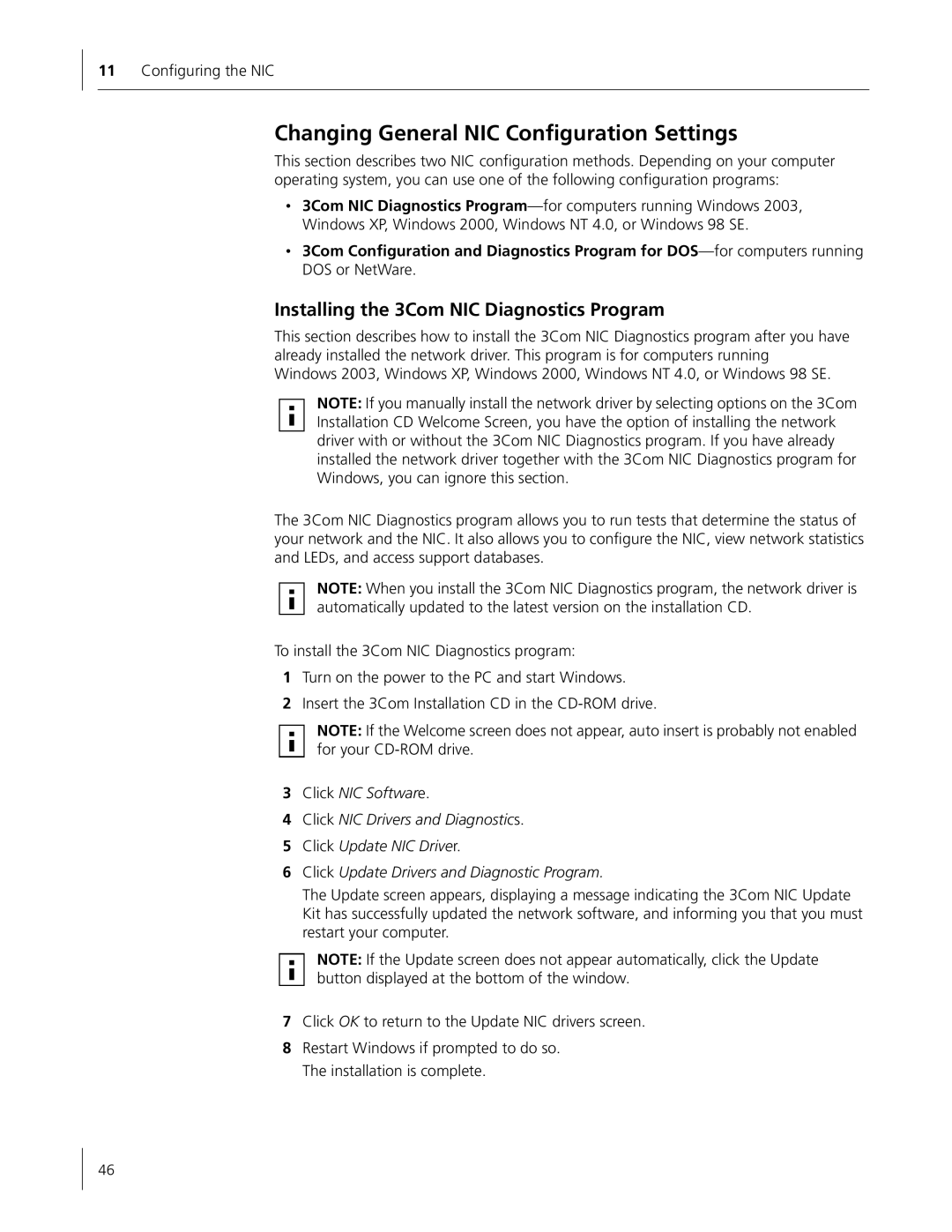11Configuring the NIC
Changing General NIC Configuration Settings
This section describes two NIC configuration methods. Depending on your computer operating system, you can use one of the following configuration programs:
•3Com NIC Diagnostics
•3Com Configuration and Diagnostics Program for
Installing the 3Com NIC Diagnostics Program
This section describes how to install the 3Com NIC Diagnostics program after you have already installed the network driver. This program is for computers running Windows 2003, Windows XP, Windows 2000, Windows NT 4.0, or Windows 98 SE.
NOTE: If you manually install the network driver by selecting options on the 3Com Installation CD Welcome Screen, you have the option of installing the network driver with or without the 3Com NIC Diagnostics program. If you have already installed the network driver together with the 3Com NIC Diagnostics program for Windows, you can ignore this section.
The 3Com NIC Diagnostics program allows you to run tests that determine the status of your network and the NIC. It also allows you to configure the NIC, view network statistics and LEDs, and access support databases.
NOTE: When you install the 3Com NIC Diagnostics program, the network driver is automatically updated to the latest version on the installation CD.
To install the 3Com NIC Diagnostics program:
1Turn on the power to the PC and start Windows.
2Insert the 3Com Installation CD in the
NOTE: If the Welcome screen does not appear, auto insert is probably not enabled for your
3Click NIC Software.
4Click NIC Drivers and Diagnostics.
5Click Update NIC Driver.
6Click Update Drivers and Diagnostic Program.
The Update screen appears, displaying a message indicating the 3Com NIC Update Kit has successfully updated the network software, and informing you that you must restart your computer.
NOTE: If the Update screen does not appear automatically, click the Update button displayed at the bottom of the window.
7Click OK to return to the Update NIC drivers screen.
8Restart Windows if prompted to do so. The installation is complete.
46