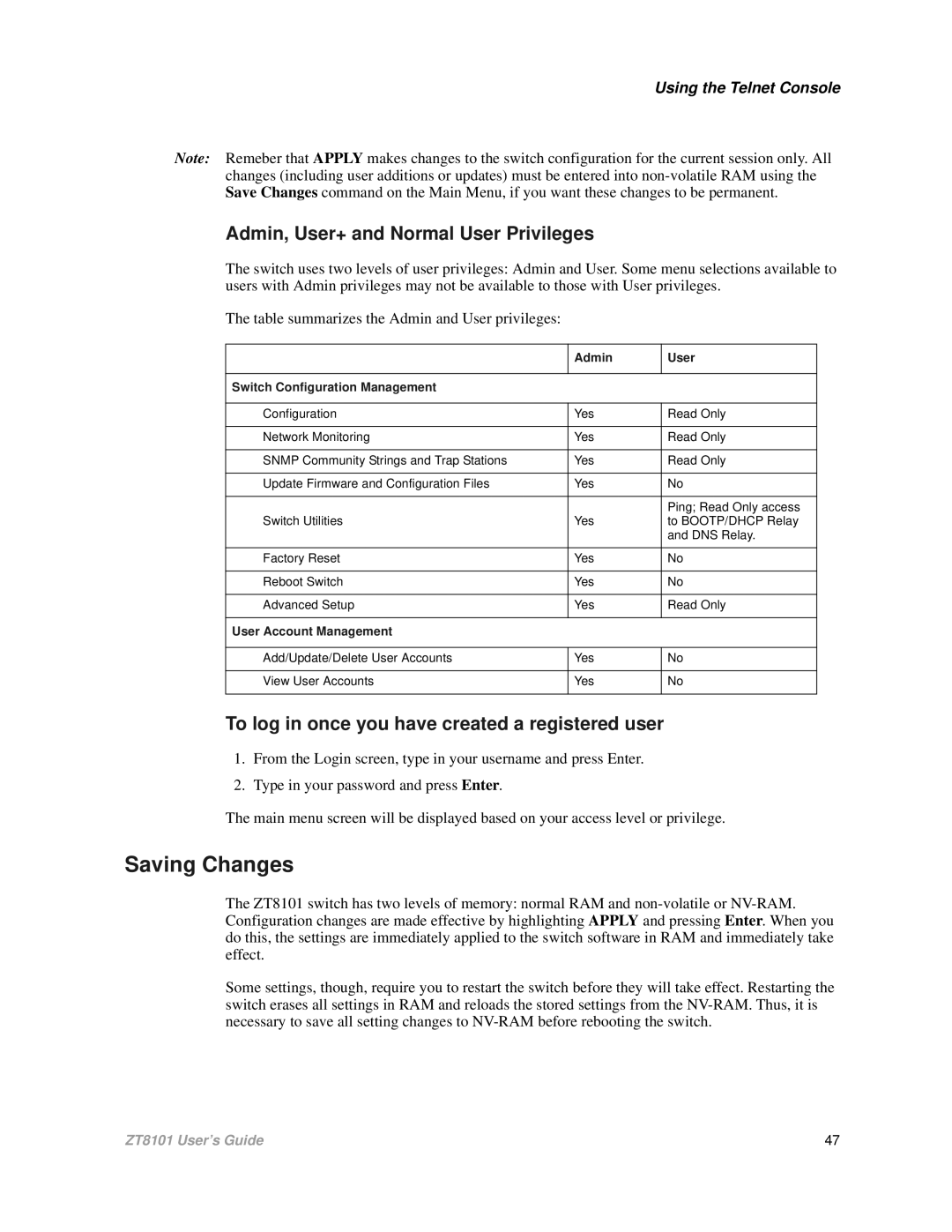Using the Telnet Console
Note: Remeber that APPLY makes changes to the switch configuration for the current session only. All changes (including user additions or updates) must be entered into
Admin, User+ and Normal User Privileges
The switch uses two levels of user privileges: Admin and User. Some menu selections available to users with Admin privileges may not be available to those with User privileges.
The table summarizes the Admin and User privileges:
| Admin | User |
|
|
|
Switch Configuration Management |
|
|
|
|
|
Configuration | Yes | Read Only |
|
|
|
Network Monitoring | Yes | Read Only |
|
|
|
SNMP Community Strings and Trap Stations | Yes | Read Only |
|
|
|
Update Firmware and Configuration Files | Yes | No |
|
|
|
|
| Ping; Read Only access |
Switch Utilities | Yes | to BOOTP/DHCP Relay |
|
| and DNS Relay. |
|
|
|
Factory Reset | Yes | No |
|
|
|
Reboot Switch | Yes | No |
|
|
|
Advanced Setup | Yes | Read Only |
|
|
|
User Account Management |
|
|
|
|
|
Add/Update/Delete User Accounts | Yes | No |
|
|
|
View User Accounts | Yes | No |
|
|
|
To log in once you have created a registered user
1.From the Login screen, type in your username and press Enter.
2.Type in your password and press Enter.
The main menu screen will be displayed based on your access level or privilege.
Saving Changes
The ZT8101 switch has two levels of memory: normal RAM and
Some settings, though, require you to restart the switch before they will take effect. Restarting the switch erases all settings in RAM and reloads the stored settings from the
ZT8101 User’s Guide | 47 |