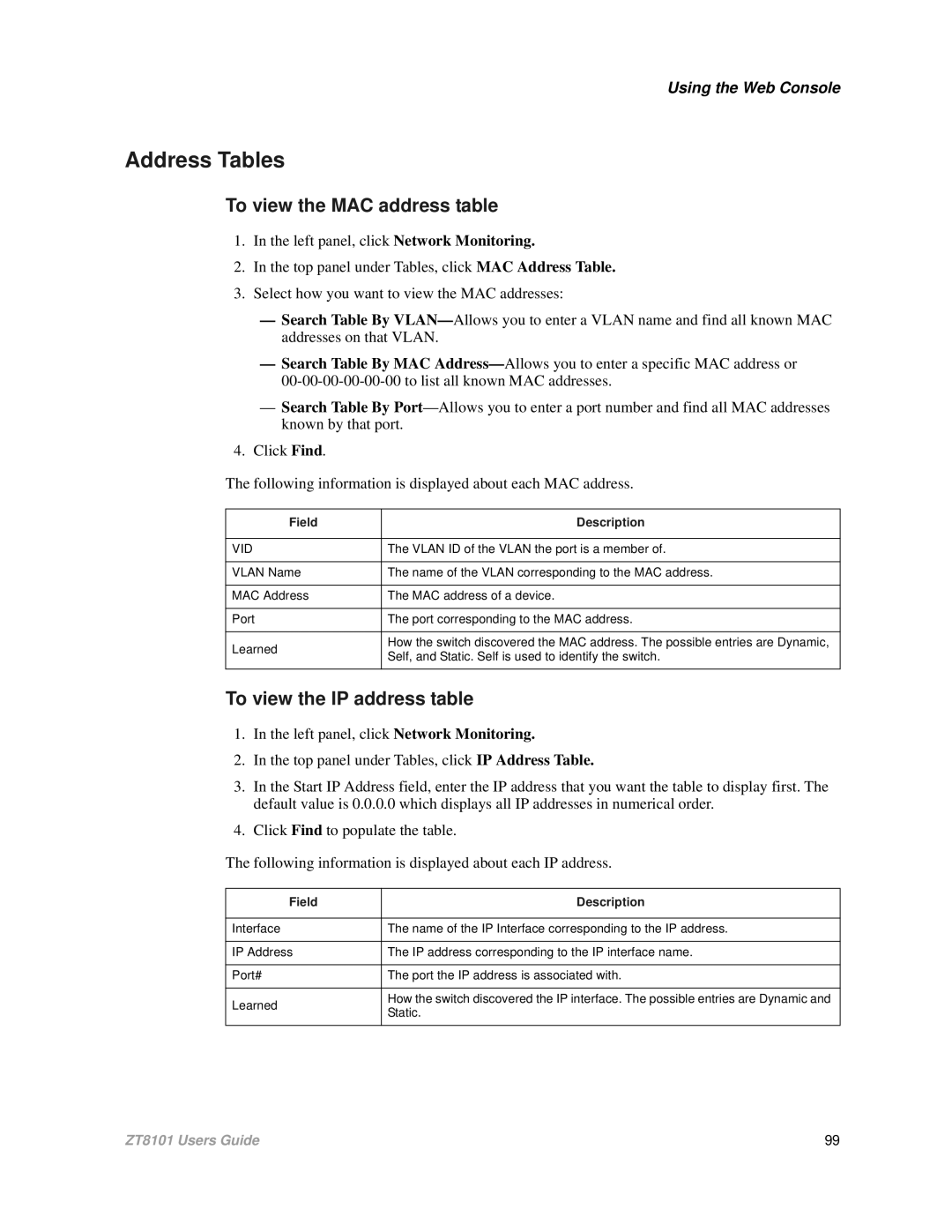Using the Web Console
Address Tables
To view the MAC address table
1.In the left panel, click Network Monitoring.
2.In the top panel under Tables, click MAC Address Table.
3.Select how you want to view the MAC addresses:
—Search Table By
—Search Table By MAC
—Search Table By
4.Click Find.
The following information is displayed about each MAC address.
Field | Description | |
|
| |
VID | The VLAN ID of the VLAN the port is a member of. | |
|
| |
VLAN Name | The name of the VLAN corresponding to the MAC address. | |
|
| |
MAC Address | The MAC address of a device. | |
|
| |
Port | The port corresponding to the MAC address. | |
|
| |
Learned | How the switch discovered the MAC address. The possible entries are Dynamic, | |
Self, and Static. Self is used to identify the switch. | ||
| ||
|
|
To view the IP address table
1.In the left panel, click Network Monitoring.
2.In the top panel under Tables, click IP Address Table.
3.In the Start IP Address field, enter the IP address that you want the table to display first. The default value is 0.0.0.0 which displays all IP addresses in numerical order.
4.Click Find to populate the table.
The following information is displayed about each IP address.
Field | Description | |
|
| |
Interface | The name of the IP Interface corresponding to the IP address. | |
|
| |
IP Address | The IP address corresponding to the IP interface name. | |
|
| |
Port# | The port the IP address is associated with. | |
|
| |
Learned | How the switch discovered the IP interface. The possible entries are Dynamic and | |
Static. | ||
| ||
|
|
ZT8101 Users Guide | 99 |