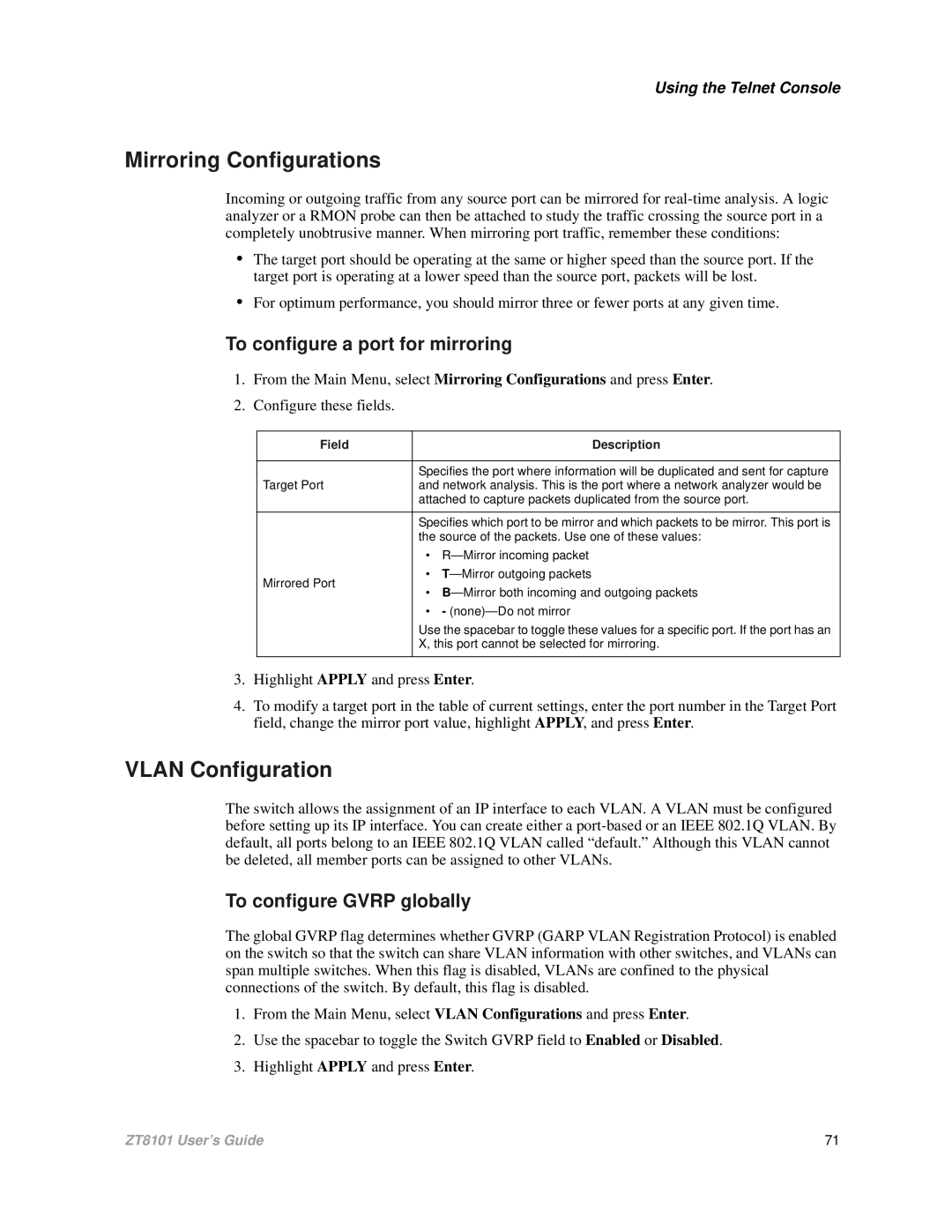Using the Telnet Console
Mirroring Configurations
Incoming or outgoing traffic from any source port can be mirrored for
•The target port should be operating at the same or higher speed than the source port. If the target port is operating at a lower speed than the source port, packets will be lost.
•For optimum performance, you should mirror three or fewer ports at any given time.
To configure a port for mirroring
1.From the Main Menu, select Mirroring Configurations and press Enter.
2.Configure these fields.
Field | Description | |
|
| |
| Specifies the port where information will be duplicated and sent for capture | |
Target Port | and network analysis. This is the port where a network analyzer would be | |
| attached to capture packets duplicated from the source port. | |
|
| |
| Specifies which port to be mirror and which packets to be mirror. This port is | |
| the source of the packets. Use one of these values: | |
| • R— Mirror incoming packet | |
Mirrored Port | • T— Mirror outgoing packets | |
• B— Mirror both incoming and outgoing packets | ||
| ||
| • - (none)— Do not mirror | |
| Use the spacebar to toggle these values for a specific port. If the port has an | |
| X, this port cannot be selected for mirroring. | |
|
|
3.Highlight APPLY and press Enter.
4.To modify a target port in the table of current settings, enter the port number in the Target Port field, change the mirror port value, highlight APPLY, and press Enter.
VLAN Configuration
The switch allows the assignment of an IP interface to each VLAN. A VLAN must be configured before setting up its IP interface. You can create either a
To configure GVRP globally
The global GVRP flag determines whether GVRP (GARP VLAN Registration Protocol) is enabled on the switch so that the switch can share VLAN information with other switches, and VLANs can span multiple switches. When this flag is disabled, VLANs are confined to the physical connections of the switch. By default, this flag is disabled.
1.From the Main Menu, select VLAN Configurations and press Enter.
2.Use the spacebar to toggle the Switch GVRP field to Enabled or Disabled.
3.Highlight APPLY and press Enter.
ZT8101 User’s Guide | 71 |