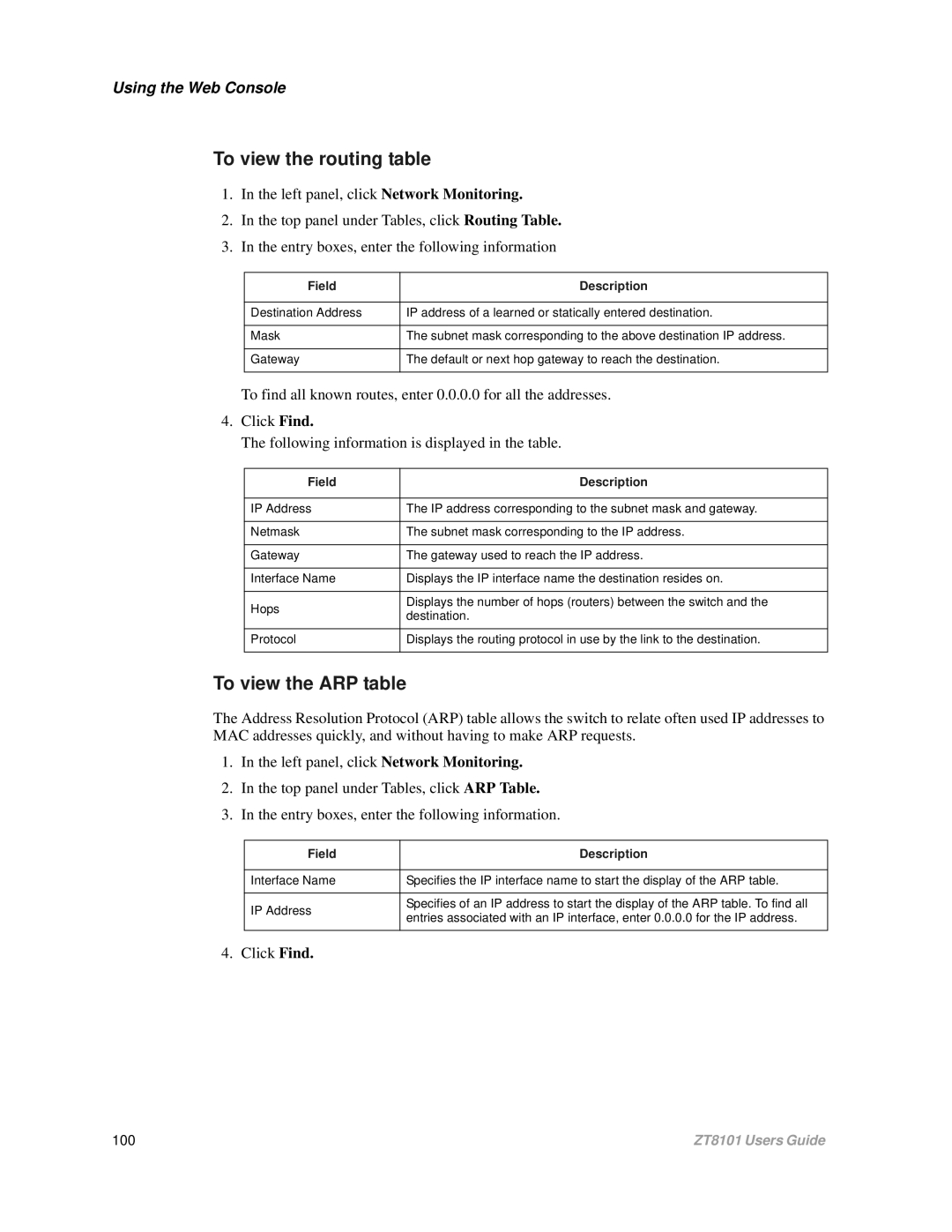Using the Web Console
To view the routing table
1.In the left panel, click Network Monitoring.
2.In the top panel under Tables, click Routing Table.
3.In the entry boxes, enter the following information
Field | Description |
|
|
Destination Address | IP address of a learned or statically entered destination. |
|
|
Mask | The subnet mask corresponding to the above destination IP address. |
|
|
Gateway | The default or next hop gateway to reach the destination. |
|
|
To find all known routes, enter 0.0.0.0 for all the addresses.
4.Click Find.
The following information is displayed in the table.
Field | Description | |
|
| |
IP Address | The IP address corresponding to the subnet mask and gateway. | |
|
| |
Netmask | The subnet mask corresponding to the IP address. | |
|
| |
Gateway | The gateway used to reach the IP address. | |
|
| |
Interface Name | Displays the IP interface name the destination resides on. | |
|
| |
Hops | Displays the number of hops (routers) between the switch and the | |
destination. | ||
| ||
|
| |
Protocol | Displays the routing protocol in use by the link to the destination. | |
|
|
To view the ARP table
The Address Resolution Protocol (ARP) table allows the switch to relate often used IP addresses to MAC addresses quickly, and without having to make ARP requests.
1.In the left panel, click Network Monitoring.
2.In the top panel under Tables, click ARP Table.
3.In the entry boxes, enter the following information.
Field | Description | |
|
| |
Interface Name | Specifies the IP interface name to start the display of the ARP table. | |
|
| |
IP Address | Specifies of an IP address to start the display of the ARP table. To find all | |
entries associated with an IP interface, enter 0.0.0.0 for the IP address. | ||
| ||
|
|
4. Click Find.
100 | ZT8101 Users Guide |