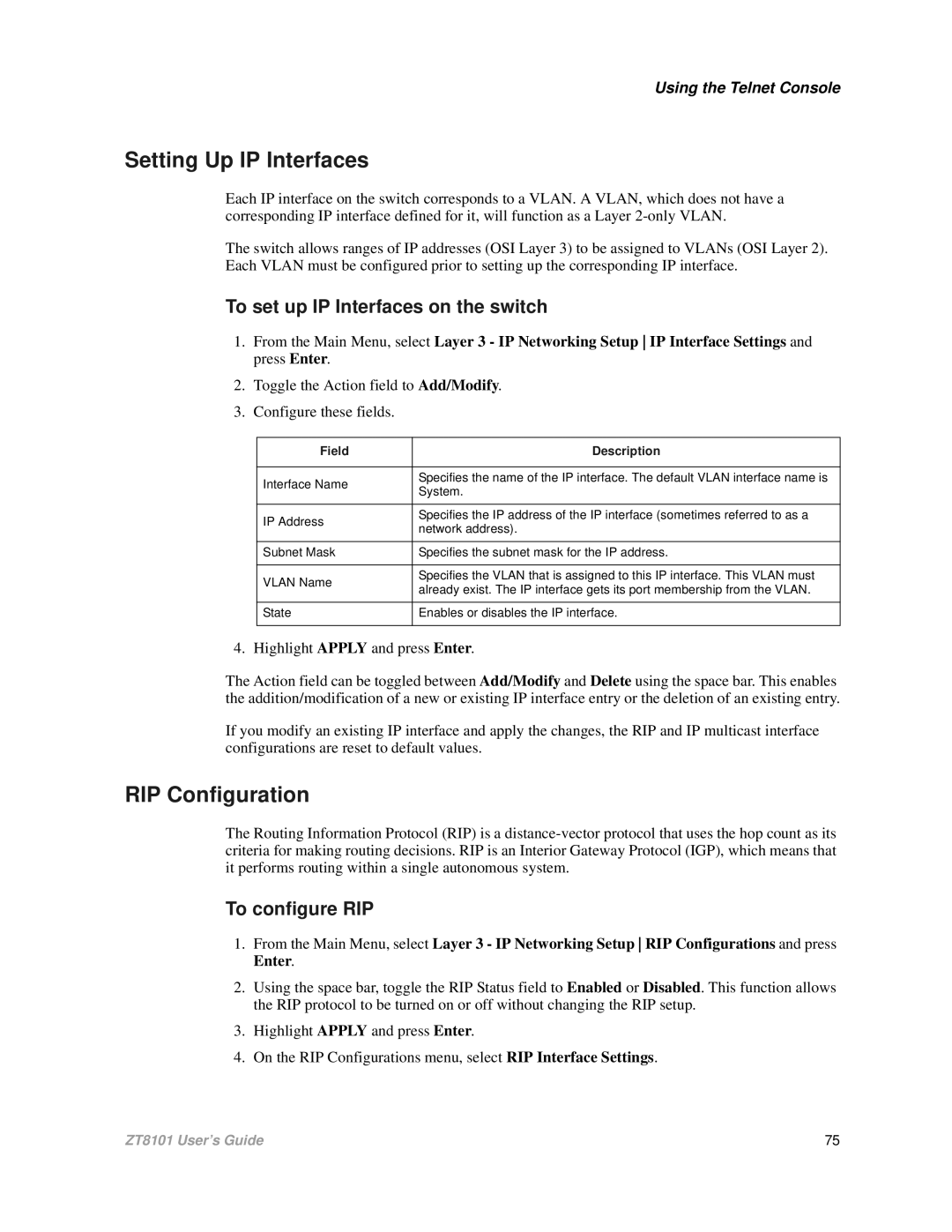Using the Telnet Console
Setting Up IP Interfaces
Each IP interface on the switch corresponds to a VLAN. A VLAN, which does not have a corresponding IP interface defined for it, will function as a Layer
The switch allows ranges of IP addresses (OSI Layer 3) to be assigned to VLANs (OSI Layer 2). Each VLAN must be configured prior to setting up the corresponding IP interface.
To set up IP Interfaces on the switch
1.From the Main Menu, select Layer 3 - IP Networking Setup IP Interface Settings and press Enter.
2.Toggle the Action field to Add/Modify.
3.Configure these fields.
Field | Description | |
|
| |
Interface Name | Specifies the name of the IP interface. The default VLAN interface name is | |
System. | ||
| ||
|
| |
IP Address | Specifies the IP address of the IP interface (sometimes referred to as a | |
network address). | ||
| ||
|
| |
Subnet Mask | Specifies the subnet mask for the IP address. | |
|
| |
VLAN Name | Specifies the VLAN that is assigned to this IP interface. This VLAN must | |
already exist. The IP interface gets its port membership from the VLAN. | ||
| ||
|
| |
State | Enables or disables the IP interface. | |
|
|
4. Highlight APPLY and press Enter.
The Action field can be toggled between Add/Modify and Delete using the space bar. This enables the addition/modification of a new or existing IP interface entry or the deletion of an existing entry.
If you modify an existing IP interface and apply the changes, the RIP and IP multicast interface configurations are reset to default values.
RIP Configuration
The Routing Information Protocol (RIP) is a
To configure RIP
1.From the Main Menu, select Layer 3 - IP Networking Setup RIP Configurations and press Enter.
2.Using the space bar, toggle the RIP Status field to Enabled or Disabled. This function allows the RIP protocol to be turned on or off without changing the RIP setup.
3.Highlight APPLY and press Enter.
4.On the RIP Configurations menu, select RIP Interface Settings.
ZT8101 User’s Guide | 75 |