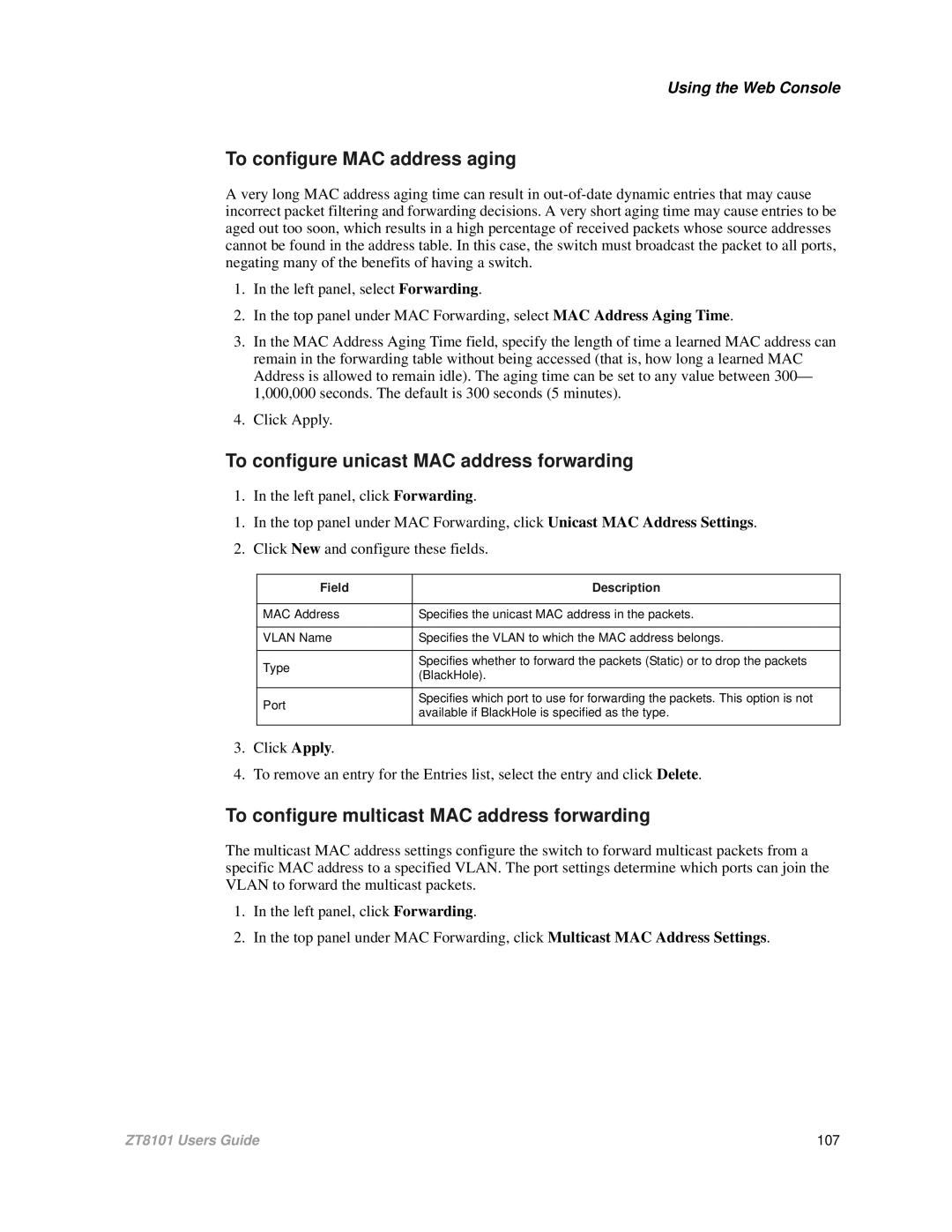Using the Web Console
To configure MAC address aging
A very long MAC address aging time can result in
1.In the left panel, select Forwarding.
2.In the top panel under MAC Forwarding, select MAC Address Aging Time.
3.In the MAC Address Aging Time field, specify the length of time a learned MAC address can remain in the forwarding table without being accessed (that is, how long a learned MAC Address is allowed to remain idle). The aging time can be set to any value between 300— 1,000,000 seconds. The default is 300 seconds (5 minutes).
4.Click Apply.
To configure unicast MAC address forwarding
1. In the left panel, click Forwarding.
1.In the top panel under MAC Forwarding, click Unicast MAC Address Settings.
2.Click New and configure these fields.
Field | Description | |
|
| |
MAC Address | Specifies the unicast MAC address in the packets. | |
|
| |
VLAN Name | Specifies the VLAN to which the MAC address belongs. | |
|
| |
Type | Specifies whether to forward the packets (Static) or to drop the packets | |
(BlackHole). | ||
| ||
|
| |
Port | Specifies which port to use for forwarding the packets. This option is not | |
available if BlackHole is specified as the type. | ||
| ||
|
|
3.Click Apply.
4.To remove an entry for the Entries list, select the entry and click Delete.
To configure multicast MAC address forwarding
The multicast MAC address settings configure the switch to forward multicast packets from a specific MAC address to a specified VLAN. The port settings determine which ports can join the VLAN to forward the multicast packets.
1.In the left panel, click Forwarding.
2.In the top panel under MAC Forwarding, click Multicast MAC Address Settings.
ZT8101 Users Guide | 107 |