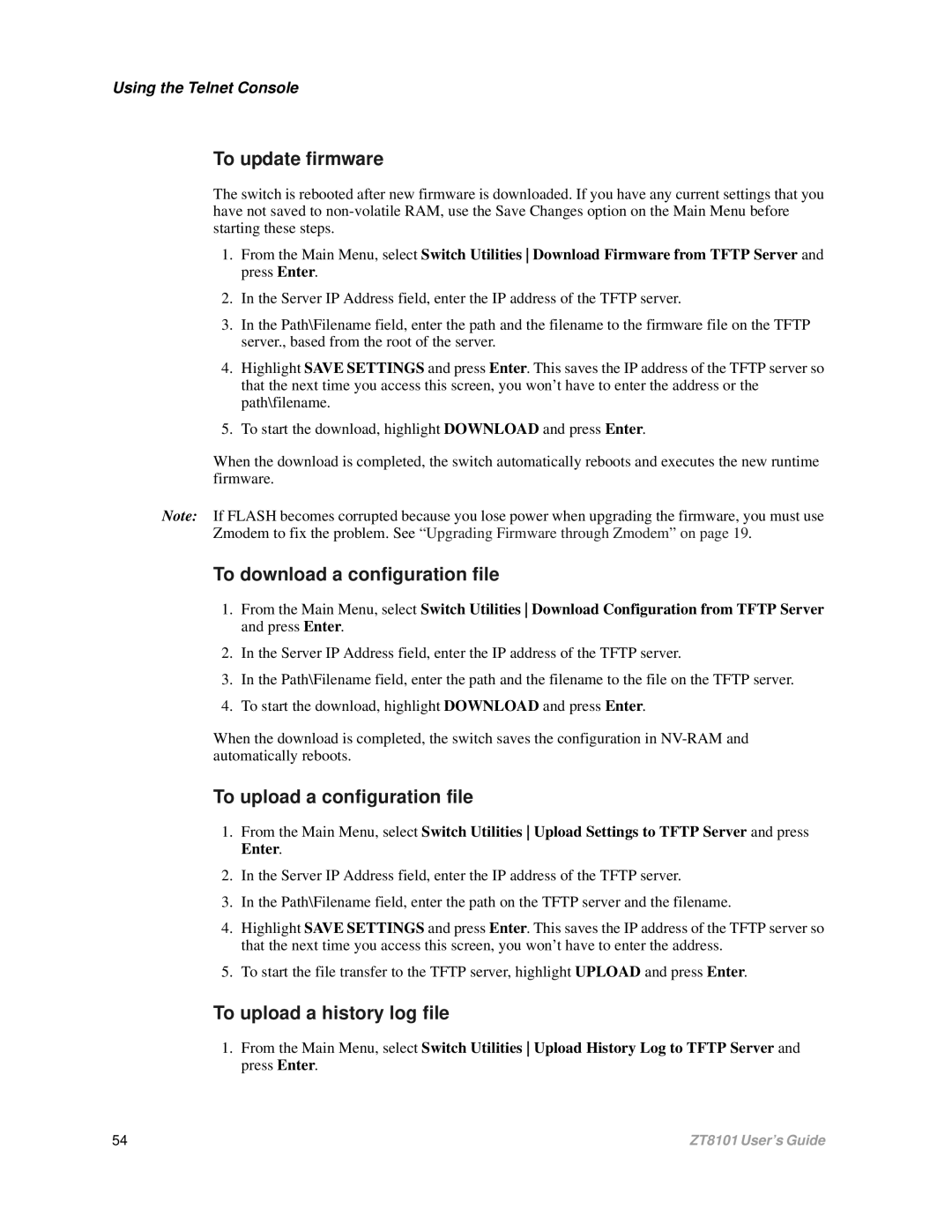Using the Telnet Console
To update firmware
The switch is rebooted after new firmware is downloaded. If you have any current settings that you have not saved to
1.From the Main Menu, select Switch Utilities Download Firmware from TFTP Server and press Enter.
2.In the Server IP Address field, enter the IP address of the TFTP server.
3.In the Path\Filename field, enter the path and the filename to the firmware file on the TFTP server., based from the root of the server.
4.Highlight SAVE SETTINGS and press Enter. This saves the IP address of the TFTP server so that the next time you access this screen, you won’t have to enter the address or the path\filename.
5.To start the download, highlight DOWNLOAD and press Enter.
When the download is completed, the switch automatically reboots and executes the new runtime firmware.
Note: If FLASH becomes corrupted because you lose power when upgrading the firmware, you must use Zmodem to fix the problem. See “Upgrading Firmware through Zmodem” on page 19.
To download a configuration file
1.From the Main Menu, select Switch Utilities Download Configuration from TFTP Server and press Enter.
2.In the Server IP Address field, enter the IP address of the TFTP server.
3.In the Path\Filename field, enter the path and the filename to the file on the TFTP server.
4.To start the download, highlight DOWNLOAD and press Enter.
When the download is completed, the switch saves the configuration in
To upload a configuration file
1.From the Main Menu, select Switch Utilities Upload Settings to TFTP Server and press Enter.
2.In the Server IP Address field, enter the IP address of the TFTP server.
3.In the Path\Filename field, enter the path on the TFTP server and the filename.
4.Highlight SAVE SETTINGS and press Enter. This saves the IP address of the TFTP server so that the next time you access this screen, you won’t have to enter the address.
5.To start the file transfer to the TFTP server, highlight UPLOAD and press Enter.
To upload a history log file
1.From the Main Menu, select Switch Utilities Upload History Log to TFTP Server and press Enter.
54 | ZT8101 User’s Guide |