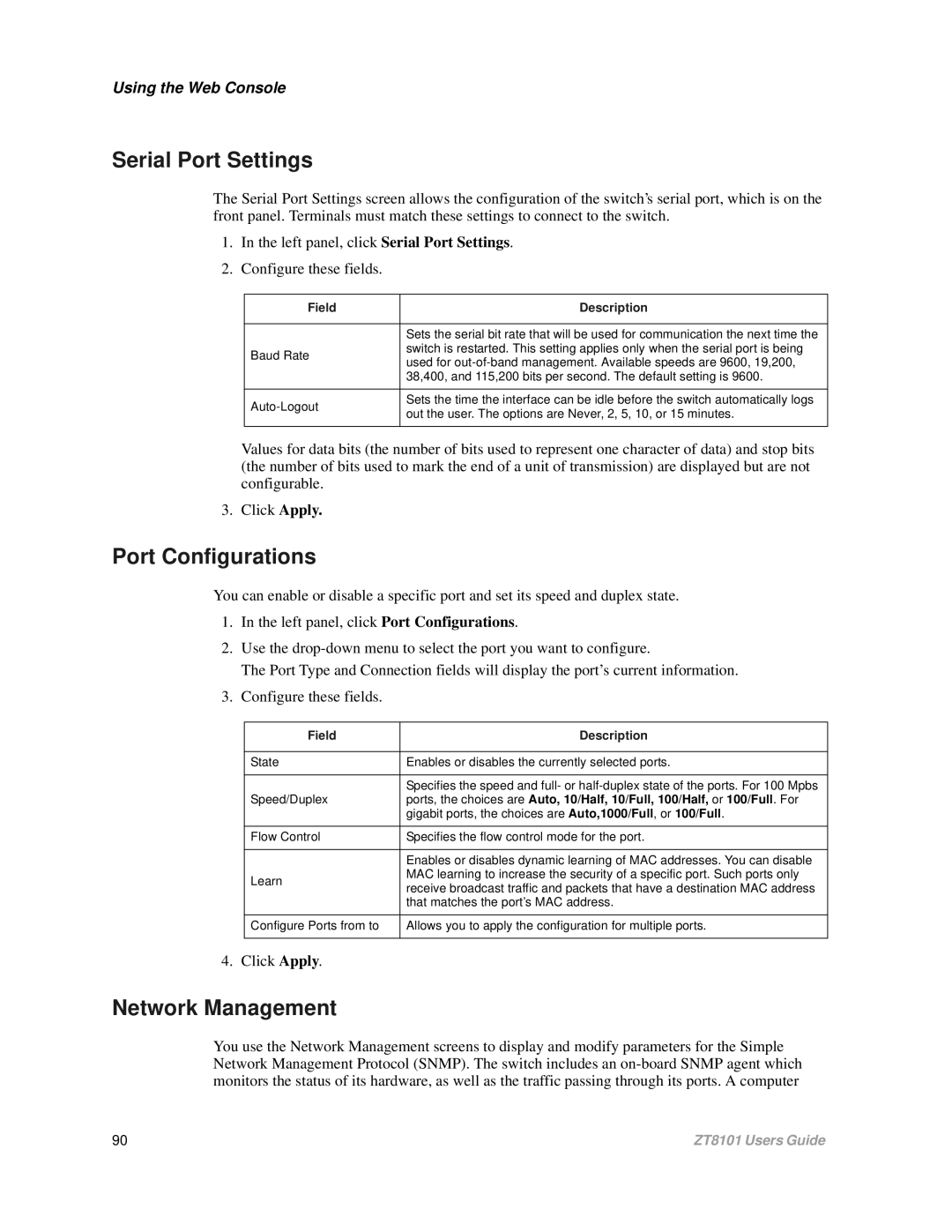Using the Web Console
Serial Port Settings
The Serial Port Settings screen allows the configuration of the switch’s serial port, which is on the front panel. Terminals must match these settings to connect to the switch.
1.In the left panel, click Serial Port Settings.
2.Configure these fields.
Field | Description | |
|
| |
| Sets the serial bit rate that will be used for communication the next time the | |
Baud Rate | switch is restarted. This setting applies only when the serial port is being | |
used for | ||
| ||
| 38,400, and 115,200 bits per second. The default setting is 9600. | |
|
| |
Sets the time the interface can be idle before the switch automatically logs | ||
out the user. The options are Never, 2, 5, 10, or 15 minutes. | ||
| ||
|
|
Values for data bits (the number of bits used to represent one character of data) and stop bits (the number of bits used to mark the end of a unit of transmission) are displayed but are not configurable.
3.Click Apply.
Port Configurations
You can enable or disable a specific port and set its speed and duplex state.
1.In the left panel, click Port Configurations.
2.Use the
The Port Type and Connection fields will display the port’s current information.
3.Configure these fields.
Field | Description | |
|
| |
State | Enables or disables the currently selected ports. | |
|
| |
| Specifies the speed and full- or | |
Speed/Duplex | ports, the choices are Auto, 10/Half, 10/Full, 100/Half, or 100/Full. For | |
| gigabit ports, the choices are Auto,1000/Full, or 100/Full. | |
|
| |
Flow Control | Specifies the flow control mode for the port. | |
|
| |
| Enables or disables dynamic learning of MAC addresses. You can disable | |
Learn | MAC learning to increase the security of a specific port. Such ports only | |
receive broadcast traffic and packets that have a destination MAC address | ||
| ||
| that matches the port’s MAC address. | |
|
| |
Configure Ports from to | Allows you to apply the configuration for multiple ports. | |
|
|
4. Click Apply.
Network Management
You use the Network Management screens to display and modify parameters for the Simple Network Management Protocol (SNMP). The switch includes an
90 | ZT8101 Users Guide |