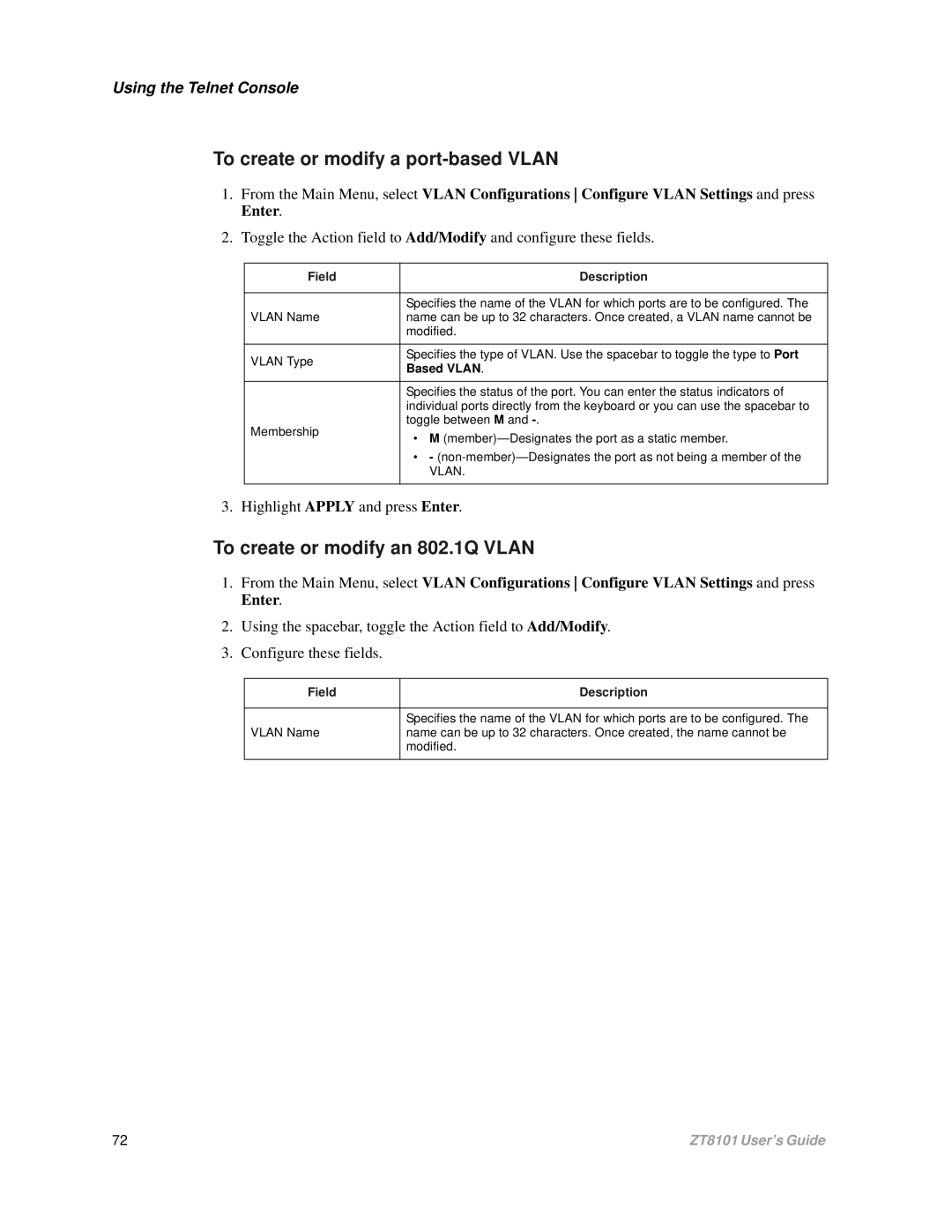Using the Telnet Console
To create or modify a port-based VLAN
1.From the Main Menu, select VLAN Configurations Configure VLAN Settings and press Enter.
2.Toggle the Action field to Add/Modify and configure these fields.
Field | Description | |
|
| |
| Specifies the name of the VLAN for which ports are to be configured. The | |
VLAN Name | name can be up to 32 characters. Once created, a VLAN name cannot be | |
| modified. | |
|
| |
VLAN Type | Specifies the type of VLAN. Use the spacebar to toggle the type to Port | |
Based VLAN. | ||
| ||
|
| |
| Specifies the status of the port. You can enter the status indicators of | |
| individual ports directly from the keyboard or you can use the spacebar to | |
Membership | toggle between M and | |
• M (member)— Designates the port as a static member. | ||
| ||
| • - | |
| VLAN. | |
|
|
3. Highlight APPLY and press Enter.
To create or modify an 802.1Q VLAN
1.From the Main Menu, select VLAN Configurations Configure VLAN Settings and press Enter.
2.Using the spacebar, toggle the Action field to Add/Modify.
3.Configure these fields.
Field | Description |
|
|
| Specifies the name of the VLAN for which ports are to be configured. The |
VLAN Name | name can be up to 32 characters. Once created, the name cannot be |
| modified. |
|
|
72 | ZT8101 User’s Guide |