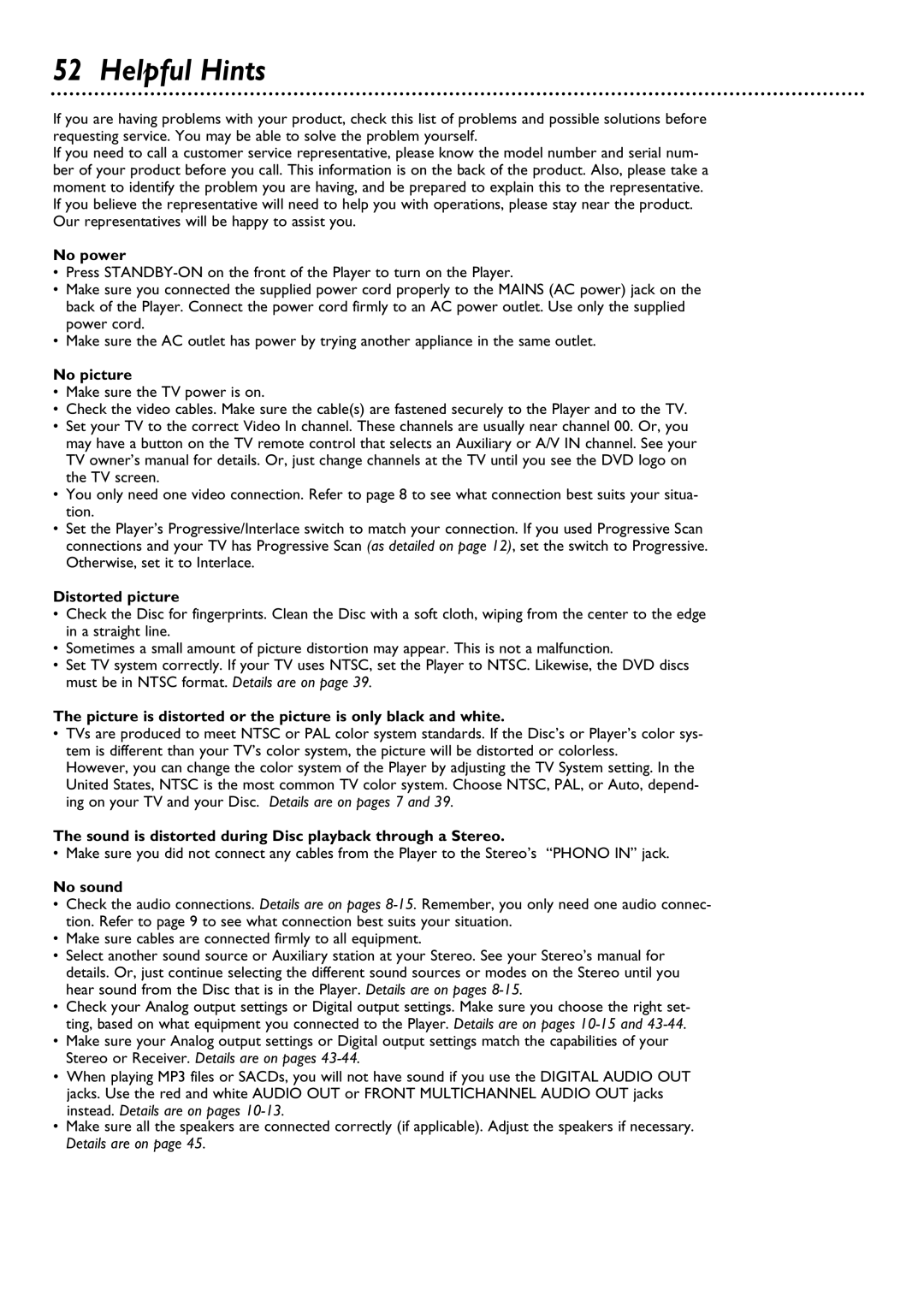52 Helpful Hints
If you are having problems with your product, check this list of problems and possible solutions before requesting service. You may be able to solve the problem yourself.
If you need to call a customer service representative, please know the model number and serial num- ber of your product before you call. This information is on the back of the product. Also, please take a moment to identify the problem you are having, and be prepared to explain this to the representative. If you believe the representative will need to help you with operations, please stay near the product. Our representatives will be happy to assist you.
No power
•Press
•Make sure you connected the supplied power cord properly to the MAINS (AC power) jack on the back of the Player. Connect the power cord firmly to an AC power outlet. Use only the supplied power cord.
•Make sure the AC outlet has power by trying another appliance in the same outlet.
No picture
•Make sure the TV power is on.
•Check the video cables. Make sure the cable(s) are fastened securely to the Player and to the TV.
•Set your TV to the correct Video In channel. These channels are usually near channel 00. Or, you may have a button on the TV remote control that selects an Auxiliary or A/V IN channel. See your TV owner’s manual for details. Or, just change channels at the TV until you see the DVD logo on the TV screen.
•You only need one video connection. Refer to page 8 to see what connection best suits your situa- tion.
•Set the Player’s Progressive/Interlace switch to match your connection. If you used Progressive Scan connections and your TV has Progressive Scan (as detailed on page 12), set the switch to Progressive. Otherwise, set it to Interlace.
Distorted picture
•Check the Disc for fingerprints. Clean the Disc with a soft cloth, wiping from the center to the edge in a straight line.
•Sometimes a small amount of picture distortion may appear. This is not a malfunction.
•Set TV system correctly. If your TV uses NTSC, set the Player to NTSC. Likewise, the DVD discs must be in NTSC format. Details are on page 39.
The picture is distorted or the picture is only black and white.
•TVs are produced to meet NTSC or PAL color system standards. If the Disc’s or Player’s color sys- tem is different than your TV’s color system, the picture will be distorted or colorless.
However, you can change the color system of the Player by adjusting the TV System setting. In the United States, NTSC is the most common TV color system. Choose NTSC, PAL, or Auto, depend- ing on your TV and your Disc. Details are on pages 7 and 39.
The sound is distorted during Disc playback through a Stereo.
•Make sure you did not connect any cables from the Player to the Stereo’s “PHONO IN” jack.
No sound
•Check the audio connections. Details are on pages
•Make sure cables are connected firmly to all equipment.
•Select another sound source or Auxiliary station at your Stereo. See your Stereo’s manual for details. Or, just continue selecting the different sound sources or modes on the Stereo until you hear sound from the Disc that is in the Player. Details are on pages
•Check your Analog output settings or Digital output settings. Make sure you choose the right set- ting, based on what equipment you connected to the Player. Details are on pages
•Make sure your Analog output settings or Digital output settings match the capabilities of your Stereo or Receiver. Details are on pages
•When playing MP3 files or SACDs, you will not have sound if you use the DIGITAL AUDIO OUT jacks. Use the red and white AUDIO OUT or FRONT MULTICHANNEL AUDIO OUT jacks instead. Details are on pages
•Make sure all the speakers are connected correctly (if applicable). Adjust the speakers if necessary. Details are on page 45.