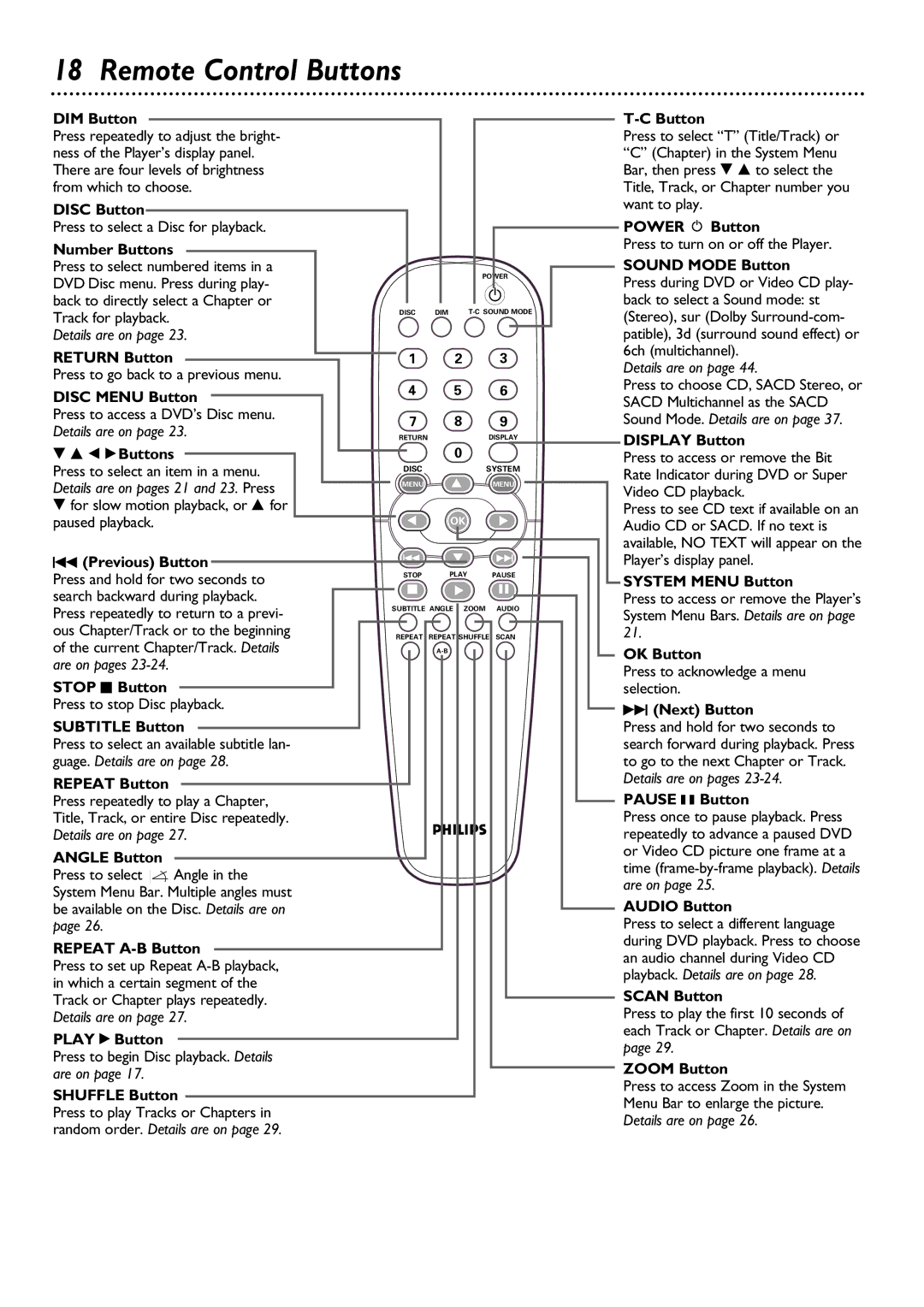18 Remote Control Buttons
DIM Button
Press repeatedly to adjust the bright- ness of the Player’s display panel. There are four levels of brightness from which to choose.
DISC Button
Press to select a Disc for playback.
Number Buttons |
|
|
| |
Press to select numbered items in a |
|
| POWER | |
DVD Disc menu. Press during play- |
|
| ||
|
| 2 | ||
back to directly select a Chapter or |
|
| ||
DISC | DIM | |||
Track for playback. | ||||
|
|
| ||
Details are on page 23. |
|
|
| |
RETURN Button | 1 | 2 | 3 |
Press to go back to a previous menu.
DISC MENU Button | 4 | 5 | 6 | |
|
|
| ||
Press to access a DVD’s Disc menu. | 7 | 8 | 9 | |
Details are on page 23. | ||||
RETURN |
| DISPLAY | ||
9 8 ; :Buttons |
| 0 |
| |
Press to select an item in a menu. | DISC | É | SYSTEM | |
Details are on pages 21 and 23. Press | MENU | MENU | ||
| ||||
|
|
| ||
9 for slow motion playback, or 8 for | É |
| É | |
paused playback. | OK | |||
H (Previous) Button | G | É | H | |
|
|
| ||
Press and hold for two seconds to | STOP | PLAY | PAUSE | |
Ç | É | Å | ||
search backward during playback. | ||||
|
|
| ||
Press repeatedly to return to a previ- | SUBTITLE ANGLE ZOOM | AUDIO | ||
|
|
| ||
ous Chapter/Track or to the beginning | REPEAT | REPEAT SHUFFLE SCAN | ||
of the current Chapter/Track. Details |
|
| ||
are on pages |
|
|
| |
STOP C Button
Press to stop Disc playback.
SUBTITLE Button
Press to select an available subtitle lan- guage. Details are on page 28.
REPEAT Button
Press repeatedly to play a Chapter,
Title, Track, or entire Disc repeatedly.
Details are on page 27.
ANGLE Button
Press to select ![]() Angle in the System Menu Bar. Multiple angles must be available on the Disc. Details are on page 26.
Angle in the System Menu Bar. Multiple angles must be available on the Disc. Details are on page 26.
REPEAT A-B Button
Press to set up Repeat
PLAY : Button
Press to begin Disc playback. Details are on page 17.
SHUFFLE Button
Press to play Tracks or Chapters in random order. Details are on page 29.
T-C Button
Press to select “T” (Title/Track) or “C” (Chapter) in the System Menu Bar, then press 9 8 to select the Title, Track, or Chapter number you want to play.
POWER y Button
Press to turn on or off the Player.
SOUND MODE Button
Press during DVD or Video CD play- back to select a Sound mode: st (Stereo), sur (Dolby
Details are on page 44.
Press to choose CD, SACD Stereo, or SACD Multichannel as the SACD Sound Mode. Details are on page 37.
DISPLAY Button
Press to access or remove the Bit Rate Indicator during DVD or Super Video CD playback.
Press to see CD text if available on an Audio CD or SACD. If no text is available, NO TEXT will appear on the Player’s display panel.
SYSTEM MENU Button
Press to access or remove the Player’s System Menu Bars. Details are on page 21.
OK Button
Press to acknowledge a menu selection.
G(Next) Button
Press and hold for two seconds to search forward during playback. Press to go to the next Chapter or Track. Details are on pages
PAUSE k Button
Press once to pause playback. Press repeatedly to advance a paused DVD or Video CD picture one frame at a time
AUDIO Button
Press to select a different language during DVD playback. Press to choose an audio channel during Video CD playback. Details are on page 28.
SCAN Button
Press to play the first 10 seconds of each Track or Chapter. Details are on page 29.
ZOOM Button
Press to access Zoom in the System Menu Bar to enlarge the picture. Details are on page 26.