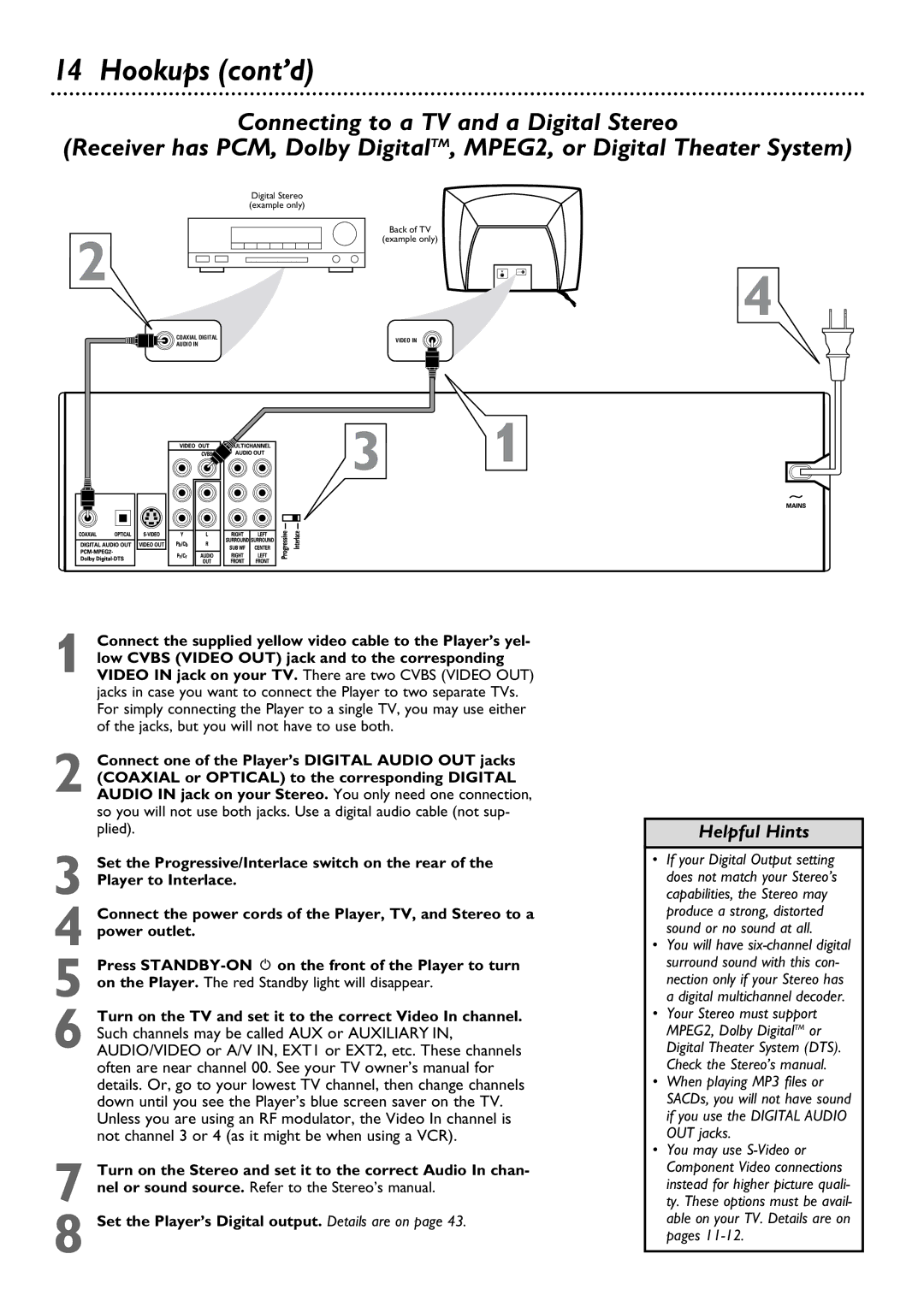14 Hookups (cont’d)
Connecting to a TV and a Digital Stereo
(Receiver has PCM, Dolby DigitalTM, MPEG2, or Digital Theater System)
2
Digital Stereo (example only)
Back of TV
(example only)
4
COAXIAL DIGITAL | VIDEO IN | |
AUDIO IN | ||
|
3 1
1 Connect the supplied yellow video cable to the Player’s yel- low CVBS (VIDEO OUT) jack and to the corresponding VIDEO IN jack on your TV. There are two CVBS (VIDEO OUT) jacks in case you want to connect the Player to two separate TVs. For simply connecting the Player to a single TV, you may use either of the jacks, but you will not have to use both.
2 Connect one of the Player’s DIGITAL AUDIO OUT jacks (COAXIAL or OPTICAL) to the corresponding DIGITAL AUDIO IN jack on your Stereo. You only need one connection, so you will not use both jacks. Use a digital audio cable (not sup- plied).
3 Set the Progressive/Interlace switch on the rear of the Player to Interlace.
4 Connect the power cords of the Player, TV, and Stereo to a power outlet.
5 Press
6 Turn on the TV and set it to the correct Video In channel. Such channels may be called AUX or AUXILIARY IN, AUDIO/VIDEO or A/V IN, EXT1 or EXT2, etc. These channels often are near channel 00. See your TV owner’s manual for details. Or, go to your lowest TV channel, then change channels down until you see the Player’s blue screen saver on the TV. Unless you are using an RF modulator, the Video In channel is not channel 3 or 4 (as it might be when using a VCR).
7 Turn on the Stereo and set it to the correct Audio In chan- nel or sound source. Refer to the Stereo’s manual.
8 Set the Player’s Digital output. Details are on page 43.
Helpful Hints
•If your Digital Output setting does not match your Stereo’s capabilities, the Stereo may produce a strong, distorted sound or no sound at all.
•You will have
•Your Stereo must support MPEG2, Dolby DigitalTM or Digital Theater System (DTS). Check the Stereo’s manual.
•When playing MP3 files or SACDs, you will not have sound if you use the DIGITAL AUDIO OUT jacks.
•You may use