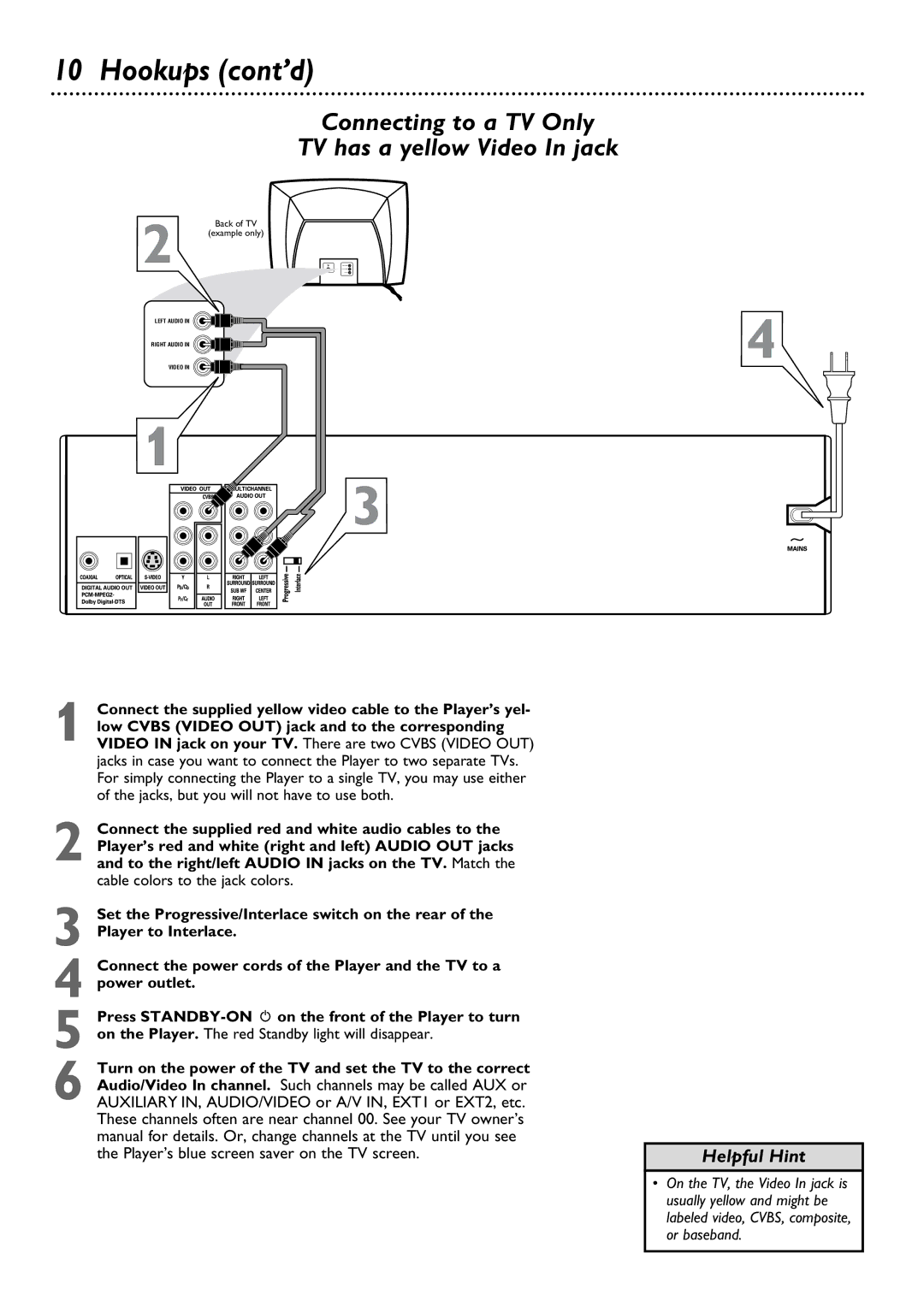DVD795SA
It to us right now
Dear Philips product owner
For Customer Use
Table of Contents
Safety Information
Safety Information cont’d
Introduction
Playable Discs
Cleaning Discs and the Player
Playable Discs
Region Codes
Before you begin
Hookups
Determining the best possible connection
Remember
Hookups cont’d
Connecting to a TV Only TV has a yellow Video In jack
Connecting to a TV Only TV has an S-Video In Jack
Back of TV
Stereo
Connecting to a TV and a Digital Stereo
Set the Player’s Digital output. Details are on
Receiver Example only
Connecting to a TV and a Cable Box or Satellite Receiver
Quick Disc Playback
Resume
Remote Control Buttons
Front Panel
Rear Panel
AC Power cord
Progressive/Interlace switch
Audio OUT Left/Right
System Menu Bars
System Menu Bar
On-Screen Symbols
On-screen Symbols, Bit Rate Indicator
Bit Rate Indicator
Title/Disc Menus
Chapter/Track Selection
Forward and Reverse Searching
Forward and Reverse Searching, Slow Motion
Slow Motion
Time Search
Still Picture/Frame-by-Frame Playback
Press System Menu Press repeatedly to select Time Search
Zoom
Zoom, Camera Angle
Camera Angle
Repeat
Repeat, Repeat A-B
Repeat A-B
Audio Language
Audio Language, Subtitles
Subtitles
Shuffle
Scan, Shuffle
Scan
To return to normal order playback, press Shuffle
Changing Your Code
Access Control
Press 9 repeatedly to select Change code. Then, press
Play Once/Play Always
Child Lock
Setting Parental Levels
Access Control cont’d
Press 9 repeatedly to select Then press . Access con
Access Control contd
Changing the Country
Favorite Track Selection
Setting a Program
While playback is stopped, press System MENU. Press
Audio CD FTS
Audio CD
36 MP3 Playback
Playing MP3 files
Sacd Sound Mode
Hybrid Sacd
Activating Playback Control PBC
Playback Control
Turning off PBC
TV System NTSC/PAL
TV System NTSC/PAL
Black Level Shift
Black Level Shift, Video Shift
Video Shift
Picture with black bars at the top and bottom
TV Shape
TV Shape will be selected. Press
Terbox material. The DVD case may say the DVD is
Clear Voice
Color Settings Smart Picture
Clearly while keeping down the overall volume
Press 9 repeatedly to select Clear Voice, then press
PCM Output
Digital Output, PCM Output
Digital Output
Press 8 or 9 to select Off, PCM only, or All. Press OK
Press 9 to select Analog output, then press . Analog out
Analog Output
Dolby Surround, or if you connected the Player to a TV only
Speakers
You connected a subwoofer n or not c
CD Upsampling
CD Upsampling, IntelliPlay
IntelliPlay
Wake-up Timer
Wake-up Timer, Night Mode
Night Mode
Karaoke Vocal
Karaoke Vocal, Language
Language
Press 9 repeatedly to select Smart Power-off. Press
Smart Power-off, Beeper
Smart Power-off
Press 8 or 9 to choose Enabled or Disabled, then press
Status Window
Status Window, Help Text
Help Text
Specifications
Glossary
Helpful Hints
Helpful Hints contd
Player does not respond to the remote control
Buttons on the Player or remote control do not work
Disc will not play
Limited Warranty
Philips, P.O. Box 520890, Miami, FL 33152 402
To obtain a replacement product from Philips
Limited Warranty cont’d
Exchange Fee + Sales Tax = Total
Information Index