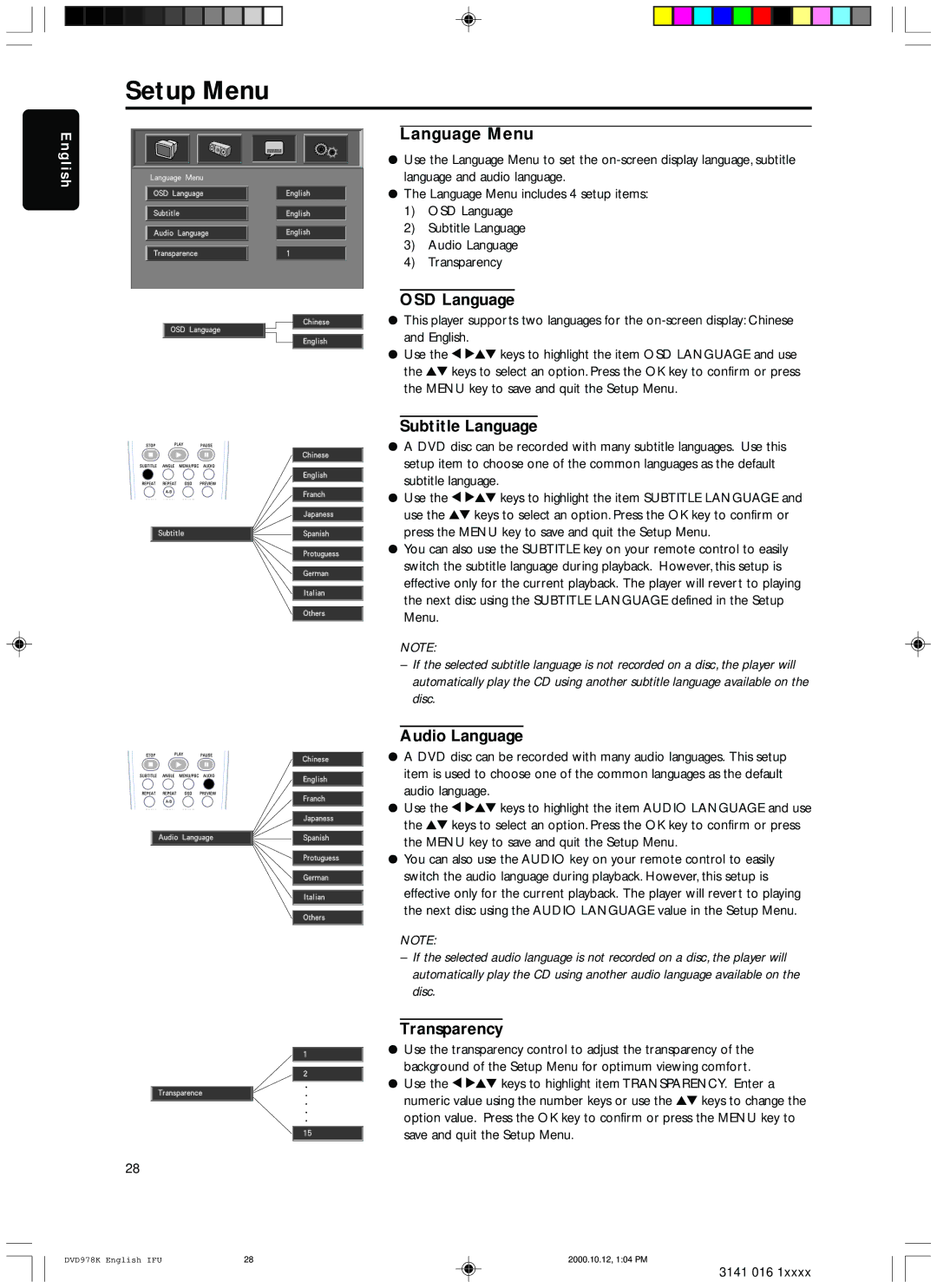Setup Menu
English
28
Language Menu
¦Use the Language Menu to set the
¦The Language Menu includes 4 setup items:
1)OSD Language
2)Subtitle Language
3)Audio Language
4)Transparency
OSD Language
¦This player supports two languages for the
¦Use the 1 234 keys to highlight the item OSD LANGUAGE and use the 34 keys to select an option. Press the OK key to confirm or press the MENU key to save and quit the Setup Menu.
Subtitle Language
¦A DVD disc can be recorded with many subtitle languages. Use this setup item to choose one of the common languages as the default subtitle language.
¦Use the 1 234 keys to highlight the item SUBTITLE LANGUAGE and use the 34 keys to select an option. Press the OK key to confirm or press the MENU key to save and quit the Setup Menu.
¦You can also use the SUBTITLE key on your remote control to easily switch the subtitle language during playback. However, this setup is effective only for the current playback. The player will revert to playing the next disc using the SUBTITLE LANGUAGE defined in the Setup Menu.
NOTE:
–If the selected subtitle language is not recorded on a disc, the player will automatically play the CD using another subtitle language available on the disc.
Audio Language
¦A DVD disc can be recorded with many audio languages. This setup item is used to choose one of the common languages as the default audio language.
¦Use the 1 234 keys to highlight the item AUDIO LANGUAGE and use the 34 keys to select an option. Press the OK key to confirm or press the MENU key to save and quit the Setup Menu.
¦You can also use the AUDIO key on your remote control to easily switch the audio language during playback. However, this setup is effective only for the current playback. The player will revert to playing the next disc using the AUDIO LANGUAGE value in the Setup Menu.
NOTE:
–If the selected audio language is not recorded on a disc, the player will automatically play the CD using another audio language available on the disc.
Transparency
¦Use the transparency control to adjust the transparency of the background of the Setup Menu for optimum viewing comfort.
¦Use the 1 234 keys to highlight item TRANSPARENCY. Enter a numeric value using the number keys or use the 34 keys to change the option value. Press the OK key to confirm or press the MENU key to save and quit the Setup Menu.
DVD978K English IFU | 28 | 2000.10.12, 1:04 PM |
3141 016 1xxxx