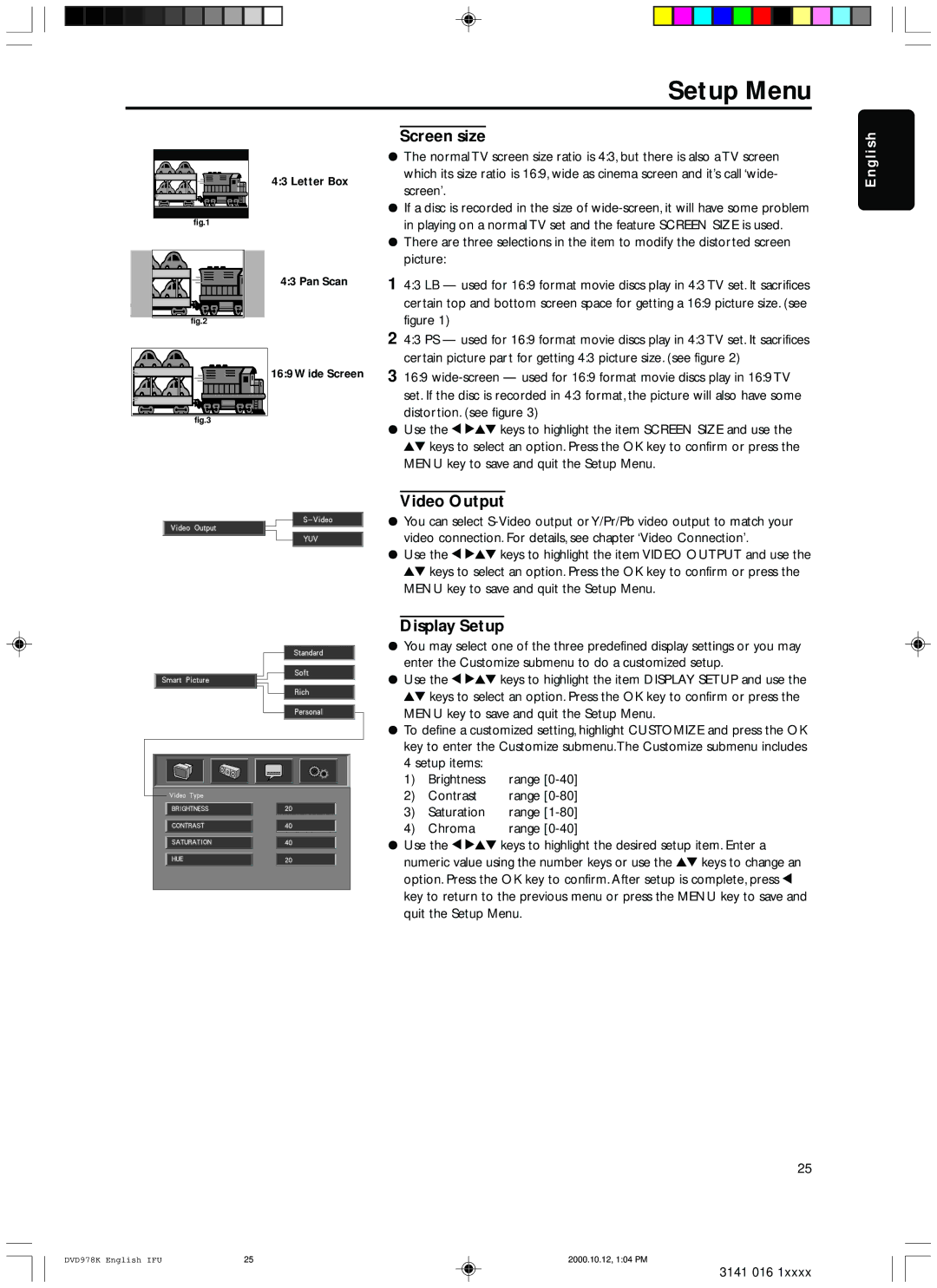Setup Menu
Screen size
|
|
|
|
|
|
|
|
|
| ¦ The normal TV screen size ratio is 4:3, but there is also a TV screen | ||
|
|
|
|
|
| 4:3 Letter Box |
| which its size ratio is 16:9, wide as cinema screen and it’s call ‘wide- | ||||
|
|
|
|
|
|
| screen’. | |||||
|
|
|
|
|
|
|
|
|
|
| ||
|
|
|
|
|
|
|
|
|
| ¦ If a disc is recorded in the size of | ||
|
| fig.1 |
|
|
|
|
|
|
| in playing on a normal TV set and the feature SCREEN SIZE is used. | ||
|
|
|
|
|
|
|
|
|
|
| ||
|
|
|
|
|
|
|
|
|
| ¦ There are three selections in the item to modify the distorted screen | ||
|
|
|
|
|
|
|
|
|
|
| picture: | |
|
|
|
|
|
|
| 4:3 Pan Scan | 1 4:3 LB — used for 16:9 format movie discs play in 4:3 TV set. It sacrifices | ||||
|
|
|
|
|
|
|
|
|
|
| certain top and bottom screen space for getting a 16:9 picture size. (see | |
|
|
|
|
|
|
|
|
|
| figure 1) | ||
|
| fig.2 |
|
|
|
|
|
|
|
| ||
|
|
|
|
|
|
|
|
|
| 2 4:3 PS — used for 16:9 format movie discs play in 4:3 TV set. It sacrifices | ||
|
|
|
|
|
|
|
|
|
|
| certain picture part for getting 4:3 picture size. (see figure 2) | |
|
|
|
|
|
| 16:9 Wide Screen | 3 16:9 | |||||
|
|
|
|
|
|
|
|
|
|
| set. If the disc is recorded in 4:3 format, the picture will also have some | |
|
|
|
|
|
|
|
|
|
|
| distortion. (see figure 3) | |
|
| fig.3 |
| |||||||||
|
| ¦ Use the 1 234 keys to highlight the item SCREEN SIZE and use the | ||||||||||
|
|
|
|
|
|
|
|
|
| |||
|
|
|
|
|
|
|
|
|
|
| 34 keys to select an option. Press the OK key to confirm or press the | |
|
|
|
|
|
|
|
|
|
|
| MENU key to save and quit the Setup Menu. | |
|
|
|
|
|
|
|
|
|
|
|
| |
|
|
|
|
|
|
|
|
|
|
| Video Output |
|
|
|
|
|
|
|
|
|
|
| ¦ You can select | ||
|
|
|
|
|
|
|
|
|
| |||
|
|
|
|
|
|
|
|
|
| |||
|
|
|
|
|
|
|
|
|
|
| video connection. For details, see chapter ‘Video Connection’. | |
|
|
|
|
|
|
|
|
|
|
| ||
|
|
|
|
|
|
|
|
|
|
| ||
|
|
|
|
|
|
|
|
|
| ¦ Use the 1 234 keys to highlight the item VIDEO OUTPUT and use the | ||
|
|
|
|
|
|
|
|
|
|
| 34 keys to select an option. Press the OK key to confirm or press the | |
|
|
|
|
|
|
|
|
|
|
| MENU key to save and quit the Setup Menu. | |
Display Setup
¦You may select one of the three predefined display settings or you may
enter the Customize submenu to do a customized setup.
¦ Use the 1 234 keys to highlight the item DISPLAY SETUP and use the 34 keys to select an option. Press the OK key to confirm or press the MENU key to save and quit the Setup Menu.
¦To define a customized setting, highlight CUSTOMIZE and press the OK key to enter the Customize submenu.The Customize submenu includes
4 setup items: |
| |
1) | Brightness | range |
2) | Contrast | range |
3) | Saturation | range |
4) | Chroma | range |
¦ Use the 1 234 keys to highlight the desired setup item. Enter a numeric value using the number keys or use the 34 keys to change an option. Press the OK key to confirm. After setup is complete, press 1 key to return to the previous menu or press the MENU key to save and quit the Setup Menu.
25
DVD978K English IFU | 25 | 2000.10.12, 1:04 PM |
English
3141 016 1xxxx