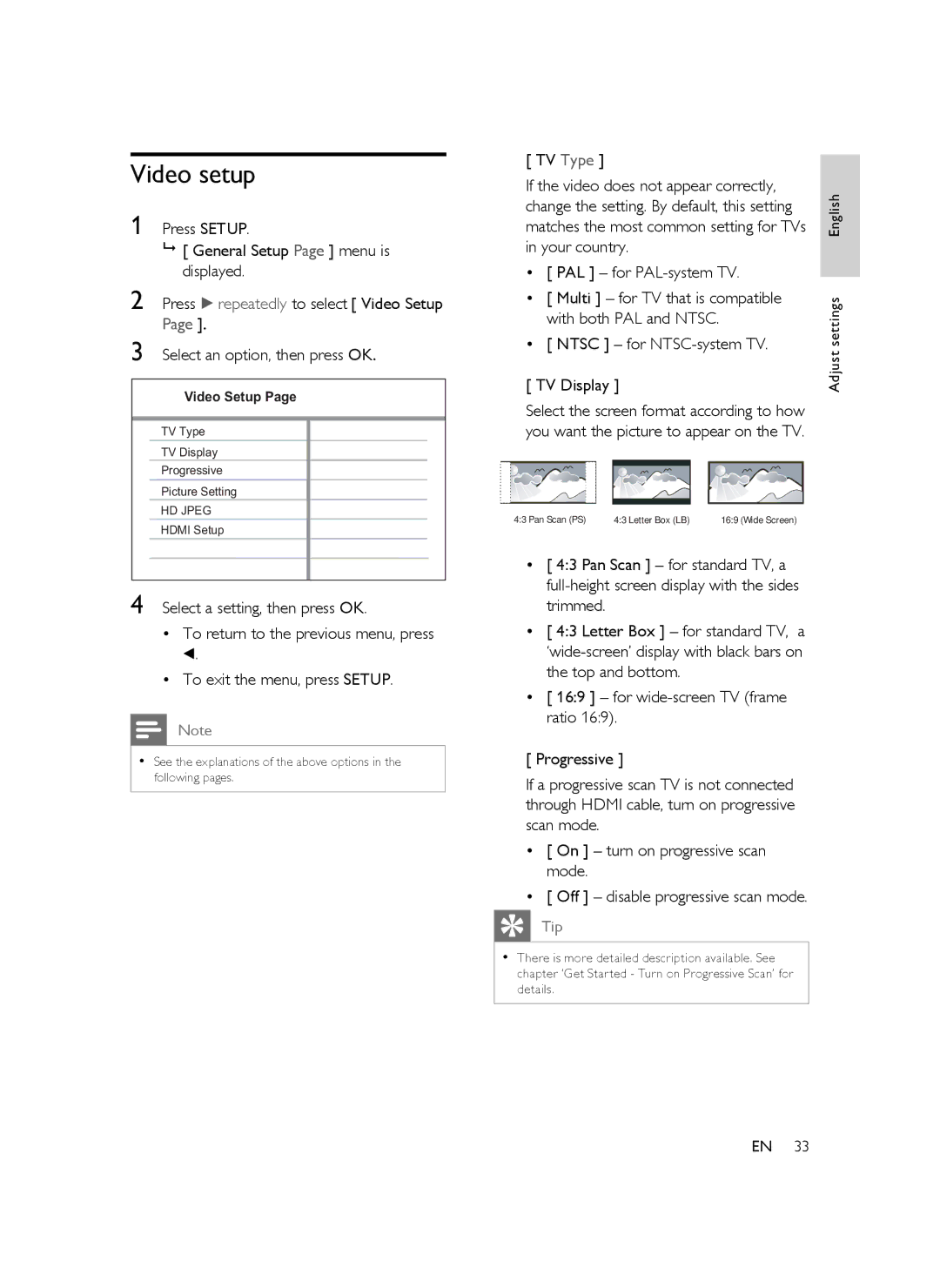Video setup
1 Press SETUP.
[ General Setup Page ] menu is displayed.
2 Press B repeatedly to select [ Video Setup Page ].
3 Select an option, then press OK.
Video Setup Page
TV Type
TV Display
Progressive
Picture Setting
HD JPEG
HDMI Setup
4 Select a setting, then press OK.
•To return to the previous menu, press b.
•To exit the menu, press SETUP.
Note
•See the explanations of the above options in the following pages.
[ TV Type ] |
|
|
|
If the video does not appear correctly, | English | ||
matches the most common setting for TVs | |||
change the setting. By default, this setting |
| ||
in your country. |
|
| |
• [ PAL ] – for |
| ||
• [ Multi ] – for TV that is compatible | settings | ||
with both PAL and NTSC. |
| ||
|
| ||
• [ NTSC ] – for | Adjust | ||
[ TV Display ] |
| ||
Select the screen format according to how |
| ||
you want the picture to appear on the TV. |
| ||
4:3 Pan Scan (PS) | 4:3 Letter Box (LB) | 16:9 (Wide Screen) |
|
•[ 4:3 Pan Scan ] – for standard TV, a
•[ 4:3 Letter Box ] – for standard TV, a
•[ 16:9 ] – for
[ Progressive ]
If a progressive scan TV is not connected through HDMI cable, turn on progressive scan mode.
•[ On ] – turn on progressive scan mode.
•[ Off ] – disable progressive scan mode.
Tip
•There is more detailed description available. See chapter ‘Get Started - Turn on Progressive Scan’ for details.
EN 33